Configure Profiling
You can customize the profiling parameters as needed, including the preconfigured sample and full profiling options.
View profiling settings
To view the profiling settings, go to Global Settings > Profiling.
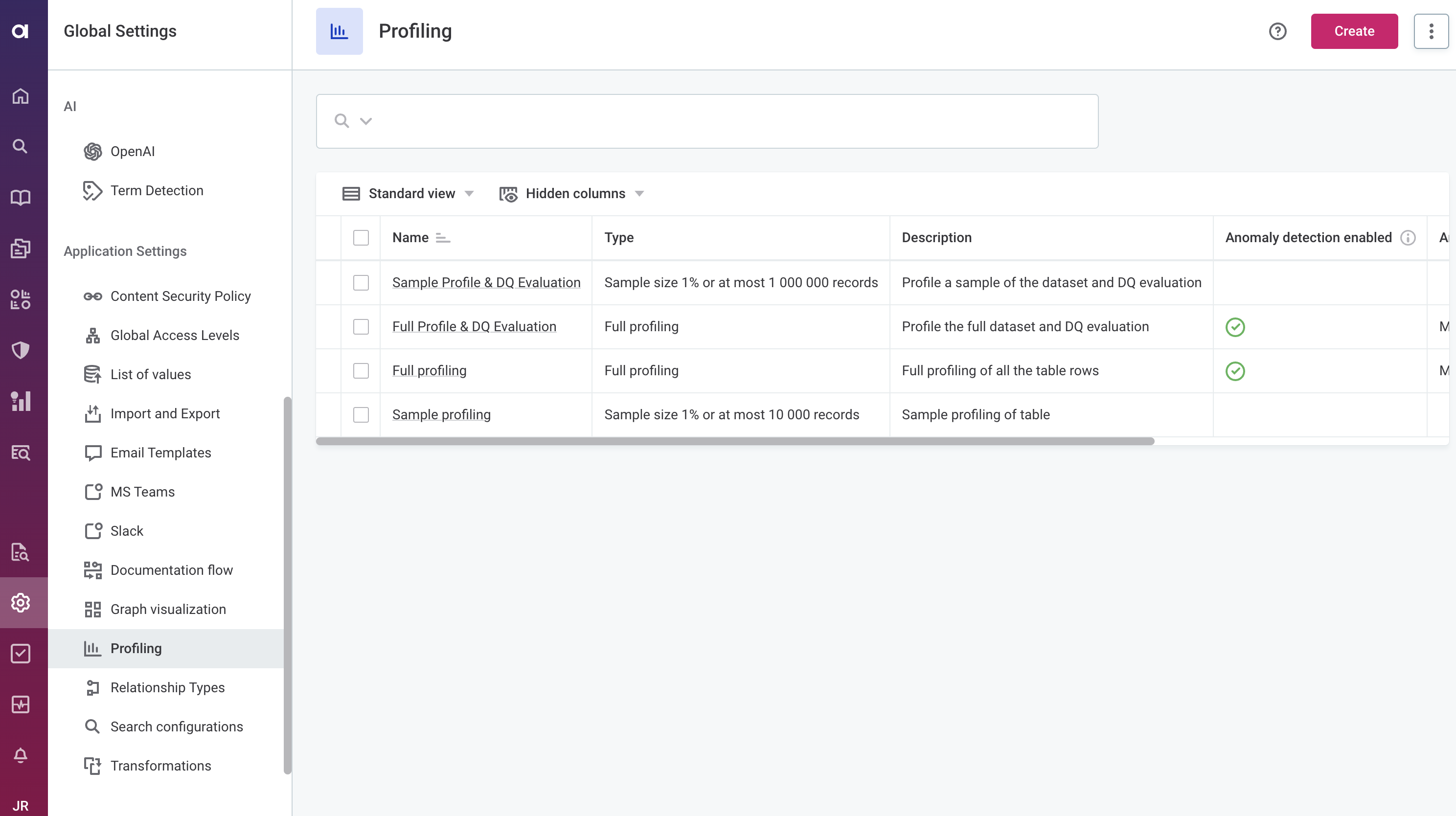
For each profiling configuration, the following information is shown:
-
Name: The name of the profiling configuration.
-
Type: The type and scope of profiling.
-
Description (optional): A description of the profiling configuration.
-
Anomaly detection enabled: Shows whether anomaly detection is run during profiling (only available on full profiling).
-
Anomaly detection sensitivity: Shows the sensitivity of anomaly detection configured.
-
Partitioned: Shows whether profiling partitions is supported.
-
DQ eval enabled: Shows whether automatic DQ evaluation is run after the profiling.
Create a new profiling configuration
To create a new profiling configuration:
-
In Global Settings > Profiling, select Create.
-
Provide the following information:
-
Name: A unique name for the profiling configuration.
-
Description: A description of the profiling and when to use it.
-
Type:
CUSTOM_FULLfor full profiling orCUSTOM_SAMPLEfor sample profiling configuration. -
Partitioned: Enable partition profiling.
-
DQ eval enabled: Enables automatic DQ evaluation when the profiling is run.
-
-
If you selected
CUSTOM_SAMPLE, in Limit number or profiled rows, define the size of the profiled sample. This can be set as a percentage of all records or the maximum number of rows regardless of the total size of the dataset.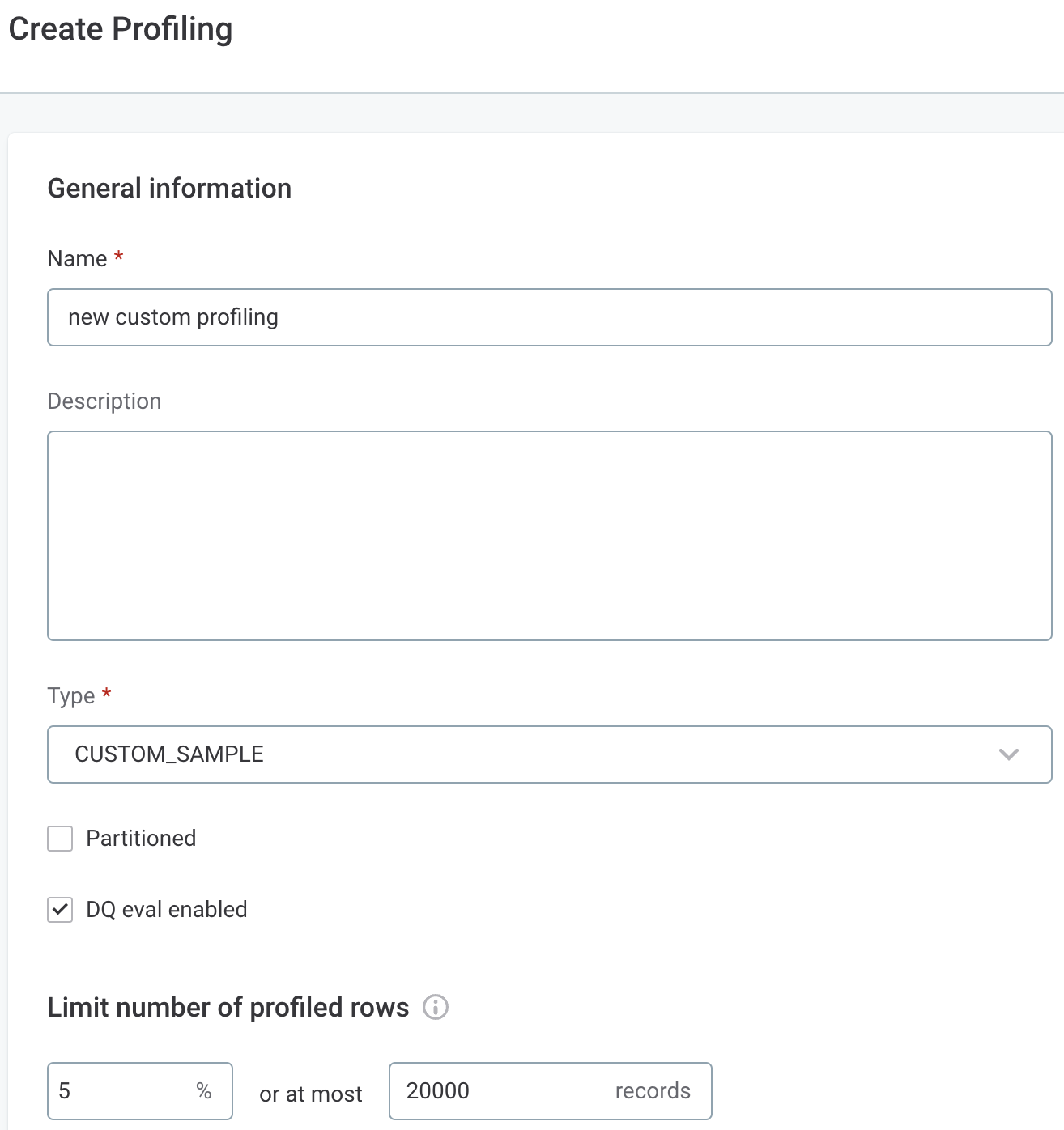
Records are selected randomly if the source supports this. -
If you selected
CUSTOM_FULL, set the anomaly detection preferences: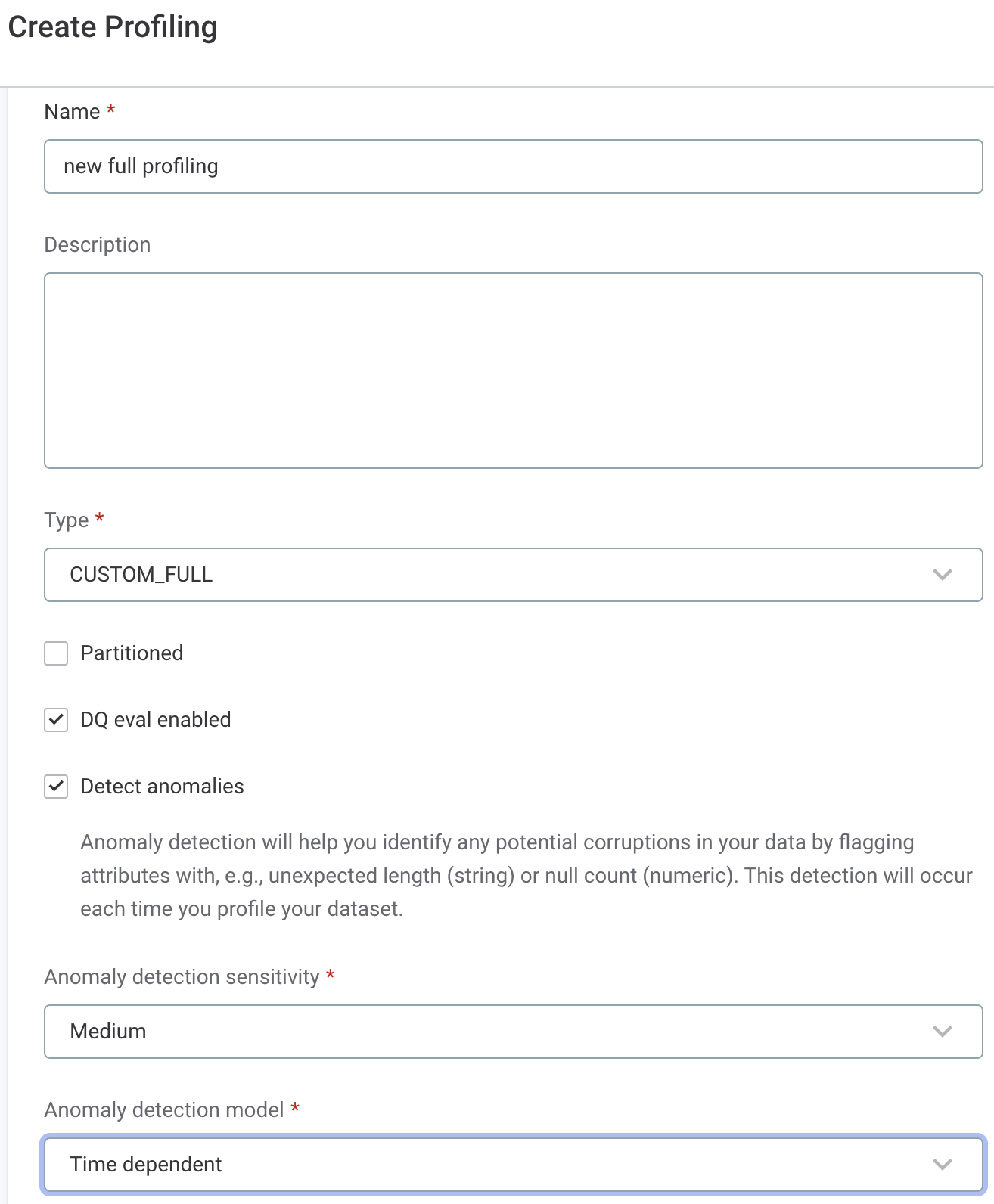
-
Detect anomalies: Enables anomaly detection during profiling. To learn more, see Anomaly Detection in Catalog Items.
-
Anomaly detection sensitivity: Select from
Very high,High,Medium,Low, andVery low.For details, see Anomaly Detection in Catalog Items, section Anomaly detection sensitivity. -
Anomaly detection model: Select
Time independentorTime dependent.For details, see Anomaly Detection in Catalog Items, section Time-independent vs. time-dependent model.
-
-
Select Save and publish your changes.
Edit profiling configuration
To edit an existing profiling configuration, in Global Settings > Profiling, open the required configuration and in the three dots menu select Edit.
Update the configuration as needed: see Create a new profiling configuration for details about the options available. Next, select Save and publish your changes.
Delete profiling configuration
| We do not recommend deleting any of the default profiling configurations. |
To delete a profiling configuration, in Global Settings > Profiling, open the required configuration and in the three dots menu select Delete. Confirm your choice when prompted and publish your changes.
Was this page useful?
