Data Stories Connection
|
Available for data sources with direct connectivity to Ataccama Cloud only. |
Connect to Data Stories to view reports from Data Stories on the Reports tab in ONE. For more information about reports, see Reports.
| Using sources with hybrid access via an on-premise Data Processing Engine (DPE) is not supported. |
Before you start
To be able to create a data visualization on a catalog item, you need to enable exporting of catalog items to Data Stories.
This section is only relevant if you are using one of the following sources:
-
Amazon Aurora PostgreSQL
-
ONE Data
-
PostgreSQL
-
Snowflake
| Data Stories supports only username and password authentication for the listed data sources. Other authentication methods are currently not compatible and could result in access issues. |
To do this, select Enable analytical queries when configuring the connection:

Create a source
To connect to Data Stories:
-
Navigate to Data Catalog > Sources.
-
Select Create.
-
Provide the following:
-
Name: The source name.
-
Description: A description of the source.
-
Deployment (Optional): Choose the deployment type.
You can add new values if needed. See Lists of Values. -
Stewardship: The source owner and roles. For more information, see Stewardship.
-
Add a connection
-
Select Add Connection.
-
In Select connection type, choose Reporting tools > Data Stories.
-
Provide the following:
-
Name: A meaningful, unique name for your connection. This is used to indicate the location of catalog items.
-
Description (Optional): A short description of the connection.
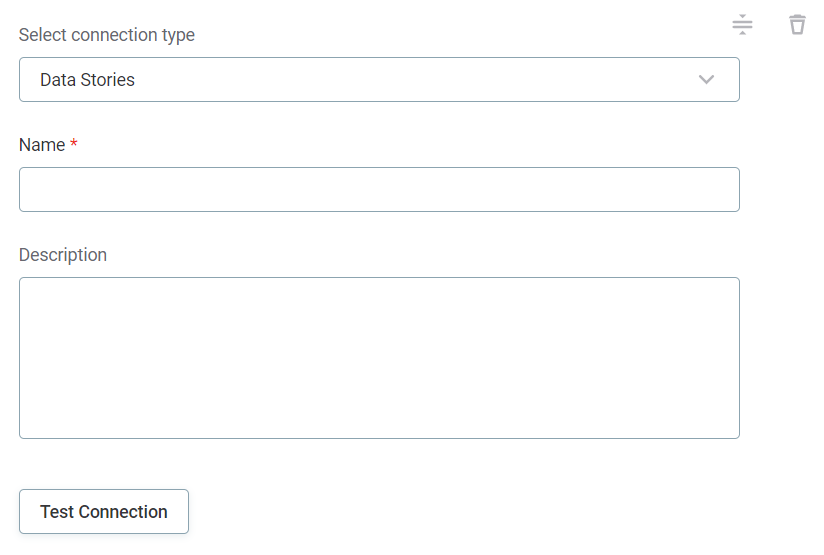
-
-
In Additional settings, select Enable exporting and loading of data if you want to export data from this connection and use it in ONE Data or outside of ONE.
Test the connection
To test and verify whether the data source connection has been correctly configured, select Test Connection.
If the connection is successful, continue with the following step. Otherwise, verify that your configuration is correct.
Save and publish
Once you have configured your connection, save and publish your changes. If you provided all the required information, the connection is now available for other users in the application.
Next steps
Navigate to the Reports tab in ONE to import all reports from Data Stories. For more information, see Reports and Reports from Data Stories.
| If there are no reports in Data Stories yet, the reports list in ONE remains empty. After you create reports, they automatically appear in the list. |
Was this page useful?
