Color Themes
It is possible to modify the theme colors of the application, which will be applied for all users. Theme colors cover the general menu tabs, buttons, texts, and icons.
Currently, colors can be modified only per entity type. For example, you cannot highlight different business terms in different colors, only change the highlight color for all terms.
Change color theme
To configure the color settings, go to Global Settings > Theme and choose one of available themes. Your selection is applied immediately.

If you want to use a fully customized theme instead, the following options are available:
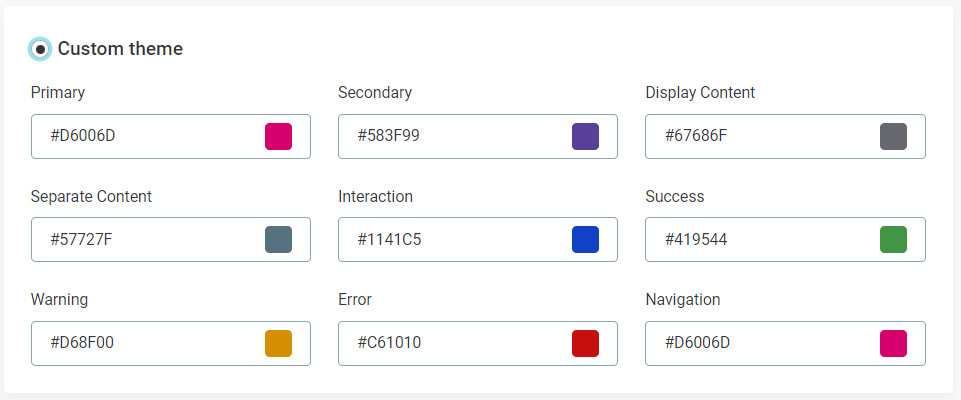
-
Primary: The color of main menu buttons.
-
Secondary: The colors of highlights and other secondary indicators.
-
Display Content: The color of text.
-
Separate Content: The color of icons.
-
Interaction: The color of interactions and icons.
-
Success: The color used for success messages and new items.
-
Warning: The color used for warning and change messages.
-
Error: The color used for error and removal messages.
To set a new color, provide the HEX color code or use the color picker. Alternatively, you can also specify the RGBA or HSLA color value from the color picker menu.
| You can switch back to one of predefined themes at any point. However, all your custom changes will be lost. |
Upload your logo
You can also upload your own logo from the Theme tab. After changing it, you can replace it or restore it to the default one at any point.
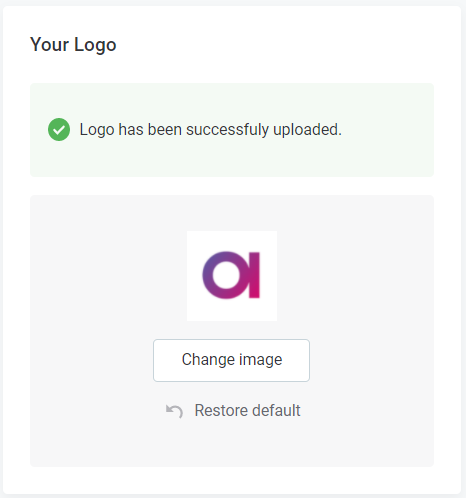
Was this page useful?
