MDM and RDM Connection
| To use ONE Glossary in your MDM Web Application, the MDM data source must be defined here. |
Create a source
To connect to MDM or RDM:
-
Navigate to Knowledge Catalog > Sources.
-
Select Create.
-
Provide the following:
-
Name: The source name.
-
Description: A description of the source.
-
Deployment (Optional): Choose the deployment type.
You can add new values if needed. See Lists of Values.
-
Add a connection
-
Select Add Connection.
-
In Connection type, choose either:
-
Ataccama Platform Integration > MDM data source
-
Ataccama Platform Integration > RDM data source
-
-
Provide the following:
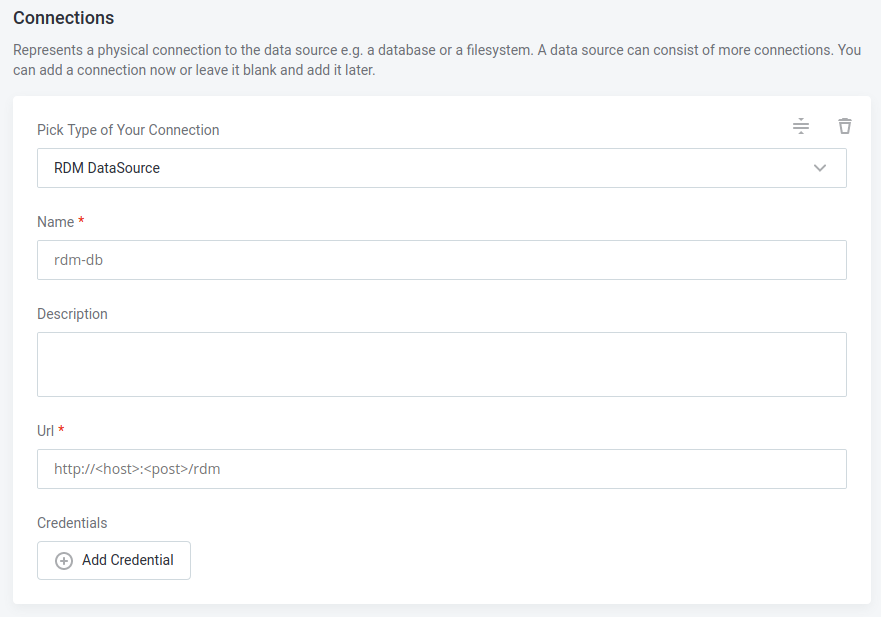
-
Name: A meaningful name for your connection. This is used to indicate the location of catalog items.
-
Description (Optional): A short description of the connection.
-
URL: The URL where the application is running, for example,
http://<host>:<port>orhttp://<host>:<port>.Make sure to use the internal URL server, not the Nginx hostname.
-
Add credentials
-
Select Add Credentials
-
Provide the following information:
-
Name (Optional): A name for this set of credentials.
-
Description (Optional): A description for this set of credentials.
-
Username: The username for the data source.
-
Password: The password for the data source.
-
-
If you want to use this set of credentials by default when connecting to the data source, select Set as default.
One set of credentials must be set as default for each connection. Otherwise, monitoring and DQ evaluation fail, and previewing data in the catalog is not possible. -
Proceed with Test the connection.
Test the connection
To test and verify whether the data source connection has been correctly configured, select Test Connection.
If the connection is successful, continue with the following step. Otherwise, verify that your configuration is correct and that the data source is running.
Save and publish
Once you have configured your connection, save and publish your changes. If you provided all the required information, the connection is now available for other users in the application.
In case your configuration is missing required fields, you can view a list of detected errors instead. Review your configuration and resolve the issues before continuing.
Was this page useful?
