Color Themes
It is possible to modify the theme colors of the application, which will be applied for all users. Theme colors cover the general menu tabs, buttons, texts, and icons.
Currently, colors can be modified only per entity type. For example, you cannot highlight different business terms in different colors, only change the highlight color for all terms.
Change color theme
To configure the color settings, go to Organization > Theme and choose one of available themes. Your selection is applied immediately.
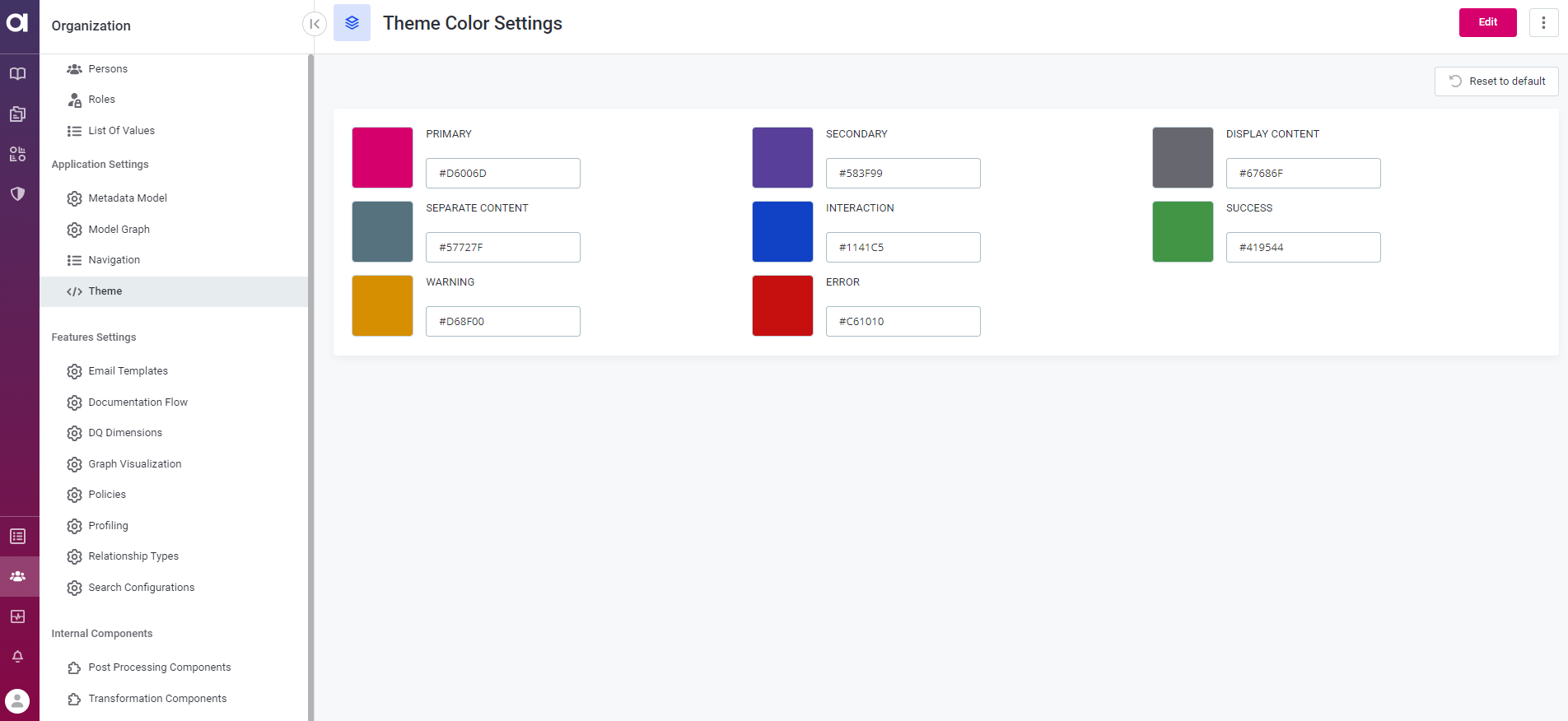
-
Primary: The color of main menu buttons.
-
Secondary: The colors of highlights and other secondary indicators.
-
Display Content: The color of text.
-
Separate Content: The color of icons.
-
Interaction: The color of interactions and icons.
-
Success: The color used for success messages and new items.
-
Warning: The color used for warning and change messages.
-
Error: The color used for error and removal messages.
Edit colors
Edit the theme colors in one of the following ways:
-
Directly from the Theme Colors settings page, change the HTML code of the color starting with the number sign
#. -
Click Edit in the upper-right corner of the page and change the HTML code of the color starting with the number sign
#.
The newly selected colors will appear. To apply the changes, you need to publish them.
Reset to default
To get back to the original theme, select Reset to default in the upper-right corner below Edit.
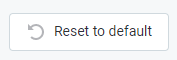
The colors will be reverted to the default configuration. To apply the changes, you need to publish them:
Was this page useful?
