Create Detection Rule
Before you start
We recommend checking the following topics:
-
Data Quality - Learn how data quality works in ONE.
-
Detection and DQ Evaluation Rules - Read more about the types of rules and their role.
Create new detection rule
|
As well as being created from scratch, detection rules can be created from the attribute statistics. For example, create a detection rule for a term identifying North American phone numbers using mask results from an existing data profile. 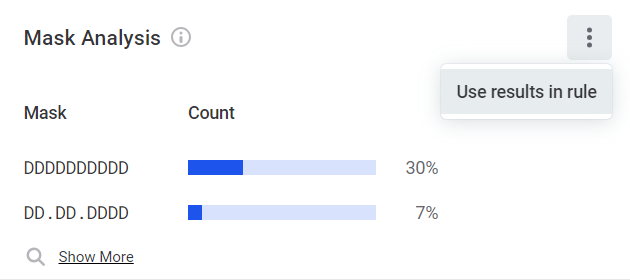
|
To create a rule:
-
Navigate to Data Quality > Rules.
-
Click Create.
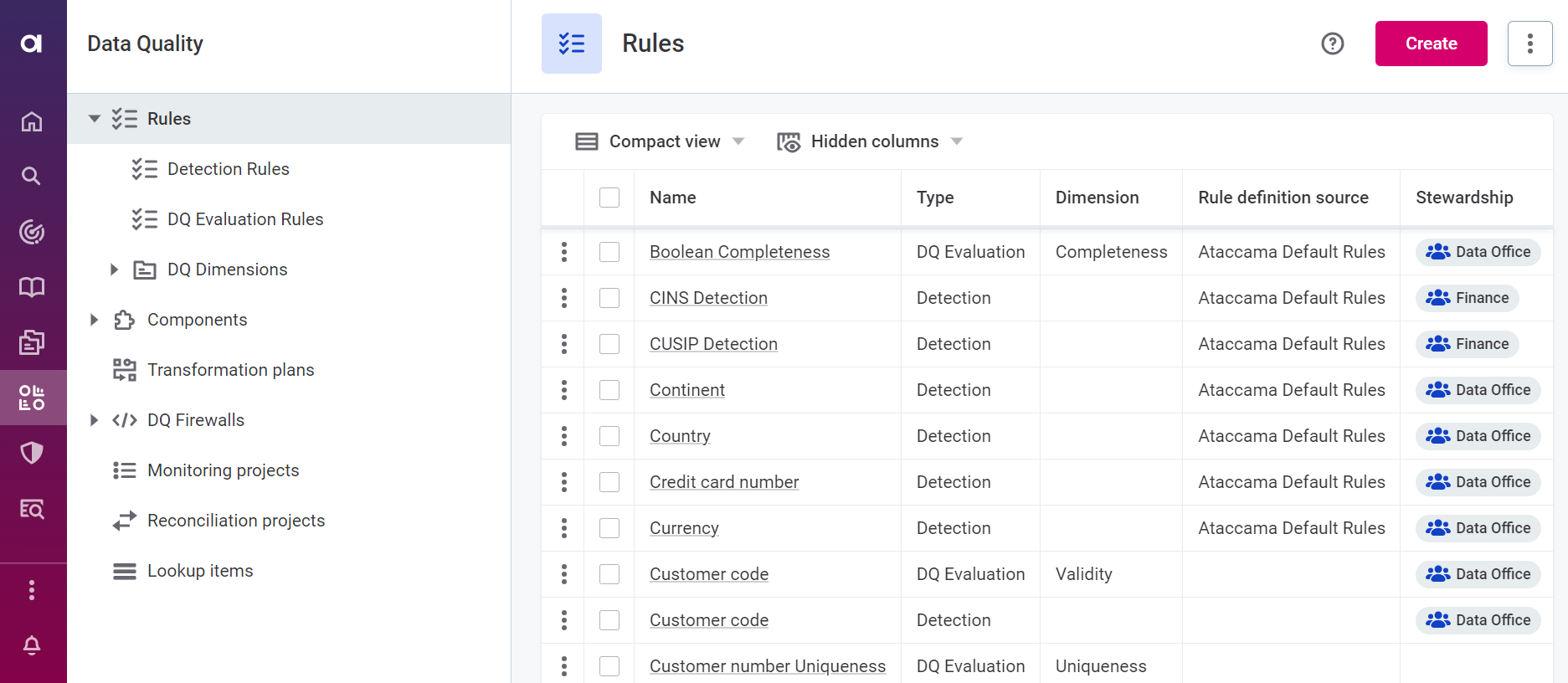
-
Provide the following information:
-
Name: The name of the rule.
-
Description (optional): A description of the rule and how to use it.
-
Rule definition source (optional): A descriptive name for the data source associated with the rule.
-
Owner (recommended): Select the owner of the rule. Owners are responsible for the accuracy of the information provided and need to approve any changes made to the rule before the rule is published.
-
Steward: Select the data steward of the rule. Data stewards are typically subject matter experts in a specific domain and their role is to define data quality rules and the related glossary terms.
-
-
Click Save to create a draft of the rule.

-
Before publishing or submitting an approval request, you need to define the rule logic consisting of at least one input attribute and condition. Continue to Rule implementation.
Rule implementation
Once you have created the rule, go to the Implementation tab.
Inputs
-
Add input attributes and select the data types.
Input attributes are abstract at this point. The number of input attributes defined here and their rule logic become available when you assign rules to catalog items.
The attribute names can be as you choose and do not affect the implementation.
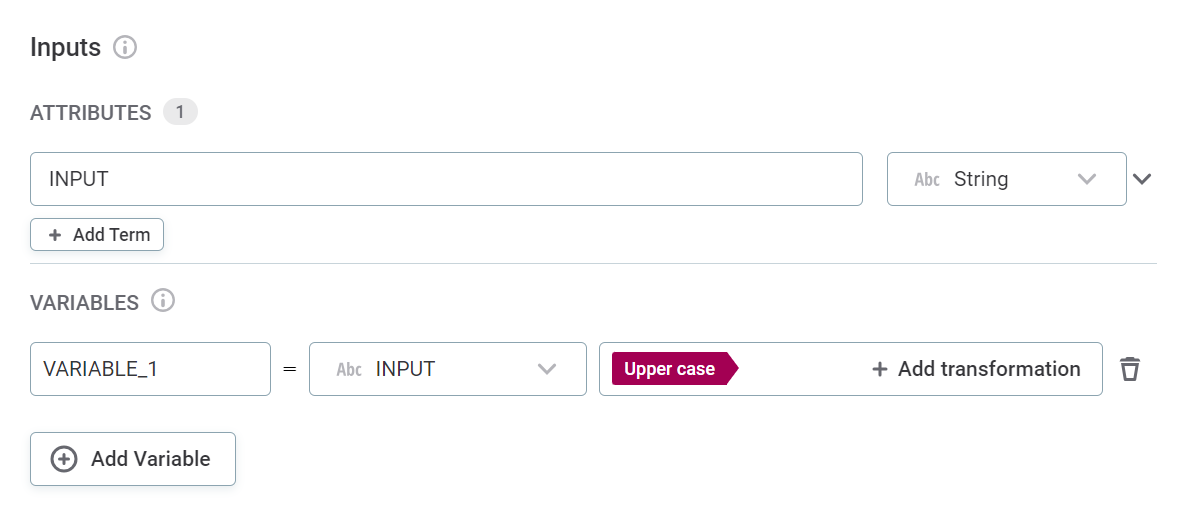
-
(Optional) Assign terms to the attribute.
Assigning terms to input attributes during implementation results in this rule being suggested by the system in the instance an attribute also has this term.
-
Rule logic
First, in Rule Logic use the dropdown to select Detection
Now provide the rule conditions and an explanation of the result. There are two ways to do this: through the Condition Builder or via Advanced Expression:
+ image::create-detection-rule-condition-builder.png[Condition builder or advanced expression,500]
-
Select Advanced Expression to leverage ONE expressions in your rule condition (see ONE Expressions).
-
Select Condition Builder to define the rule logic using the predefined options.
Keep in mind that if you’re using the Condition Builder to define the rule logic, a record must pass all the conditions for the rule to result in a term being assigned (the default logical operator between conditions is
AND).If your detection rule should be less strict and use the logical operator
OR, try the Advanced Expression mode.
If you selected Advanced Expression, provide the expression in the space provided and proceed to Test rule.
If you selected Condition Builder:
-
Select the input attribute to use in the condition.
-
Select the condition, for example,
matches_maskorcontains, and provide the necessary requirements. The options available depend on the data type of the input attributes.Expand to see all available conditions
Condition Description Is emptyWhen the input is not filled.
This checks if the field is filled, but a field is not identified as empty if it is filled with: NULL,Null,null,.,,,-,_,N/A,n/a, and so on.Is not emptyWhen the input is filled.
Is the same asWhen the input is the same as the value you define.
Is the same as attributeWhen the attribute is the same as the attribute you select.
Is not the same asWhen the input is not the same as the value you define.
Is not the same as attributeWhen the attribute is not the same as the attribute you select.
Is from the following listWhen the attribute belongs to the list you define.
Is not from the following listWhen the attribute does not belong to the list you define.
Has length ofIs the same as the length you define.
ContainsWhen the input contains a substring you define.
Is from catalog itemWhen input belongs to a lookup item built from specified catalog item and attribute.
During the rule logic definition, if you choose the option is from catalog item, a lookup item will be built automatically from the chosen catalog item and used in the rule.
Is from reference dataWhen attribute input belongs to the lookup file you select.
Is not from reference dataWhen attribute input does not belong to the lookup file you select.
Matches maskWhen input corresponds to the mask you define.
Does not match maskWhen input does not correspond to the mask you define.
-
Test rule
You can optionally test the rule by clicking Test Rule and trying different inputs in the Test section. The results for each input are shown automatically in Message next to the test input row.
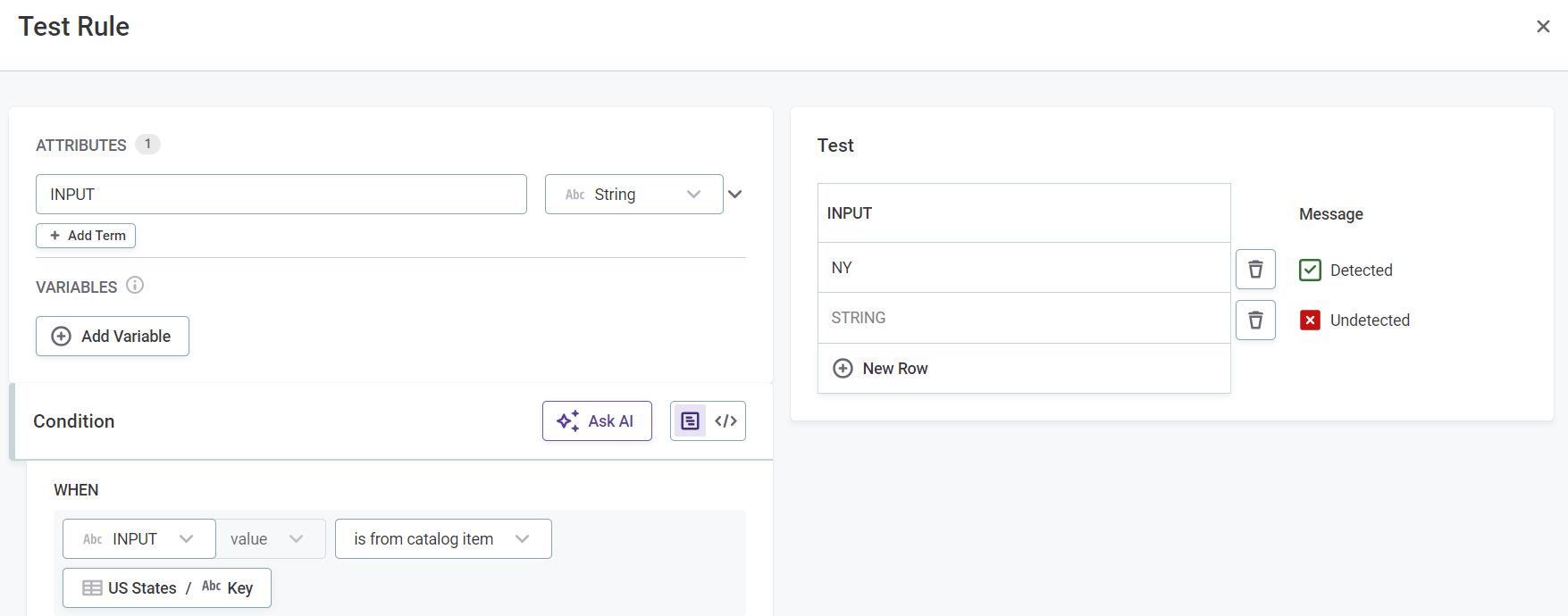
Publish rule
After the changes are implemented, they need to be published.
Next steps
Attributes matching the defined condition are assigned to the term associated with this rule.
Apply your newly-created detection rule to a term. See Add Rules to Terms.
Once the rule is assigned to a term, you can see this term in the Summary and the Detect term sections of the rule implementation screen.
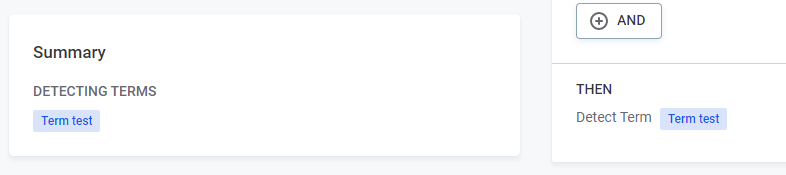
Was this page useful?
