Configuring External Entities
When configured, it is possible to display data from an external source in MDM Web App record detail. The external entity is intended to be used for smaller quantities of data, and serves to provide further context to the data within the MDM repository.
To configure external entities, you need to define your external entity, your external relationship, as well as your plan.
Add an external entity
Start by adding an external entity. The external data entity is configured on the master data layer and defines the data structure, as well as the labels and GUI templates that will affect how the data is presented.
-
In ONE Desktop, open your MDM project.
-
Navigate to Logical model > Master Layer > Masters to open your logical model.
-
Click External Entity and drag and drop it into your model to create a new external entity.
-
Double-click the entity to open the configuration window.
-
Name and label the entity. The label will be shown in the MDM Web App.
-
Define the columns that you will later fill with data from your external source.
-
Configure your templates on the GUI Templates tab as needed. For more information, see Constructing Record Detail Templates.
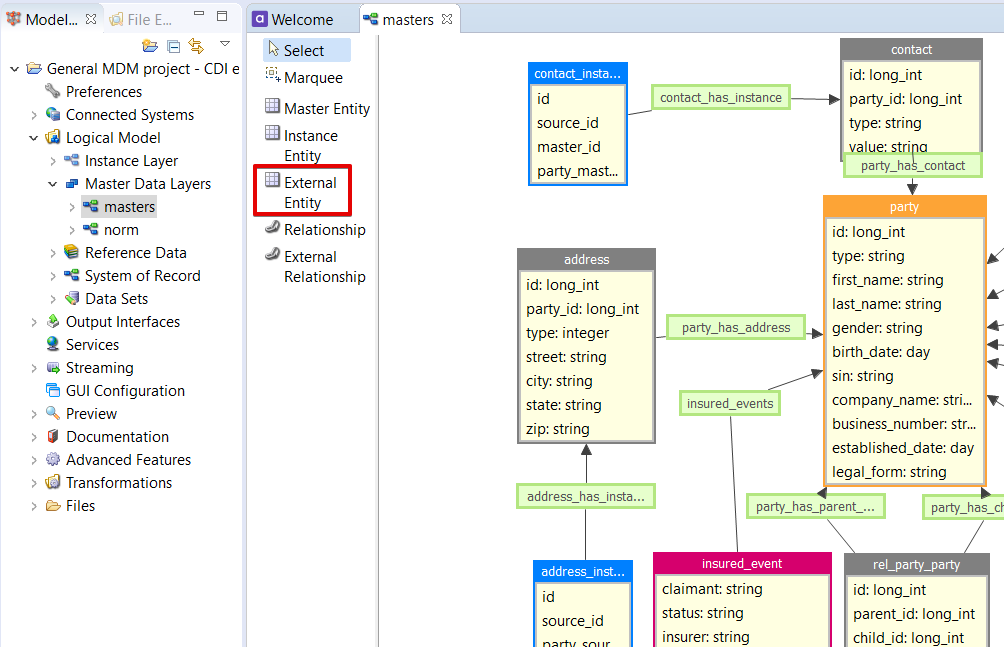
Add an external relationship
After you have added an external entity, you need to add an external relationship that maps your external entity to other entities in the logical model. The external relationship defines how to get the external data based on an MDM entity.
You can link an attribute directly from a parent table or using related entities.
-
In your logical model workspace, select External relationship.
-
Double-click your newly created relationship to open the configuration window.
-
In the configuration, press Ctrl+Space to choose columns from your parent entity or related entities.
| Enable Select Metadata if you wish to configure a plan including two additional metadata input and output steps in which you can define functionalities such as record count, record sum, and error handling. |
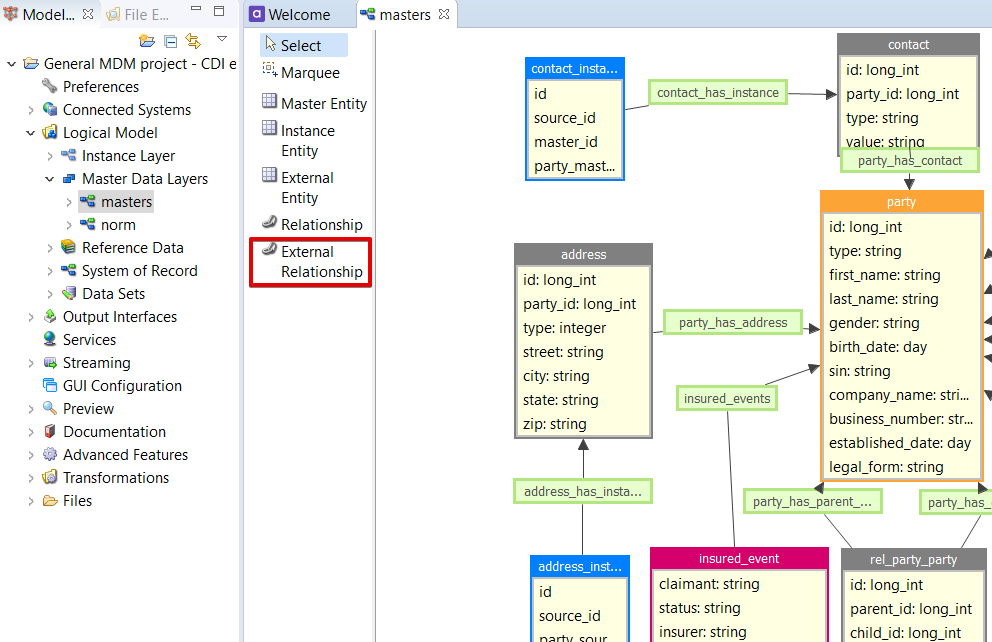
Configure your component
Finally, configure the plan that will read the external data.
-
Re-generate your project by right-clicking your main project file and selecting Generate.
-
Navigate to Files > engine > external > masters to see the folders containing all the automatically generated external entity plans.
Generated plans have automatically generated input and output steps. If Select Metadata was enabled while configuring external relationships, the plan also includes a metadata input and metadata output steps.
-
Configure your plan. For more information, see Build Plans and Component Steps. To read the external data, you can use any step supported by ONE Runtime Server.
-
Press Ctrl+S to save the plan.
-
Re-generate your project once more (right-click your main project file and select Generate).
The following shows an example configured plan.
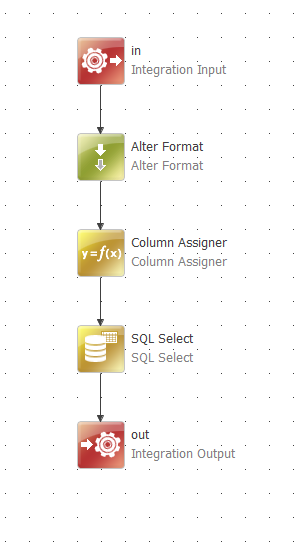
Was this page useful?
