Work with Data
From ONE Explorer, you can browse your data the same way you access it from Data Catalog in ONE.
ONE Explorer in ONE Desktop includes the following items:
-
Catalog items
-
Components
-
Lookup items
-
Monitoring projects
-
Rules
-
Terms
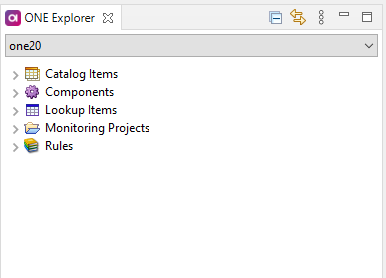
To read data from ONE in ONE Desktop and work with it in your plans, you can use one of the following options:
-
Catalog Item Reader step - Accesses data from different data sources defined in ONE.
Can be used only remotely for processing in Data Processing Engines (DPE). The implementation details (such as the type of storage and credentials) are obtained from ONE.
-
JDBC Reader step - Reads data directly from a data source, without using ONE.
Can be used locally without remote execution. All implementation details (such as the type of storage and credentials) must be stored in ONE Desktop.
Read data using Catalog Item Reader
The Catalog Item Reader ![]() step reads from different data sources defined in ONE, automatically picks and configures the delegated reader.
This step is added automatically if you drag and drop a catalog item from ONE to the canvas.
step reads from different data sources defined in ONE, automatically picks and configures the delegated reader.
This step is added automatically if you drag and drop a catalog item from ONE to the canvas.
The Catalog Item Reader step can be implemented as integration input, with simple implementation (where data and other components replace the step itself directly in plans), or as a new type of component.
See also the Catalog Item Reader step documentation, including all available properties, in the product Help (Help > Help Contents).
Example
The following example shows how to read data from a catalog item in ONE Desktop using the Catalog Item Reader step.
Prerequisites
-
A connection to ONE Ataccama Platform is set up and running. See Connect to Ataccama ONE Platform.
-
Create and switch to an environment of ONE Platform Launch type. See Environments.
Steps
-
Launch ONE Desktop.
-
Create a plan.
-
In ONE Explorer, select the catalog item you want to work with.
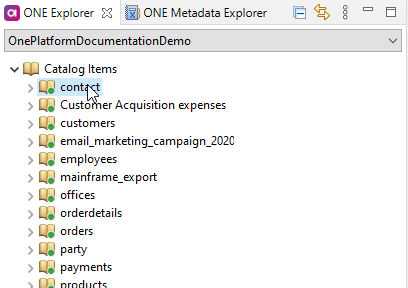
-
Drag and drop this catalog item on the canvas.
-
Configure the added Catalog Item Reader step by selecting which columns you want to use.
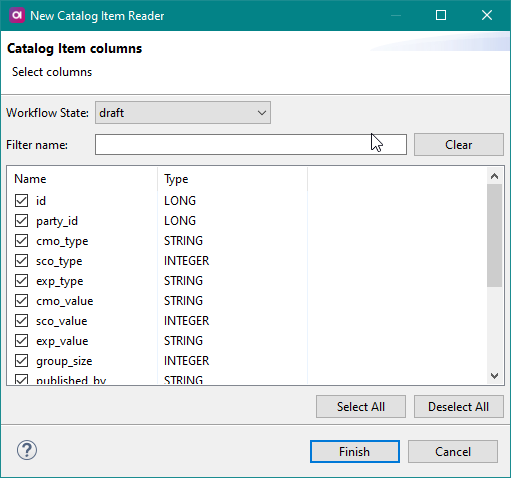
-
Add a Text File Writer step to the canvas.
-
Connect the Catalog Item Reader and Text File Writer steps.
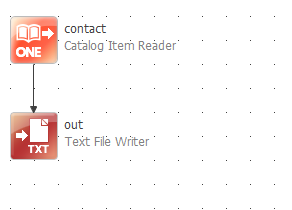
-
If needed, configure the Text File Writer step to edit the settings of the output text file.
-
Run the plan.
You can now read the data from the selected catalog item in a text file in ONE Desktop.
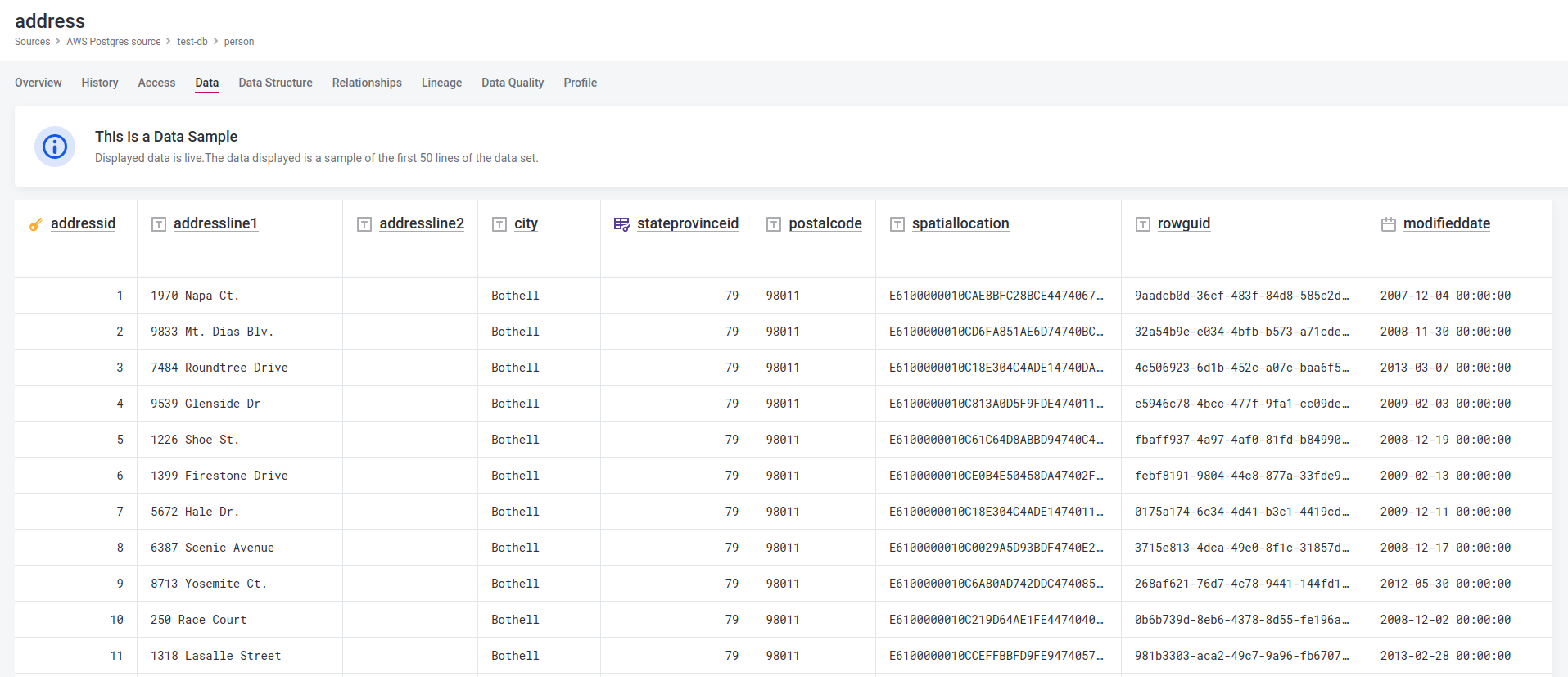
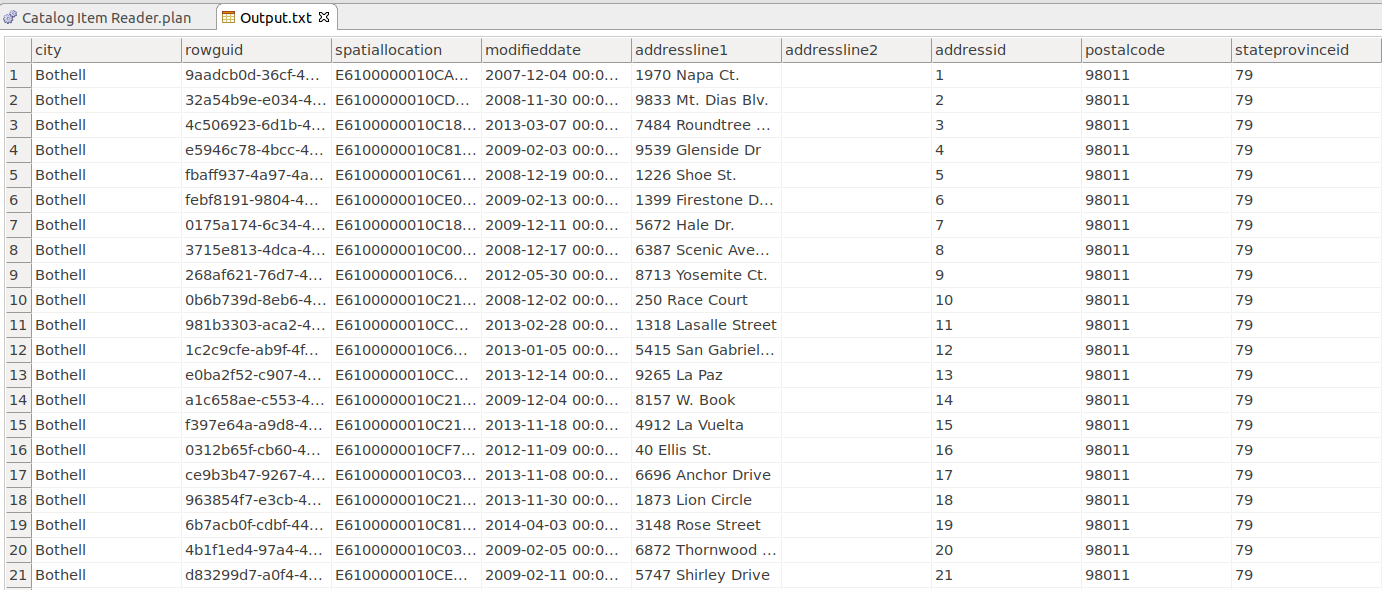
Read data using JDBC Reader
The JDBC Reader ![]() step reads data from a JDBC data source.
step reads data from a JDBC data source.
See also the JDBC Reader step documentation, including all available properties, in the product Help (Help > Help Contents).
Example
The following example shows how to read data from a PostgreSQL database table in ONE Desktop using the JDBC Reader step.
Prerequisites
-
A connection to ONE Ataccama Platform is set up and running. See Connect to Ataccama ONE Platform.
Steps
-
Launch ONE Desktop.
-
Create a plan.
-
In ONE Data Catalog, select the catalog item you want to work with.
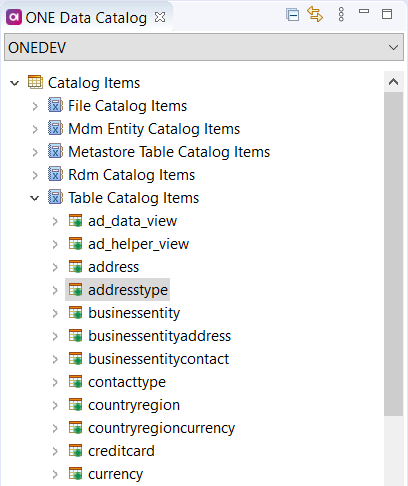
-
Drag and drop this catalog item on the canvas.
-
Configure the added JDBC Reader step by selecting which columns you want to use.
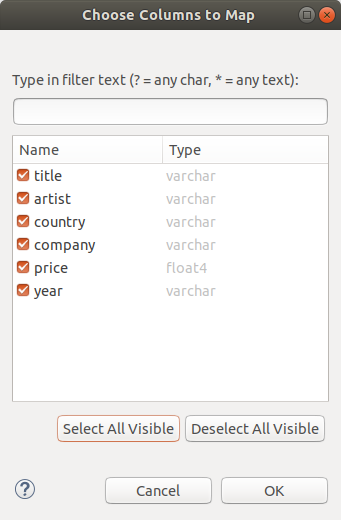
-
When prompted to add the connection credentials, select Yes.
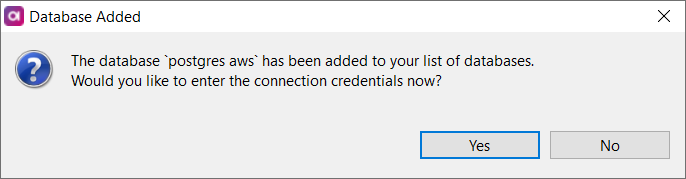
-
In Edit Database Connection, enter the database credentials and select Finish to save your changes.
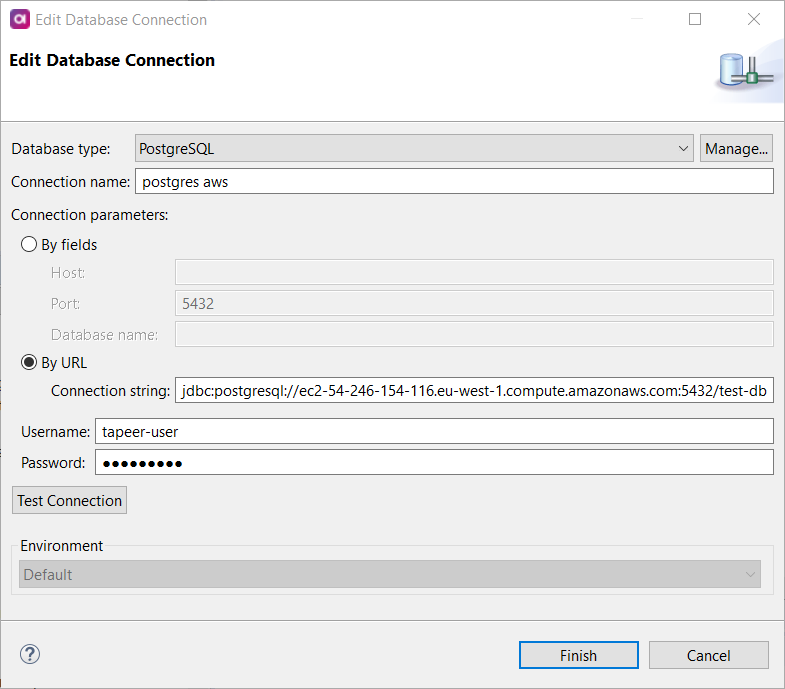
-
Add a Text File Writer step to the canvas.
-
Connect the JDBC Reader and Text File Writer steps.
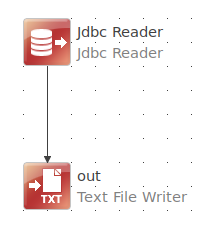
-
Run the plan.
The data from the selected table can now be read in a text file in ONE Desktop.
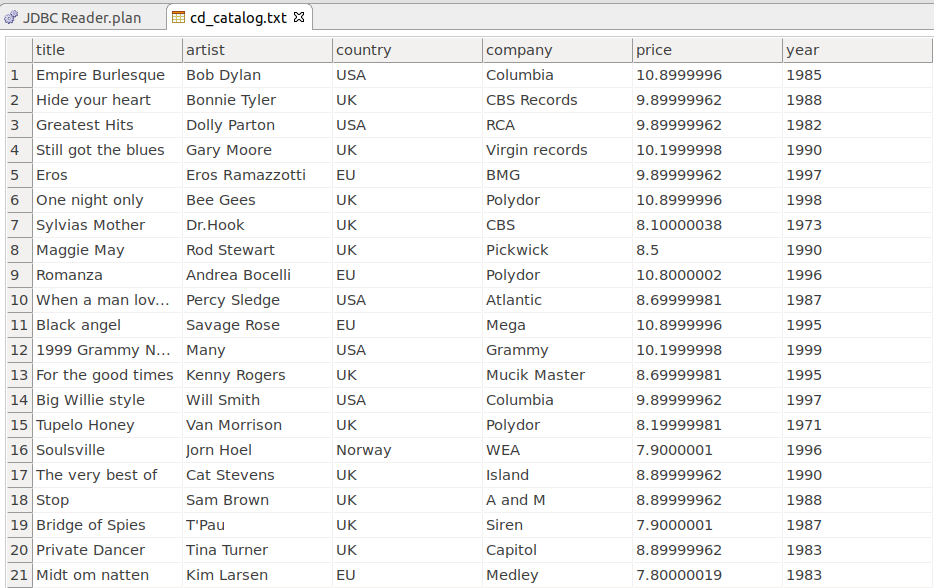
Was this page useful?
