Data Viewing Modes
After you open a table or a view, you can browse the data from different perspectives called modes. Which modes you can use depends on your application permissions.
What modes are available?
The available viewing modes are:
-
Published - Shows the latest "official" version of reference data used.
-
Edit - Shows records with changes (creation, editing, deletion) made since the latest publish action, if any.
-
History - Shows records in the published state at a given point in time.
-
All history - Shows all changes ever made to all records.
-
Cart - Shows records added to the cart in the EDIT mode. Used when working with specially marked records.
-
Import - A mode for importing data. Shows the state of imported records as compared to the latest state of the record (published or edited) or published state at some point in time.
-
Inputs - A mode for importing data from connected systems. Shows the state of imported records as compared to the latest state of the record (published or edited) or published state at some point in time. Available only to users with system permissions.
Selecting the mode
When viewing a table, modes are selected in the Mode menu in the upper-right area of the Viewing Panel. This mode is applied to the currently viewed table.
The Default Mode can be changed right under the Data tab. All tables or views open in the mode selected here.
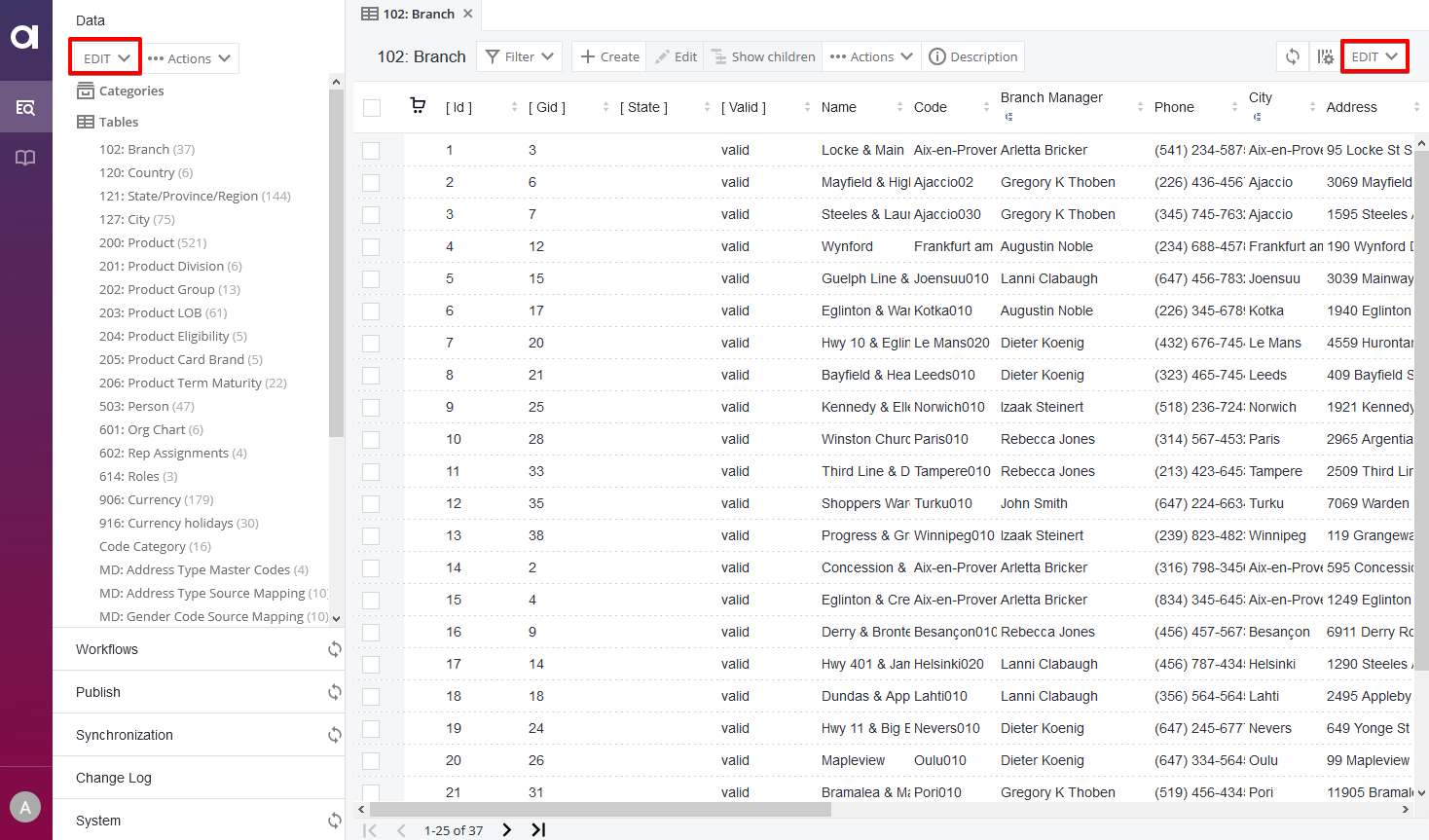
Filters
All modes except the CART and PUBLISHED feature additional mode-specific filters. These filters are accessed by clicking the filter icon in the Mode menu and selecting Setup filters.
The filtering options can apply to the currently displayed table (Apply) or to all tables in the repository (Apply to all tabs).
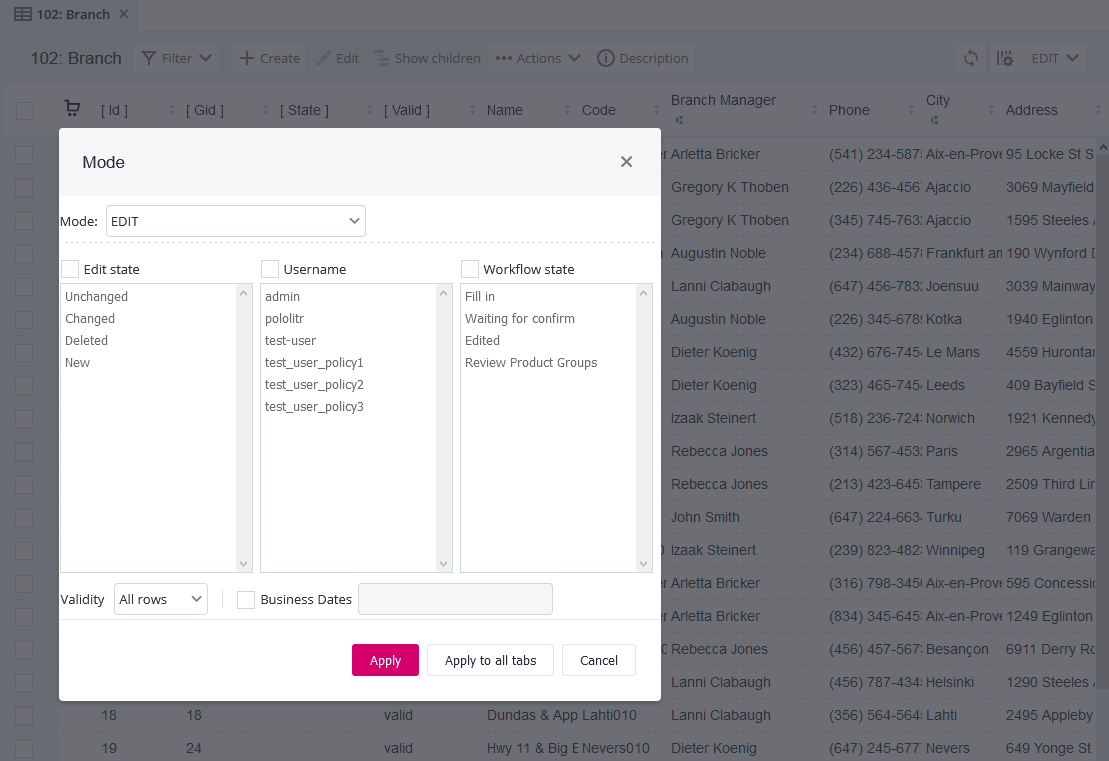
Published
The PUBLISHED mode shows the most current version of reference data tables used by the company.
This mode does not provide any additional filters.
Edit
The EDIT mode is the mode in which the data in RDM is edited. It displays the current version of data and allows viewing records with their associated changes, which are pending publishing into the source systems of the company.
In the following example, one record is newly created (green dot) and not published yet, one record was deleted (red dot), and two record were edited (orange dot). Edited records also have the edited fields highlighted.
For more information about the color-coding, see Getting Started with RDM, section Record edit states.
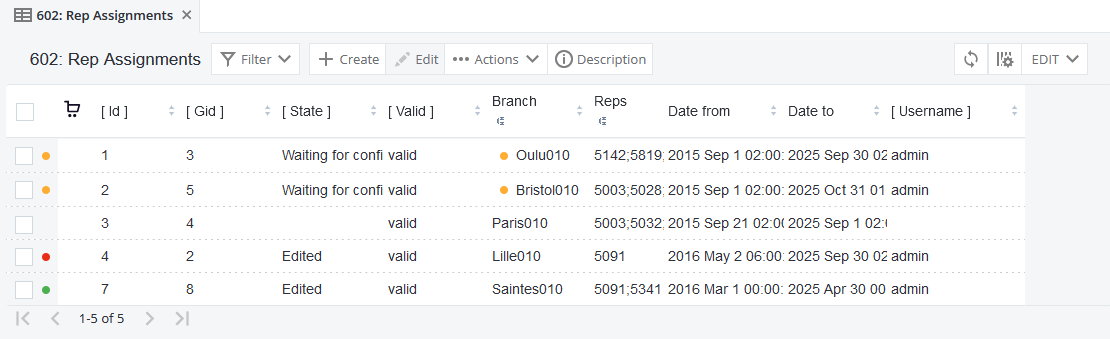
The EDIT mode has several filtering options available. The options displayed in the mode dialog include filtering by:
-
Username.
-
Edit state.
History
The HISTORY mode provides the state of published data based on the selected date and time.
| Select the date by accessing Setup filters. You can also manually specify the time. |
The unique columns for this and ALL_HISTORY modes are [ Date from ] and [ Date to ], which show the range of dates during which the current edition of records is valid.
If the selected date is older than the table creation date, the table data appears empty. If no date is selected, the displayed data correspond to that in the PUBLISHED mode.
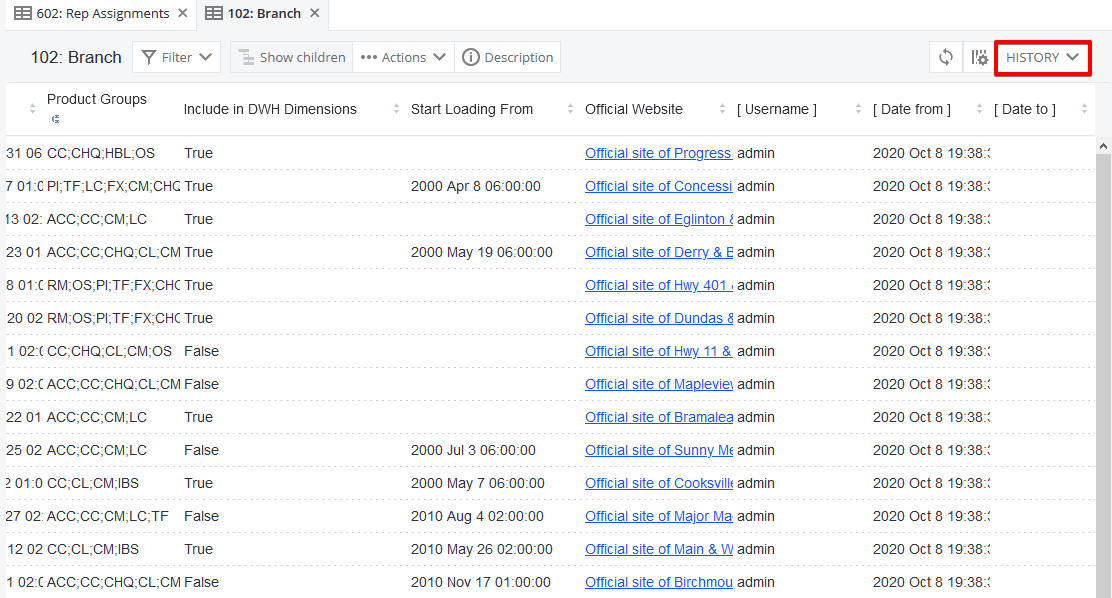
All History
The ALL_HISTORY mode displays the complete data history showing all changes ever made to records, including the relevant color-coded dots that help interpret the applied data changes.
| Select the date range of history by accessing Setup filters. You can also manually specify the time. |
The following example shows three cases of record-editing history:
-
The record with Gid = 3 was created, published, and edited.
-
The record with Gid = 4 was created and published; no other changes have been performed on it.
-
The record with Gid = 12 was created and then deleted; it does not exist anymore.
For more information about the color-coding, see Getting Started with RDM, section Record edit states.
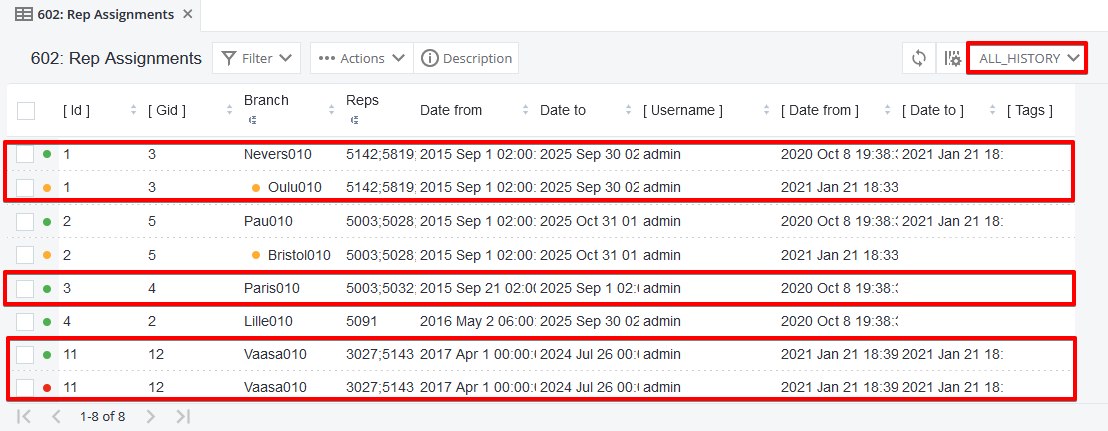
Filtering options in the ALL_HISTORY mode include edit state, username, and tags (for more information about tagging, see Publishing Changes in RDM), plus the definition of the time range for which history is shown.
Import
The IMPORT mode is used for data import. See Importing and Exporting Data in RDM.
Cart
The CART mode shows records which were added to the cart in the EDIT mode. Adding records to the cart usually serves the purpose of marking and separating the records from the rest, for example, for publishing.
For information about adding records to the cart, see Working with Records in RDM, section Marking records for later use.
Was this page useful?
