Views
Views provide users of the RDM web application with a logical subset of chosen tables. Views are composed of two or more tables joined into one record grouping. Views are defined in the RDM Logical Model > Views node.
Create a view
-
Right-click Views > New view.
-
Fill in General view attributes.
-
Add and configure parent tables under the Parent tables section: see Parent table attributes.
-
Select OK to save changes.
General view attributes
Views are configured via the following attributes:
| Field | Required | Description | ||
|---|---|---|---|---|
Name |
Y |
Technical name of the view used in model configuration, for example, construction of hierarchies.
|
||
Label |
Y |
Name of the view as shown in the web application. |
||
View description |
N |
Description of the view to be displayed in the web application by selecting Description. |
||
Show in all tables |
N |
If selected, the view is shown in the table summary accessible by double-clicking the Tables node in the web application. |
||
Base entity |
Y |
The child table from which to start building the view (children of this table will not be available, only parents). |
||
Filter |
N |
Set conditions that restrict the count of rows from the child table to a subset of the table.
Native SQL is now supported in row permissions and nativeSql in filter configuration of views and relations. |
||
Columns |
Y |
Allows selecting columns from the base entity, which is used to construct the view:
|
||
Parent tables |
N |
Allows selecting parent tables for constructing the view. See Parent table attributes. |
||
Column order |
N |
Allows ordering columns in the view. Alias names must be used.
|
Parent table attributes
| Field | Required | Description |
|---|---|---|
Name |
Y |
Technical name of a parent table used in model configuration. |
Label |
Y |
Name of the parent table as shown in the web application by selecting Description. |
Relationship |
Y |
Name of the relationship between the parent table and the base entity. |
Columns |
Y |
Allows selecting columns from the parent table, which is used to construct the view:
|
Parent tables |
N |
Allows selecting parent tables of the next level. |
View example
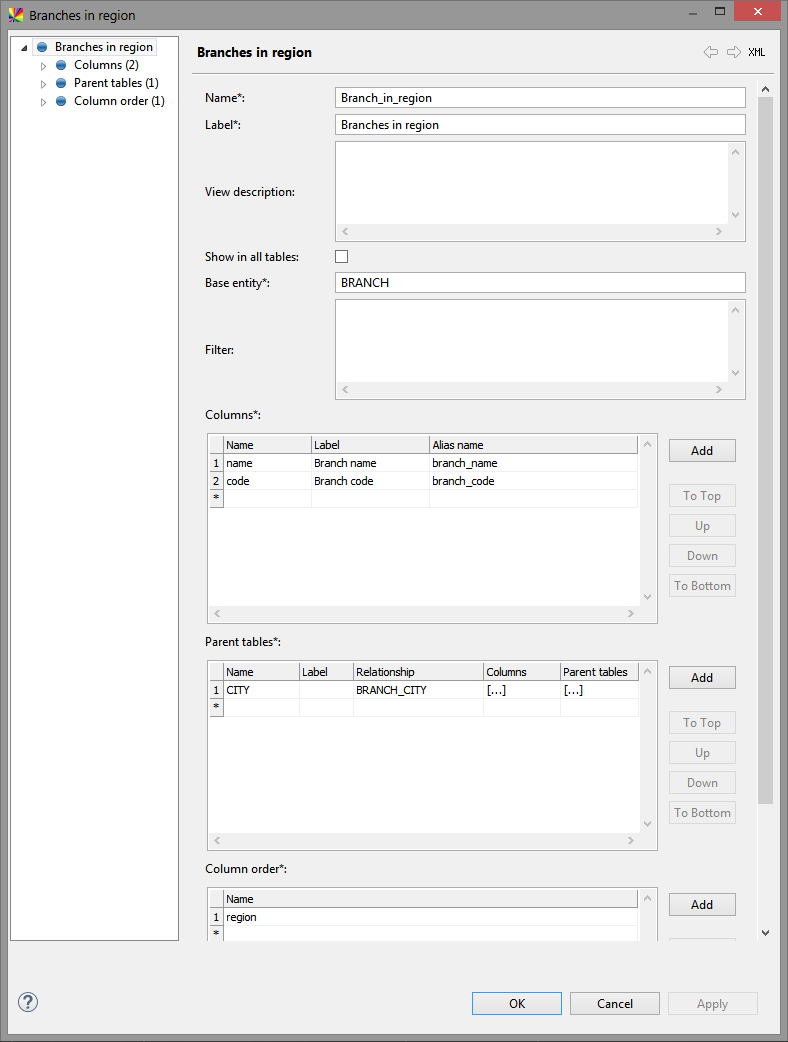
| When referencing foreign key columns in views, you must add the parent table and select the column from there, otherwise validation errors occur. |
Was this page useful?
