Working with Local File Systems
Using the Configuration Service, it is possible to define local file systems as well as specify any access restrictions based on user roles. Local file systems can then be referenced in the corresponding DPE deployment using platform configuration.
Add local file systems
To create a new local file system, follow these steps:
-
In the Configuration Service, go to the Local File Systems tab.
-
Select Add New Local System.
-
Provide the following information:
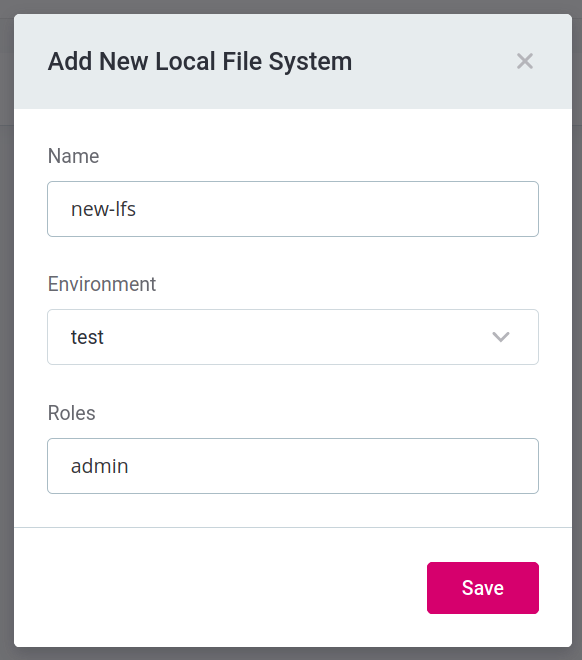
-
Name: The name of the local file system. Required.
-
Environment: Select the environment in which the file system should be used.
If there are no environments listed, you need to create one first. See Working with Environments in the Configuration Service. -
Roles: Provide the roles that can access the local file system. For example, admin,LFS_PROD.
-
-
Save the changes.
To add the local file system that you created to your DPE deployment, open the deployment (Deployments > [DPE deployment]) and select Configure Platform. Properties related to local file systems are shown under Unselected.
Click Select next to the properties that you want to add and select Done. The new properties appear in the Configuration section. To push the changes, select Deploy Property. For more information, see Platform Configuration.
Edit local file systems
You can update any of the three attributes defined for a local file system (Name, Environment, Roles).
-
In the Configuration Service, go to the Local File Systems tab.
-
Select the file system that you want to edit.
-
In the dialog that appears, modify the values as needed.
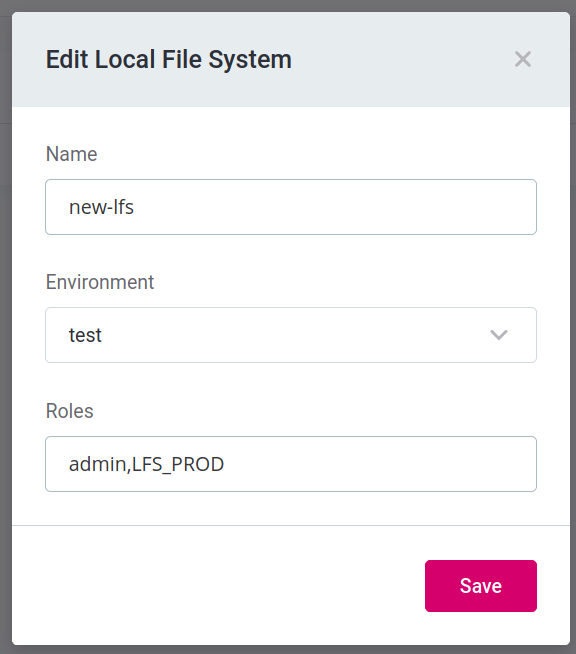
-
Save the changes.
Updating attributes for local file systems does not automatically update the values of those attributes used in deployments. To do so, go to the deployment in which the local file system is referenced and select Configure Platform. To modify Roles, locate the property and click to refresh. If you need to change the environment, the recommended approach is to remove the local file system and create a new one with the correct environment.
Click Done to confirm. The updated value is shown in the Configuration section. To push the changes, select Deploy Property.
Delete local file systems
To delete a local file system, follow these steps:
-
In the Configuration Service, go to the Local File Systems tab.
-
Find the local file system that you want to delete and select more options.
-
Select the Delete option.
-
In the confirmation dialog that appears, click Delete to confirm your choice.
The local file system is no longer listed.
Deleting a local file system automatically removes the related properties from all deployments where the file system was used.
Was this page useful?
