Creating the RDM Data Model
The RDM Logical Model can be created in three ways:
-
Manually.
-
Importing database metadata (table and attributes names and attribute data types).
-
Importing the model from a modeling tool (XMI file).
RDM supports incremental importing: when importing a model from an external source, such as an XMI file or a database schema, RDM computes the difference between the external and current RDM model and presents elements to add and delete.
Manual model definition
Manual model definition is done by adding domains, tables, and relationships between tables.
Importing database metadata
-
Right-click RDM Logical Model > Import database metadata.
-
Select one of previously added database connections and expand to the needed schema. Then choose tables to import in the Tables section and select Next.
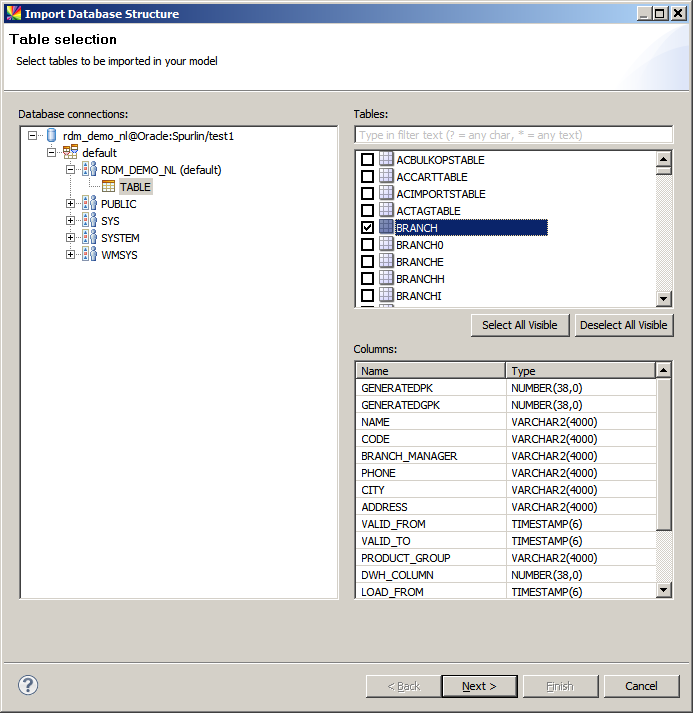
-
Review the columns that will be added and removed and adjust as necessary.
The Allow deleting tables and relations option allows the importer to delete unmatched tables and relationships from the current RDM model. 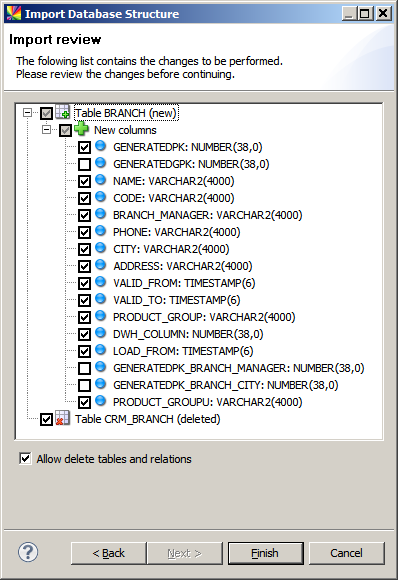
-
Select Finish to complete the import.
-
Fix any problems that appear on the Properties tab of the Status Panel, for example, invalid domains. See rdm-domains.adoc.
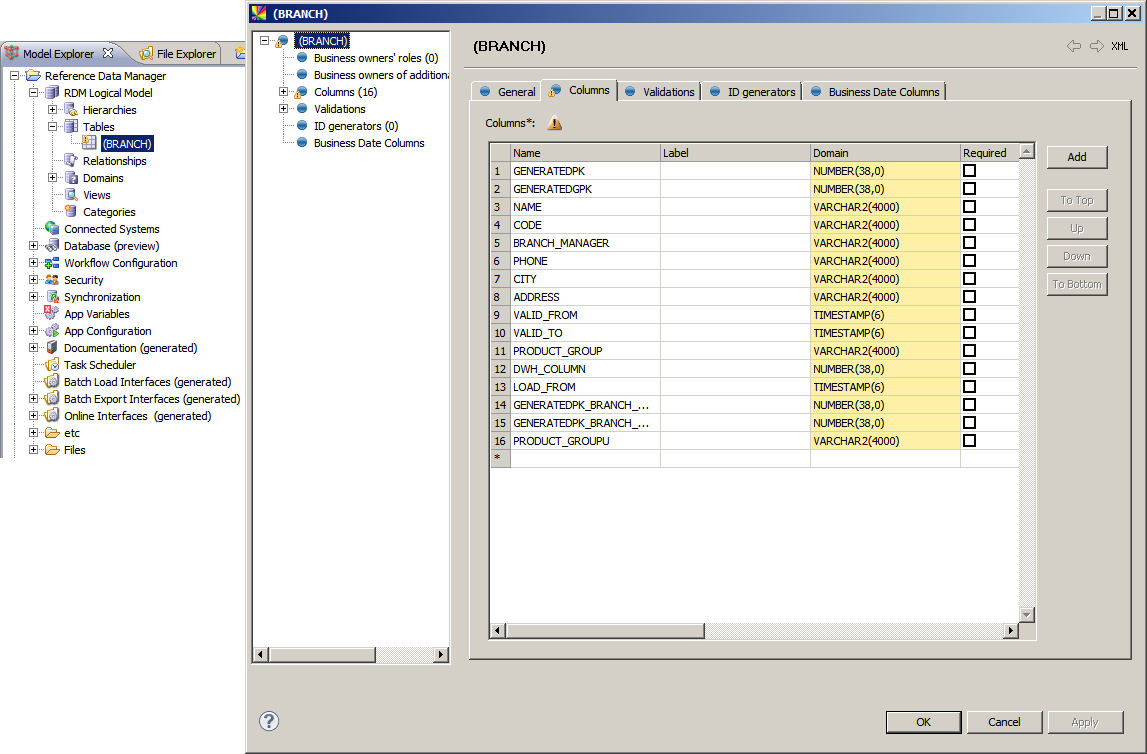
-
Add relationships between tables. See Relationships.
Importing from a modeling tool
RDM supports importing the data model definition from data modeling tools like ERwin and SAP PowerDesigner.
-
Right-click RDM Logical Model > Import XMI.
Some ERwin models might require using RDM Logical Model > Import from XMI - configurable. The dialogs are slightly different than those shown here. For models made in SAP PowerDesigner ( .pdmextension), it is also possible to import domains in addition to tables and relationships. Use the RDM Logical Model > Import from XMI - configurable option. -
Browse for an XMI/XML file in the File name field.
-
Select tables in the Tables section and select Next.
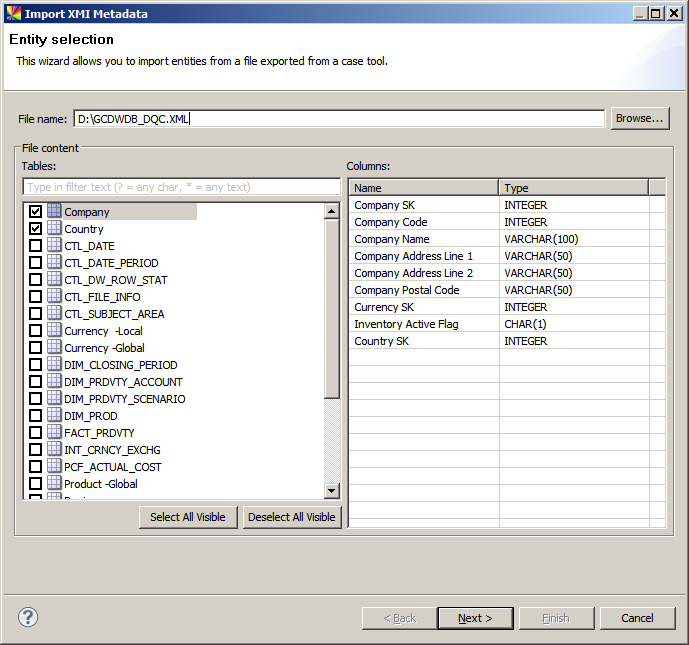
-
Review the tables, columns, and relationships that will be added and removed (adjust as necessary).
The Allow deleting tables and relations checkbox lets the importer delete unmatched tables and relationships from the current RDM model. 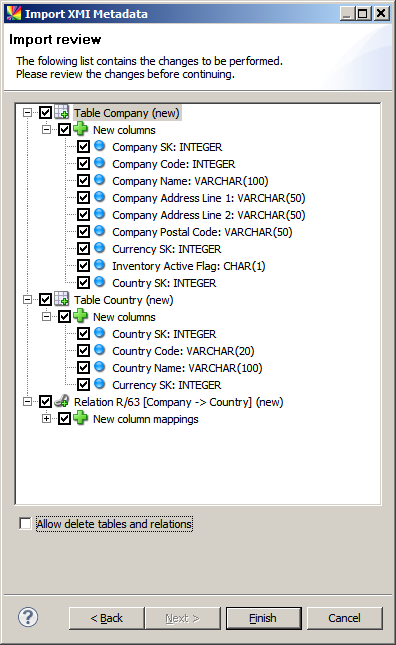
-
Select Finish to complete the import.
-
Fix any problems that appear on the Properties tab of the Status Panel, for example, invalid domains. See rdm-domains.adoc.
Viewing the data model
You can view the created or imported data model by right-clicking the RDM Logical Model node and selecting Edit schema.
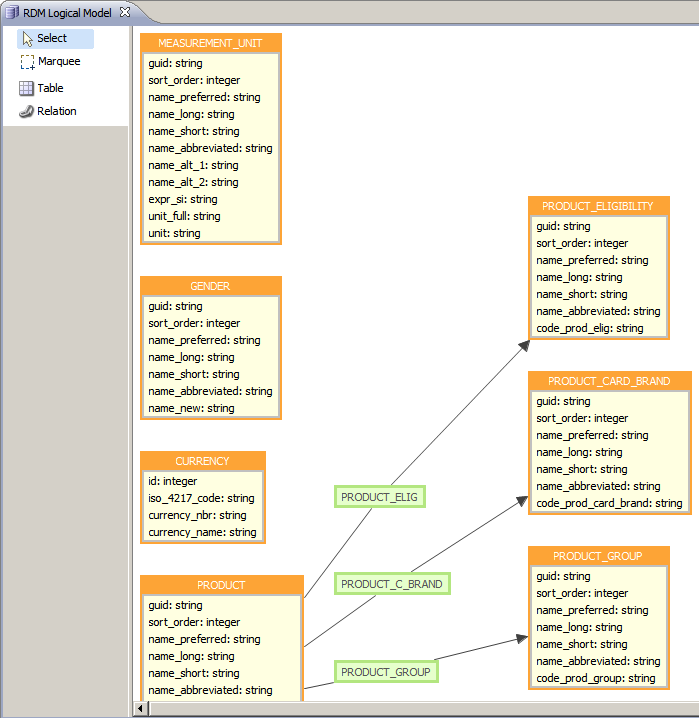
Adding tables and relationships is described in Tables and Relationships.
Was this page useful?
