Salesforce Connection
Create a source
To connect to Salesforce:
-
Navigate to Knowledge Catalog > Sources.
-
Select Create.
-
Provide the following:
-
Name: The source name.
-
Description: A description of the source.
-
Deployment (Optional): Choose the deployment type.
You can add new values if needed. See Lists of Values.
-
| Alternatively, add a connection to an existing data source. See Connect to a Source. |
Add a connection
-
Select Add Connection.
-
In Connection type, choose Salesforce.
-
Provide the following:
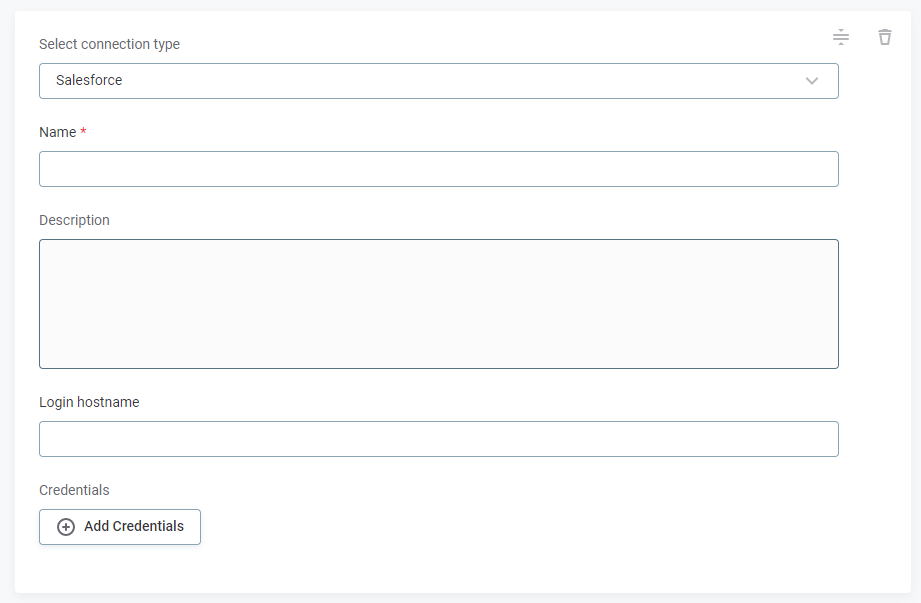
-
Name: A meaningful name for your connection. This is used to indicate the location of catalog items.
-
Description (Optional): A short description of the connection.
-
Login hostname (Optional): If your organization uses a custom domain for hosting Salesforce, for example,
my-company.salesforce.com, provide it here.Otherwise, leave this field empty.
-
Add credentials
-
Select Add Credentials.
-
Choose an authentication method and proceed with the corresponding step:
OAuth Credentials
-
Provide the following:
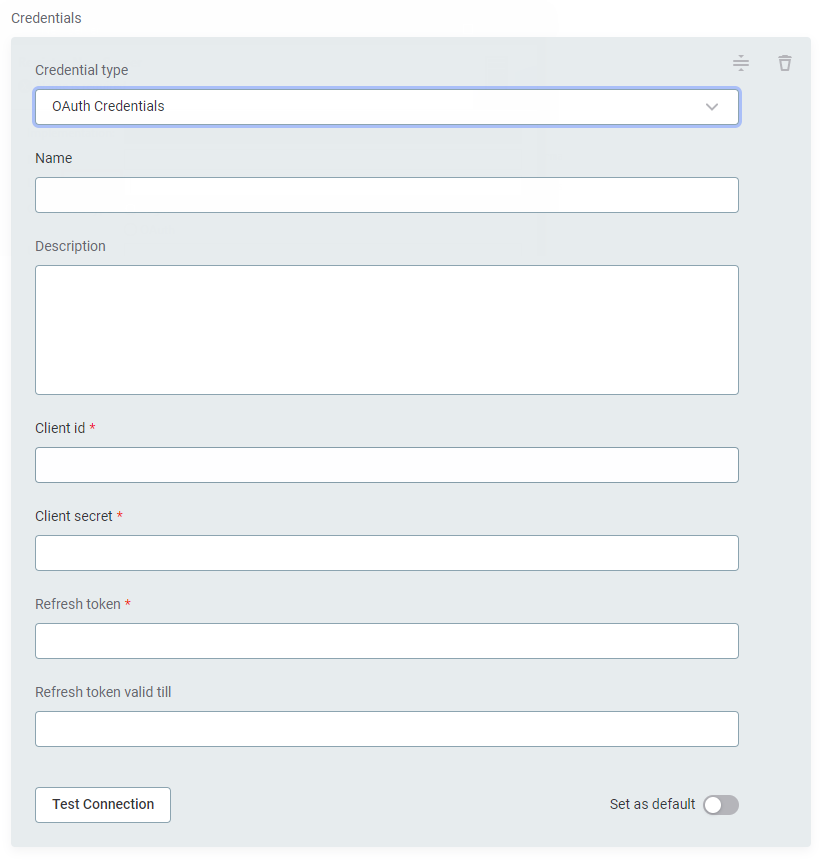
-
Name (Optional): A name for this set of credentials.
-
Description (Optional): A description for this set of credentials.
-
Client ID: The OAuth 2.0 consumer key associated with the Salesforce account.
-
Client secret: The consumer secret for the Salesforce account.
-
Refresh token: The OAuth 2.0 refresh token. If provided, the application can authenticate after the access token has expired without having to prompt the user for credentials.
The refresh token can be generated through ONE Desktop. See Connect to a Server, section Salesforce. -
Refresh token valid till (Optional): Specify the token validity period.
-
-
If you want to use this set of credentials by default when connecting to the data source, select Set as default.
One set of credentials must be set as default for each connection. Otherwise, monitoring and DQ evaluation fail, and previewing data in the catalog is not possible. -
Proceed with Test the connection.
Login Credentials
-
Provide the following:
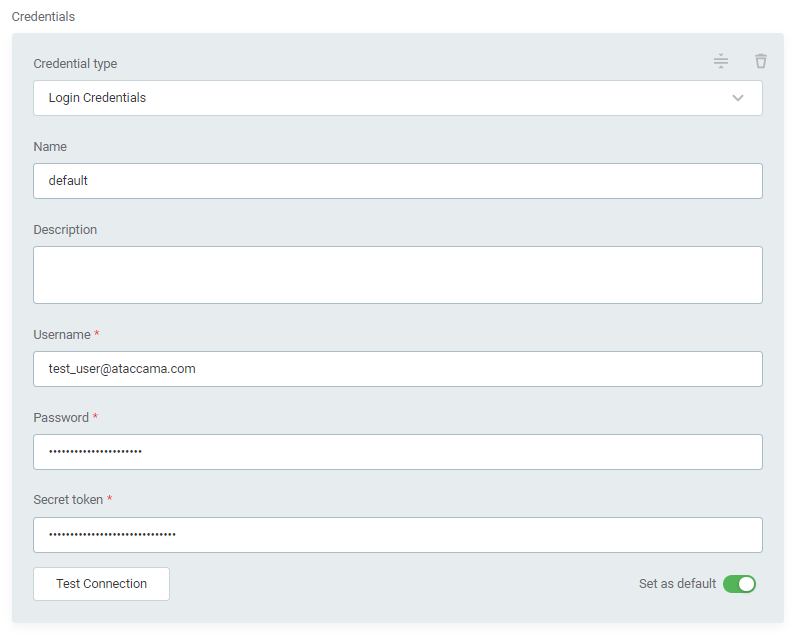
-
Name (Optional): A name for this set of credentials.
-
Description (Optional): A description for this set of credentials.
-
Username: The username associated with your Salesforce account.
-
Password: The password associated with your Salesforce account.
-
Secret token: The security token allowing access to Salesforce from an IP address outside user’s trusted IP range.
-
-
If you want to use this set of credentials by default when connecting to the data source, select Set as default.
One set of credentials must be set as default for each connection. Otherwise, monitoring and DQ evaluation fail, and previewing data in the catalog is not possible. -
Proceed with Test the connection.
Test the connection
To test and verify whether the data source connection has been correctly configured, select Test Connection.
If the connection is successful, continue with the following step. Otherwise, verify that your configuration is correct and that the data source is running.
Save and publish
Once you have configured your connection, save and publish your changes. If you provided all the required information, the connection is now available for other users in the application.
In case your configuration is missing required fields, you can view a list of detected errors instead. Review your configuration and resolve the issues before continuing.
Next steps
You can now browse and profile assets from your Salesforce connection.
In Knowledge Catalog > Sources, find and open the source you just configured. Switch to the Connections tab and select Document. Alternatively, opt for Import or Discover documentation flows.
Or, to import or profile only some assets, select Browse on the Connections tab. Choose the assets you want to analyze and then the appropriate profiling option.
Was this page useful?
