Accessing Drafts
There are several ways to access the drafts section.
From the Dashboard
The first way is to open the drafts screen from the dashboard. Under the My Tasks section of the Dashboard, there is an option to view All My Drafts. Selecting this option opens the drafts menu from which you may view current drafts and access individual draft records after which you can edit the drafts, change their state or delete them.
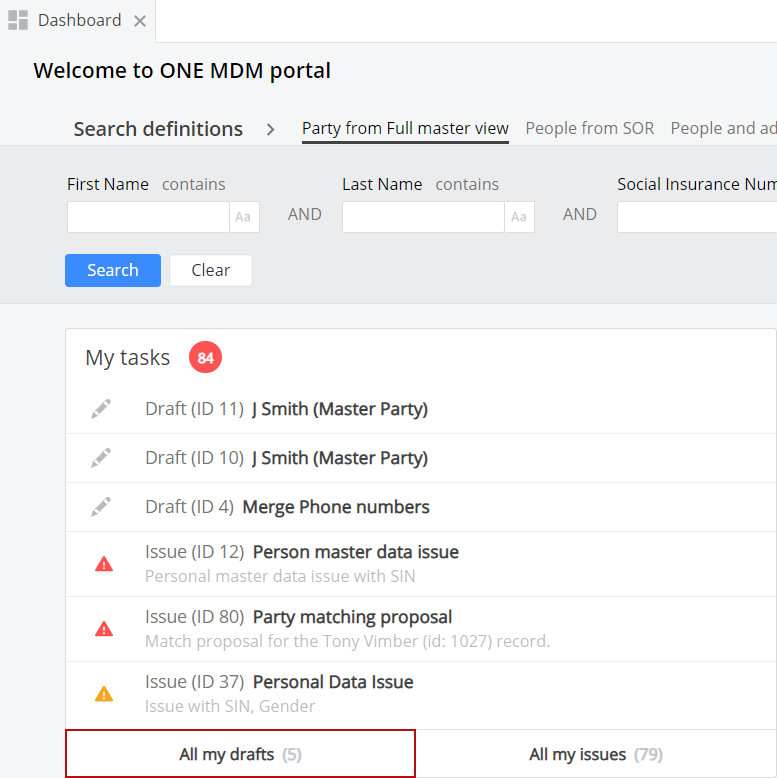
From the Drafts menu
The second option for accessing the drafts screen is from the main Drafts node. The menu can be found in the header bar at the top of the MDM webapp user interface. Selecting this option opens the drafts menu from which you may view current drafts and access individual draft records after which you can edit the drafts, change their state or delete them.

From the record detail
The final way to access drafts is by searching for a specific record. Upon opening an entity from the left navigation panel or dashboard, the entries which have a current, working draft can be identified due to the draft icon. By hovering over the icon, you will see the number of pending drafts for the entry.

After clicking on the entry, you can view the drafts for the given record by clicking the drafts dropdown button from the entry toolbar.
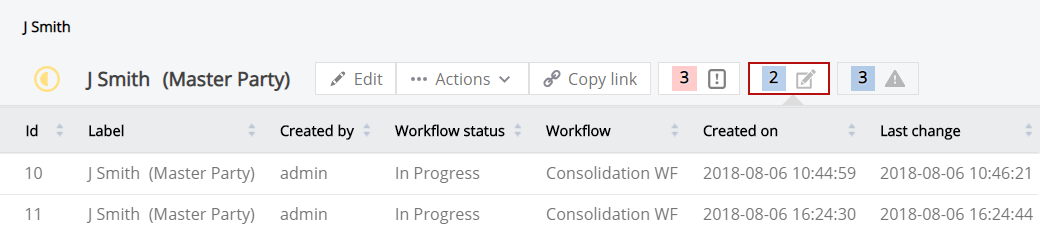
Was this page useful?
