Create a Project
A project is a set of multiple plans, components, and data files, which are usually focused on solving a specific DQ task and are logically organized into folders.
Create a new project
To create a new project, go to the File Explorer and do the following:
-
Right-click DQ Projects > New > Project.
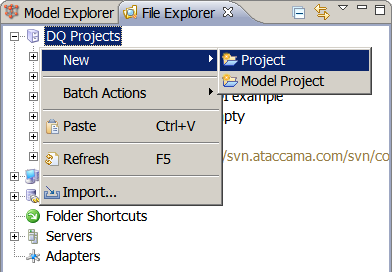
-
In the New Project dialog, enter the project Name and select its type. Regular projects are further broken down into several categories:
-
Empty project. No predefined structure (default setting). This option creates a single empty folder in the File Explorer, which can be tailored to the needs of the solution.
-
Project from template. Contains predefined files, folders and/or predefined content (as in the case of component projects).
-
Tutorials project. Lets you generate one of the predefined tutorial projects.
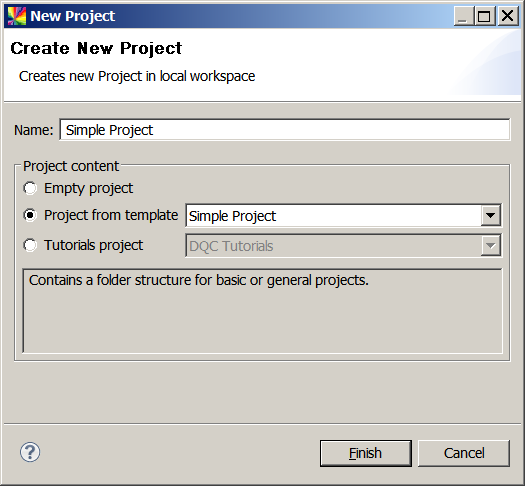
-
-
Select Finish. The project appears in the File Explorer.
The following image displays a template project created from the predefined Simple Project template.
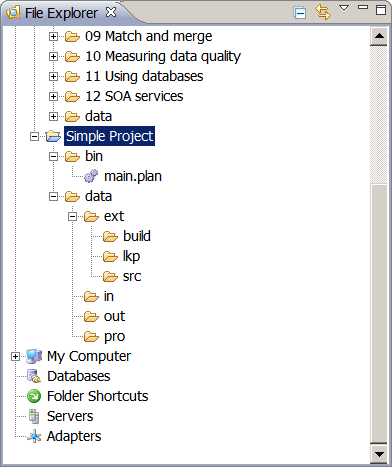
Create folders and files
You can easily create folders and different file types directly inside your project.
To create a folder or a file in a project, right-click the project name or an existing folder and select one of the options in the New > … dialog.
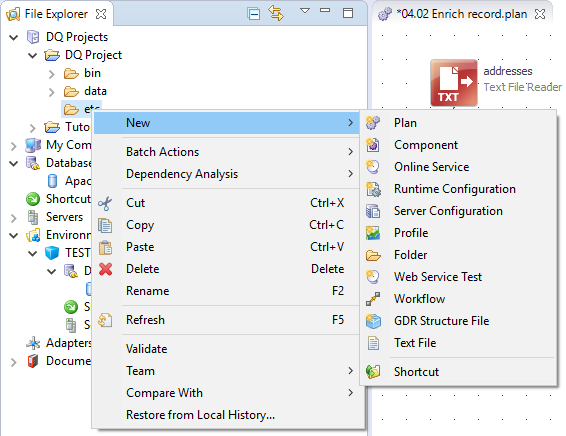
Check the following resources about creating and working with specific file types:
Just like in a Windows and Linux GUI, it is possible to use Ctrl+C and Ctrl+V (or use the context menu via the right-click) to copy and paste files and folders.
Was this page useful?
