Install ONE Desktop
This guide explains how to install ONE Desktop.
Installation procedure
-
Download the correct version of Ataccama ONE Desktop from our Downloads page.
-
Windows:
Ataccama-one-desktop-[version]-windows.zip -
Linux:
Ataccama-one-desktop-[version]-linux.tar.gz -
MacOS:
Ataccama-one-desktop-[version]-macos.dmgorAtaccama-one-desktop-[version]-macos-aarch64.dmg
-
-
Ensure you have a correct user license for your product version (for example,
license_[your_company]USER[version_number].plf). License keys are distributed by Ataccama when you purchase the product. -
Place a copy of the license in your home directory.
Once you start the application, it automatically verifies whether the license is valid. You can also check it yourself by navigating to Help > License information. * Windows:
C:\Users\<username>* Linux:/home/<username>* MacOS:/Users/<username> -
Extract the contents of the package to a suitable location on your local machine. If you are using MacOS, double-click the downloaded package and drag it to the Applications folder instead.
Keep in mind the following:
-
The folder name must not contain the following characters:
`:%#<>"!+. -
The path to the installation folder must not be longer than 125 characters. Otherwise, the fully qualified paths to ONE Desktop libraries might exceed the Windows limit of 260 characters, which would prevent ONE Desktop from starting.
-
The folder path must not contain any space characters.
-
-
Once you have extracted the contents of the package, you can run ONE Desktop.
-
Windows: Double-click
one-desktop.exe. -
Linux: Double-click
one-desktop. -
MacOS: Open the Applications folder and double-click ONE Desktop. Confirm that you want to run the application.
-
-
Change the location of your Workspace and select Launch.
We recommend storing the workspace outside of the installation folder, which is the default suggested location, as this way you can continue using the same directory once you upgrade to a newer version.
In a multi-user environment, make sure that all the users have READ access to the installation folder and each of them uses their own workspace.
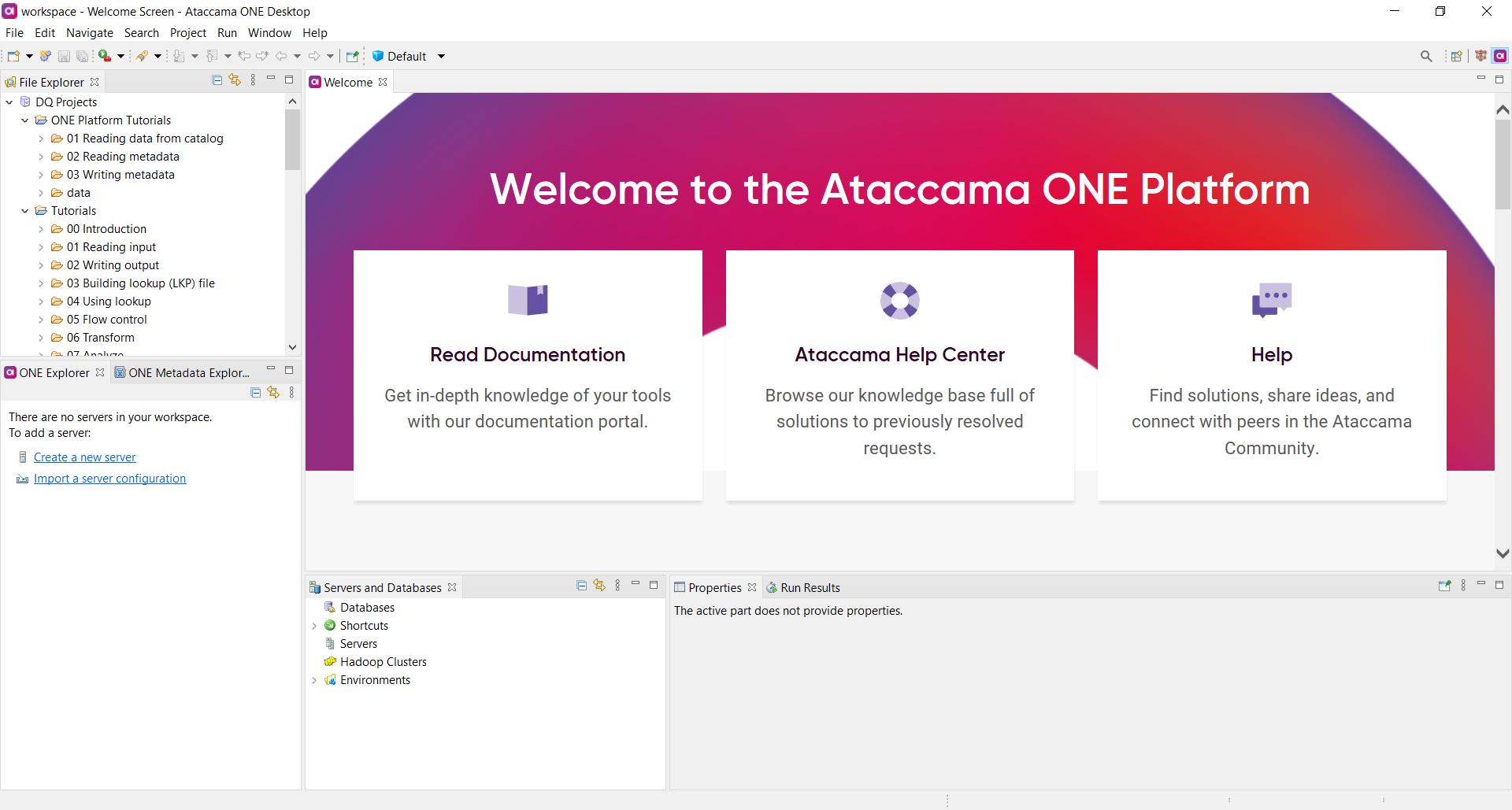
Get started with ONE Desktop
Once you have successfully installed ONE Desktop, start exploring the different components and create your first plans.
-
To learn how to connect to ONE, see Connect to Ataccama ONE Platform.
-
To learn how to start with tutorials, see ONE Desktop Tutorials.
-
To learn how to create your first plan, see Build Plans.
Was this page useful?
