Searching for Data Issues
This section explains how to search for Issues in the MDM Web App.
Searching from the Issue Tabs
One method of filtering your issues is using the tabs. To use the filtering tabs:
-
Open Issues.
-
In the main Issues panel, navigate the Issues tabs for quick filtering. The tabs available are My Issues (issues assigned to you), All issues and workflow state tabs such as For Resolution, Resolved and Closed.

Using the Issue Filter
If you need to search for specific issues, you can use the filter. To use the filter, in the Issues tab:
-
Select Filter - the filtering pane opens.
-
Select Add condition to add the first attribute into your search definition.
-
Select the search operator: =, contains, etc.
-
Change case sensitivity if necessary.
-
Select Add condition again to search by one more attribute.
-
Change the AND/OR operator between conditions.
-
Select Apply - the record listing changes to reflect the filter conditions.
| If the column contains reference data, the option to select a lookup will be present. |
Alternatively, you can use the Advanced Condition filter. To use the advanced condition:
-
Select Filter - the filtering pane opens.
-
In the right corner of the filtering pane, select </> Advanced.
The advanced condition uses syntax similar to the WHERE SQL clause. For more information on how to use the Advanced condition, see the Advanced Filter section in Searching for Data or select the help button directly in the MDM Web App.
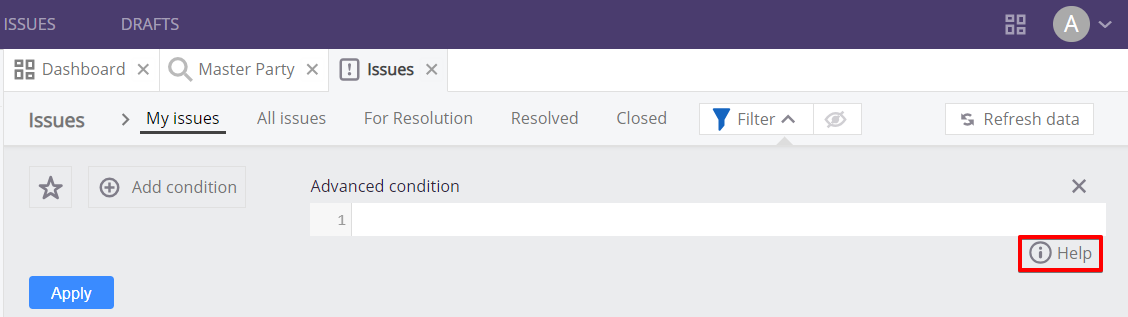
Saving and Deleting Issue Filters
It is possible to save filters as well as view the 100 most recently applied filters by selecting the star icon and toggling the My Saved Filters and Search History options. Saved filters are displayed alphabetically while search history is displayed chronologically.
To save a filter:
-
Enter the filter parameters.
-
Select Save.
-
In the dialog box, you can enter a filter name. Once a filter is saved, it can no longer be renamed.
-
Select OK.
To delete your saved filter:
-
Hover over the saved entry.
-
In the right corner, select the bin icon.
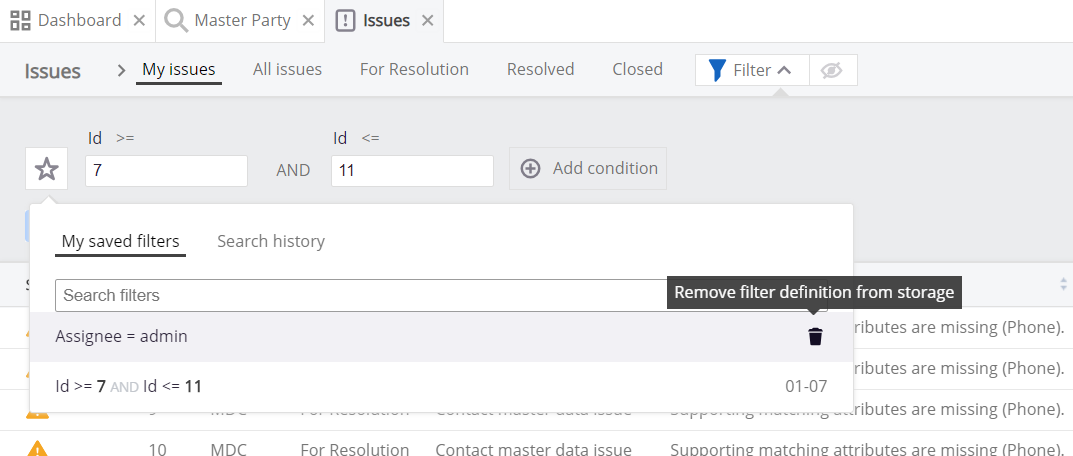
Was this page useful?
