Exploring MDM Web App
Master Data Management Web App allows browsing and editing data mastered in MDM.
This tutorial will walk you through several basic MDM Web App features based on a sample Customer Data Integration (CDI) project with a pre-configured solution and prepared data. For the full coverage of MDM Web App use cases, see MDM Web Application User Guide.
Launch the Solution
Go through the Example Project (see MDM Example Project) and complete the steps from the MDM tutorial (see Exploring MDM Features) up to and including the Single Customer View with MDM Web App section in order to complete all prerequisite steps.
Users and Permissions
In general, the availability of actions depends on the permissions assigned to each user. For example, the admin user has access to all actions.
| User | Password | Description |
|---|---|---|
admin |
admin |
Can perform any action in any workflow state. |
Dashboard
Once you log in, a dashboard opens, displaying the following sections:
-
Search definitions
-
Tasks
-
Recently opened records
-
Data statistics
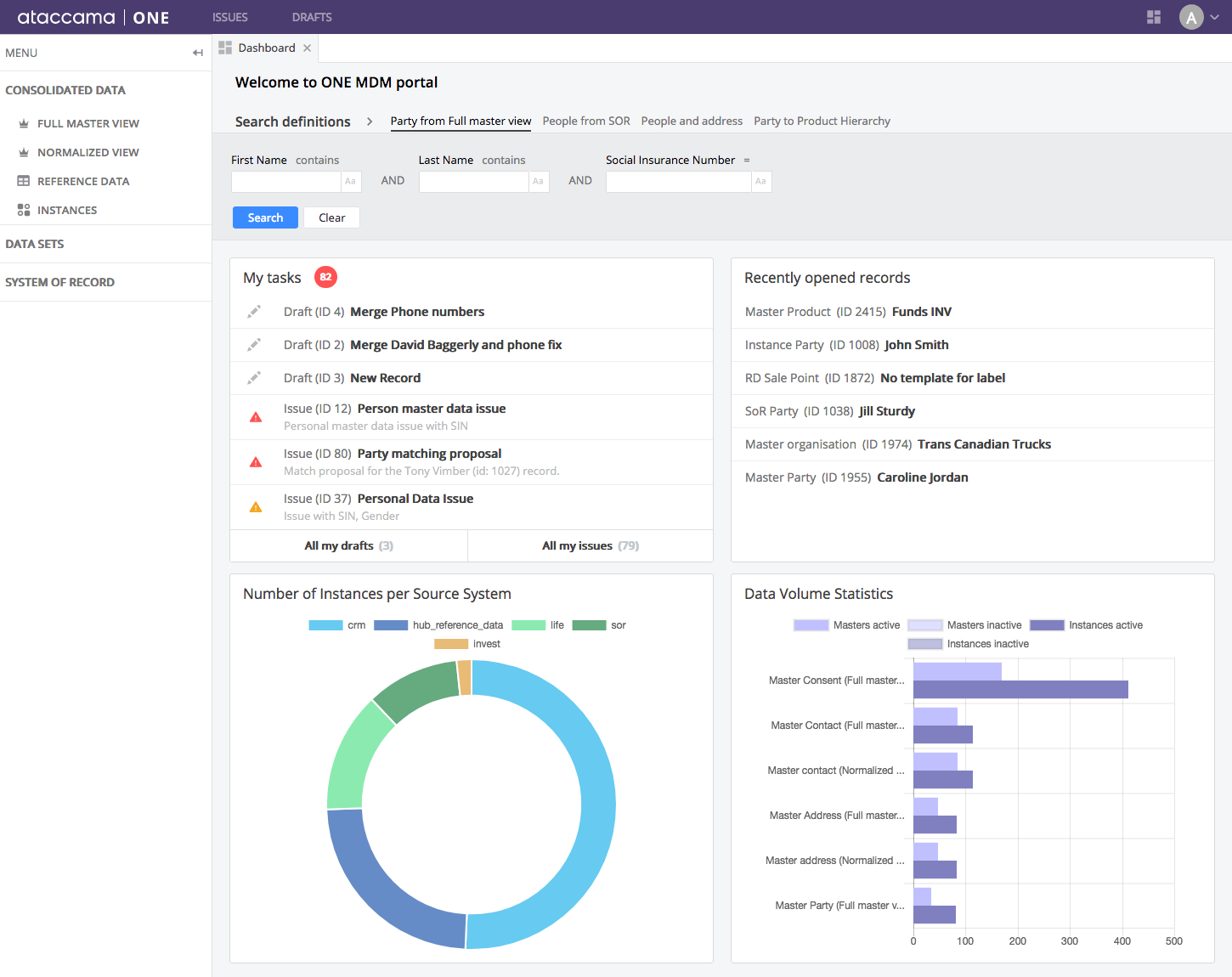
Search for Data
The Search definitions section on the Dashboard contains search forms configured in the project. To try how search works, type imber into Last Name. Click Search.
The search results contain three records that satisfy the search condition.
The attributes highlighted in yellow and red indicator a validation error. The icon next to record IDs represent the overall record data quality. The document icon next to Timberly represents an override, an indication that the consolidated value has been manually corrected (as a temporary solution until the data is not corrected in the source systems).
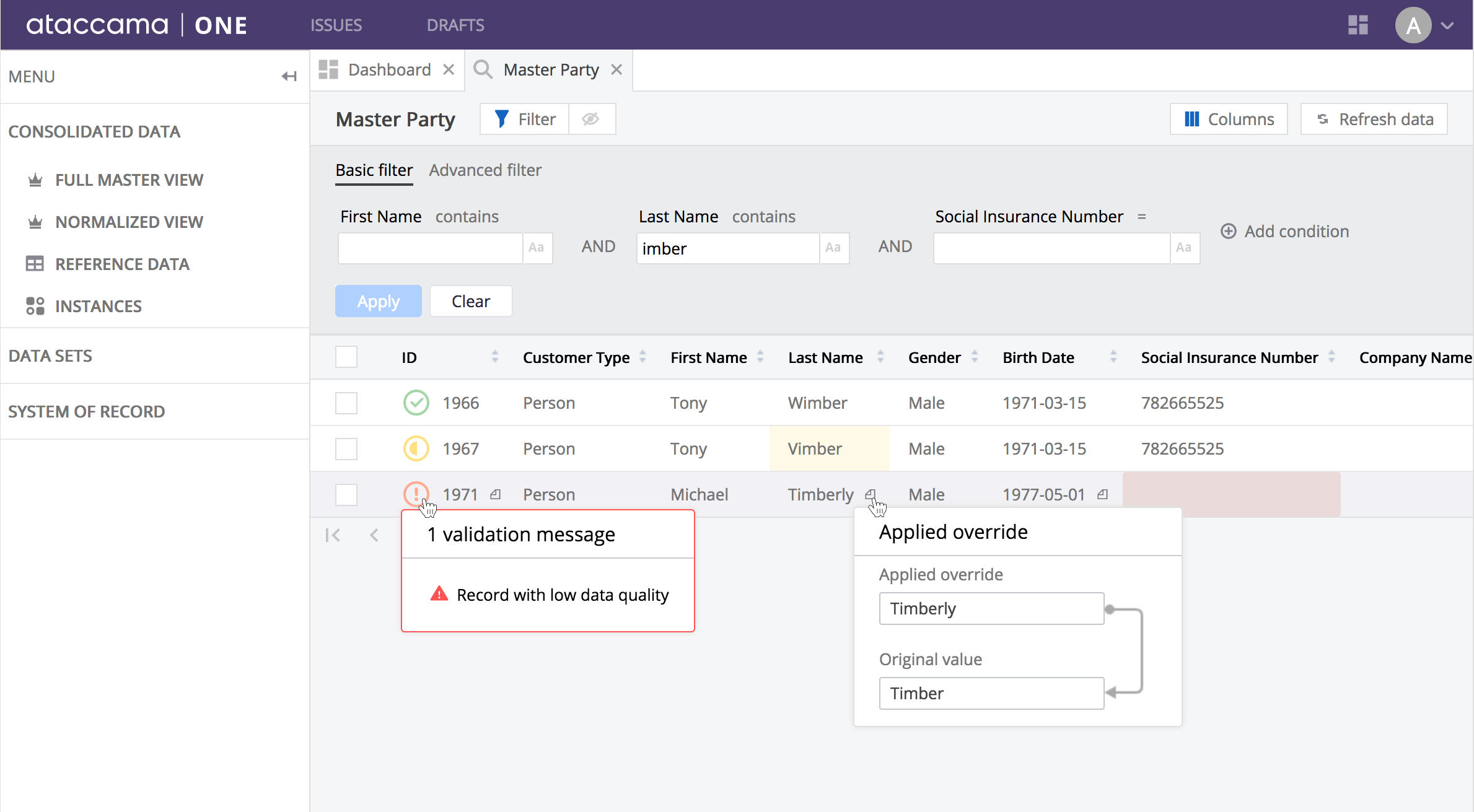
View the Record Detail
Click on the TImberly search result open the record detail. The record detail is where you can view record attribute values, related records, and additional information, like record’s drafts, tasks, and number of validation errors. This is also the place from which you can edit record data.
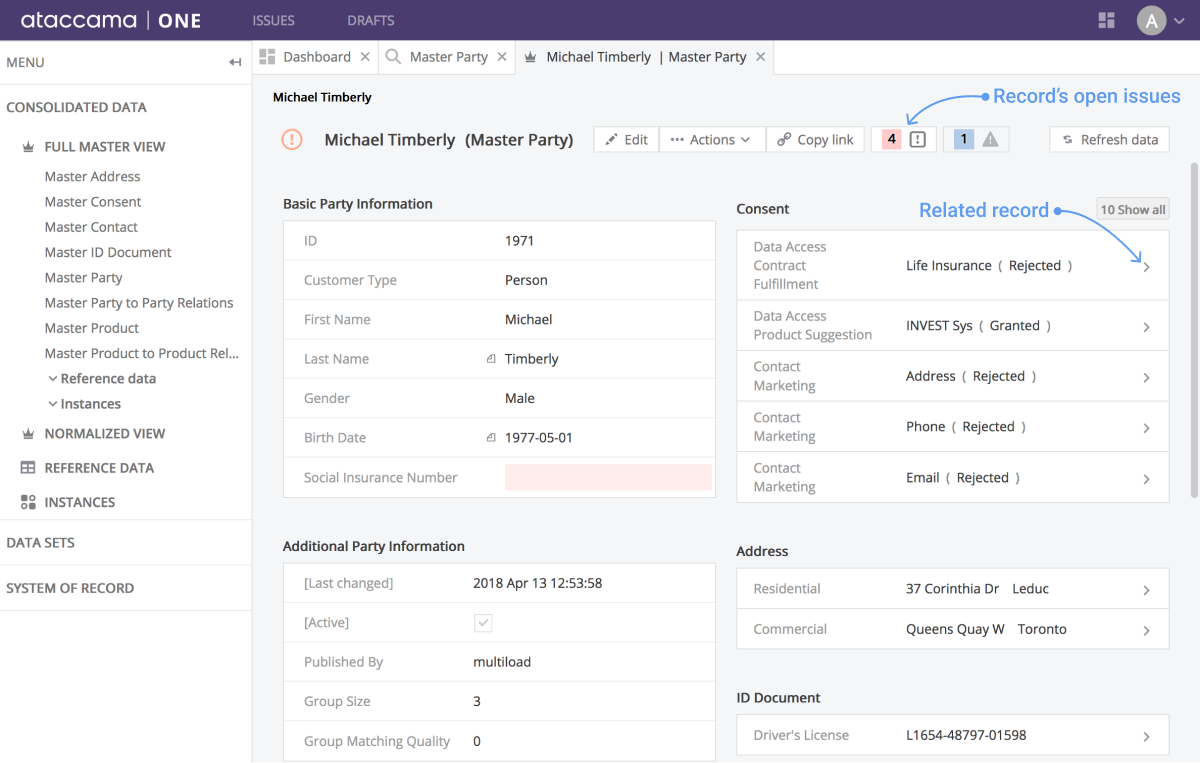
Was this page useful?
