Configuring Audit Log
The audit log allows you to see the actions performed in MDM Web App. It is possible to configure which MDM Web App user actions are logged.
To configure the MDM Web App audit log:
-
Open the MDM Engine project in ONE Desktop.
-
Go to GUI Configuration > Auditing.
-
Select Add to start configuring a new audit log.
-
Make sure the first column, Enable, is checked to ensure that the auditing is on.
-
Fill in the configuration fields.
Name Required Description File
Yes
Logging file name pattern; both absolute and relative paths can be used (the path is relative to the location of the server configuration file—typically
Files>etc>mdm.serverConfig). The default value is:../storage/mda_audit%g.log. The following special characters can be used in the file name pattern:-
/- local pathname separator -
%t- system temporary directory -
%h- value of the "user.home" system property -
%g- generation number to distinguish rotated logs -
%u- a unique number to resolve naming conflicts -
%%- translates to a single percent sign "%"
File Size Limit
Yes
The maximum file size in bytes before the log is rotated.
Number of files
Yes
Total number of log files to keep.
Append
No
If true, the log records are appended to the log file.
-
-
Select user actions that need to be audited:
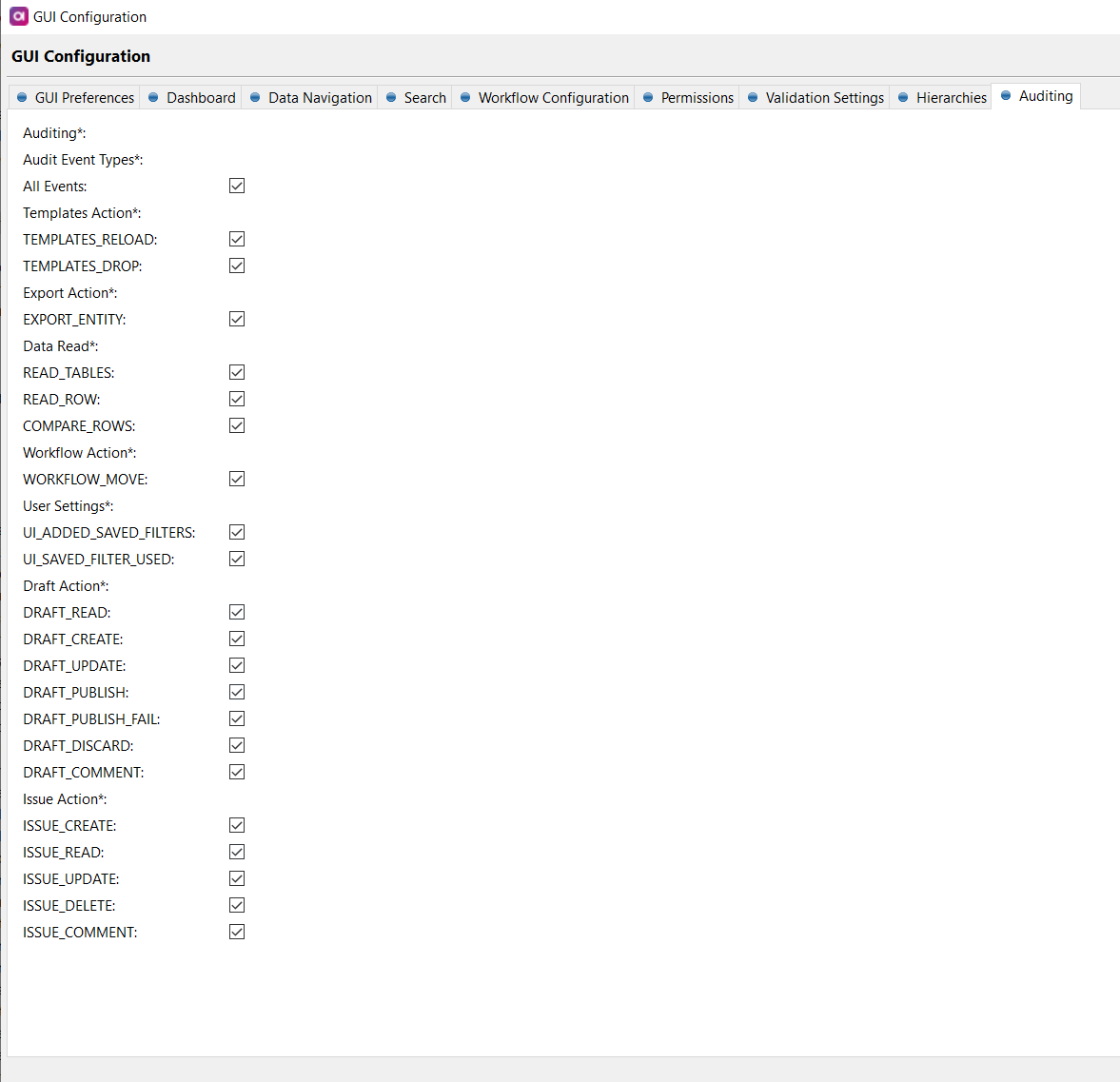
Name Description Export Action
Exporting data.
Data Browsing
Viewing data, like opening a record detail or viewing search results.
Draft Actions
All actions within drafts, for example, adding operations to drafts or deleting drafts.
Issue Actions
Actions performed on issues, for example, editing or moving issues through the resolution workflow.
Workflow Actions
Moving drafts through the workflow.
-
Select OK.
Was this page useful?
