Data Tab Overview
The Data tab involves all operations related to reference data and can have the following nodes:
| All nodes listed are configured in the RDM backend and cannot be created, modified, or removed from the web application. |
| Which tables and attributes under individual nodes you see depends on the permission settings, as configured by the application administrator. For more information, see Setting Permissions in RDM. |
| Node | Presence | Functionality |
|---|---|---|
Categories |
If configured |
|
Tables |
Always |
Lists all tables in the reference data model and enables viewing them. |
Views |
If configured |
Shows custom subsets and joins of several related tables in one table (view). |
Data sets |
If configured |
Shows custom reports based on data from one or many tables. |
Hierarchies |
If configured |
Shows a cascade view of parent and child tables and the attribute they are related by. |
Problems |
Always |
Lists tables with records not passing validation rules or non-existing parents. |
Most used |
Always |
Lists most frequently accessed items. |
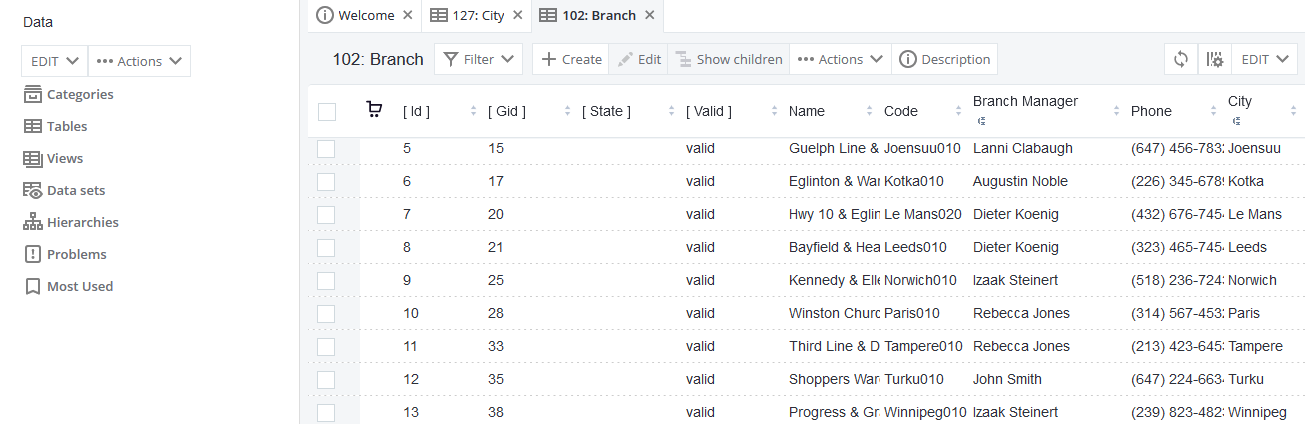
Categories
The Categories node organizes tables into logical groups and subgroups for convenient viewing. Categories can consist of tables, views, and hierarchies.
Each object in the specific category is displayed after you click its name in the Categories link of the Data tab.
See also Tables, Views, Hierarchies.
Tables
As opposed to the Categories node, which might or might not contain all tables under its subsections, the Tables node lists all tables with reference data available to you given your viewing permissions.
Views
Views provide users with a logical subset of existing tables. Views are typically composed of two or more tables, which is achieved by joining selected tables into one record grouping.
Views are mainly intended for viewing data; however, all data-modifying features are available in this node as well.
Data sets
Data sets are custom reports based on SQL queries that can show any information about the reference data from one or two tables.
Consider the following example: as a Head of Sales in a bank, you want to verify the number of branches in each region your bank is present in. Your RDM solution developer can write a simple SQL query using SQL functions like COUNT that would generate such a report.
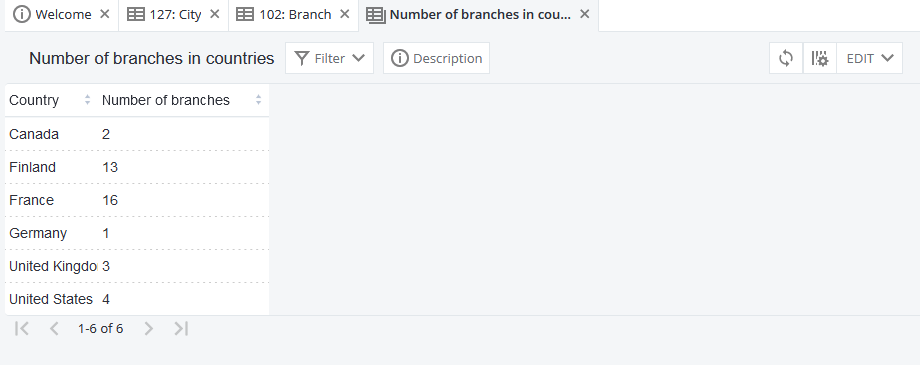
Hierarchies
The Hierarchies node on the Data tab contains a list of configured hierarchies and their individual breakdowns into sub-level structures. Instead of viewing records in separate tables, the hierarchies show how the tables are organized and related. By using hierarchies, you can see how values in child tables are related to values in parent tables.
The following example presents a hierarchy of bank branch locations. What you can see here is that Vancouver010 is the only branch in the city of Vancouver in British Columbia, and British Columbia is one of the 13 regions of Canada. Also, the bank has no branches in the cities of Calgary and Edmonton.
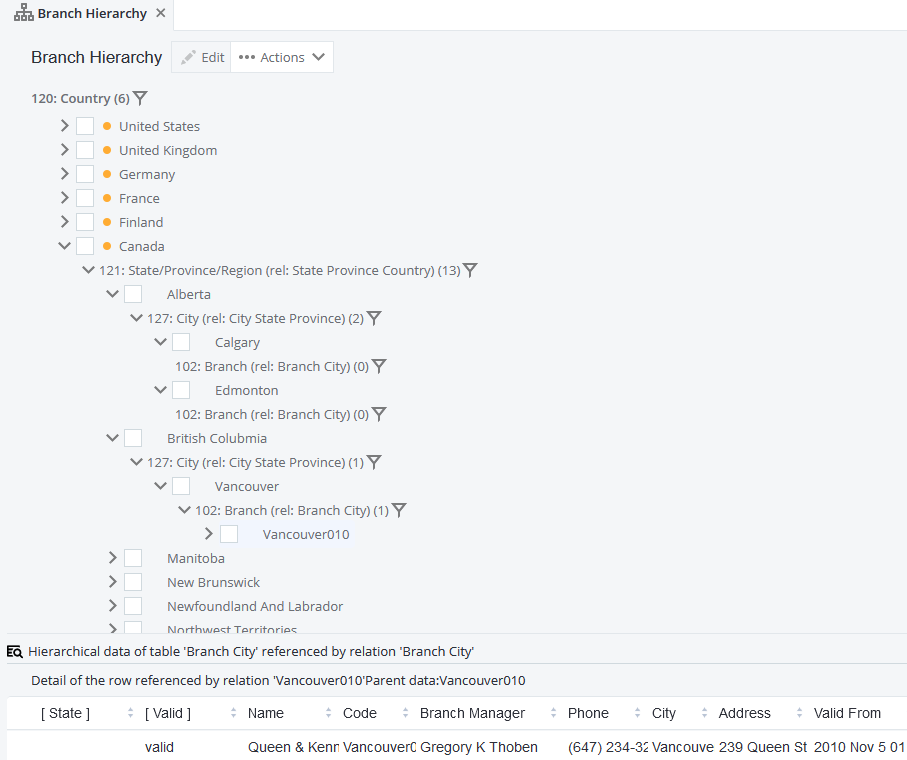
How to read a hierarchy
-
Expand the top parent table - this displays a list of values for this table.
-
Expand one of the values to see the available child tables that use that value.
-
Expand one of the child tables to see its values.
-
Continue down through the hierarchy.
|
You can filter out the values of any table as well as create and edit records from a hierarchy. See Viewing Data in RDM, section Filters and Working with Records in RDM, respectively. |
Problems
This node contains data related problems (inconsistencies, referential integrity issues, and so on) and is also present on the Systems tab. For more information, see Tracking Data and System Errors in RDM, section Problems.
Was this page useful?
