Resolving Data Issues
Getting the List of Issues Assigned to Me
To get a list of issues assigned to you, select Issues in the header bar. Users with special permissions will see the issues assigned to other users, too.
| The issues in the list are always filtered by a workflow status. Select the status name next to Issues > to change the filter. |
Select an issue to open the issue detail.
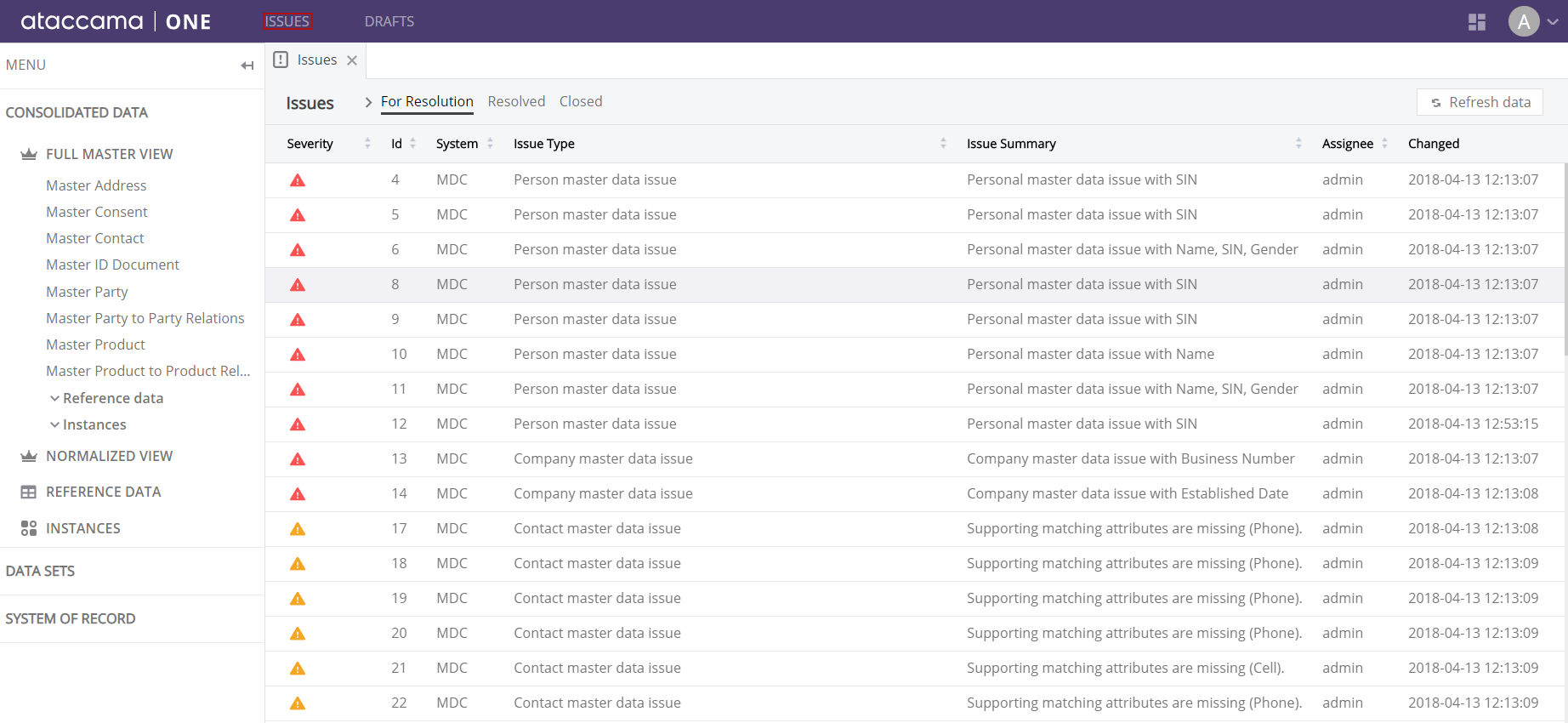
Other Places to See Issues
If an issue exists on a record, it will be visible in:
-
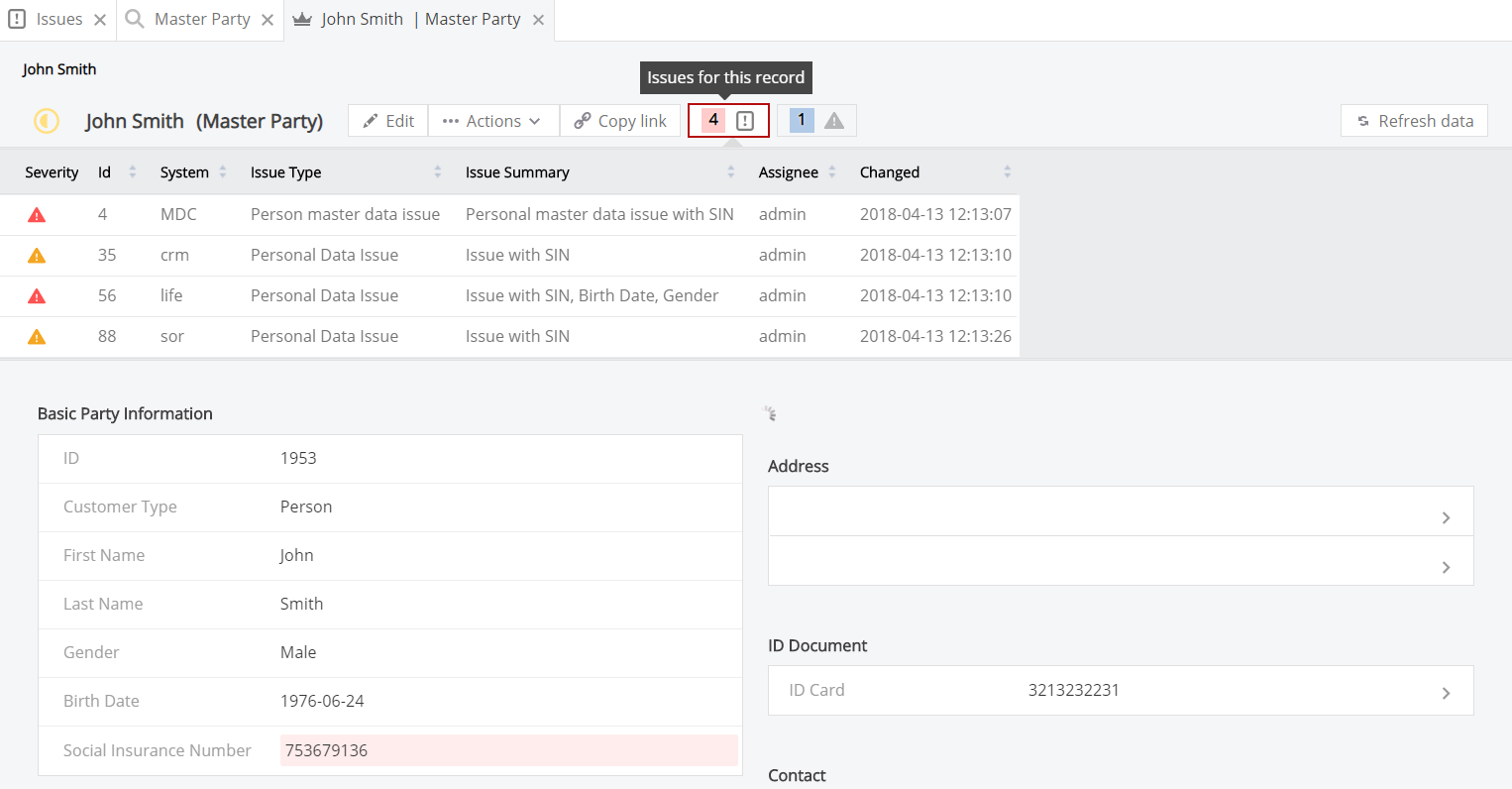
-
Compare view in the case of manual merge issues (if the issue is shared by the compared records).
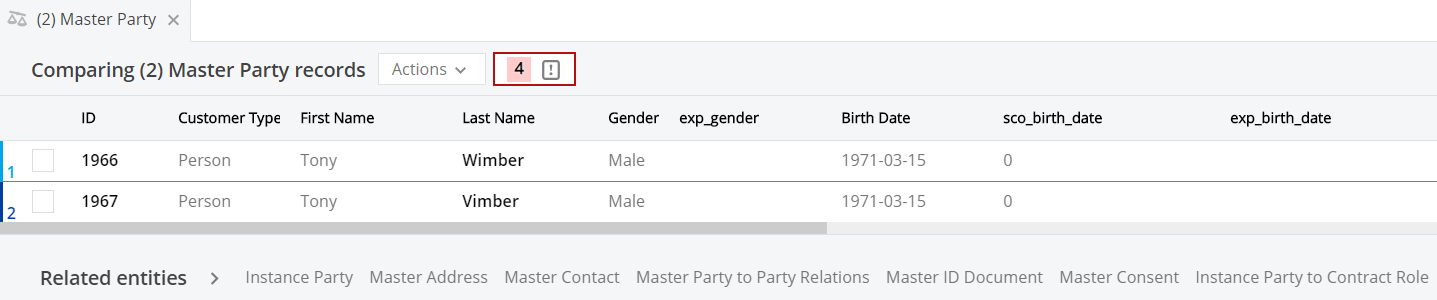
Issue Detail
The issue detail screen displays more information about the issue, including its description (if filled out) and history of changes. This is also the place where you can edit the issue, assign it to other users, change its workflow status, and delete it completely.
| Selecting Delete will remove the issue from the DB as if it never existed. |
The Affected Records attribute displays which records are part of the issue: multiple records in the case of manual merge issues and one record in the case of data quality issues.
In the case of data quality issues, select Edit record to see the affected record and resolve the underlying problem. In the case of manual merge issues, select Compare records to open the affected records in the compare view and merge them.
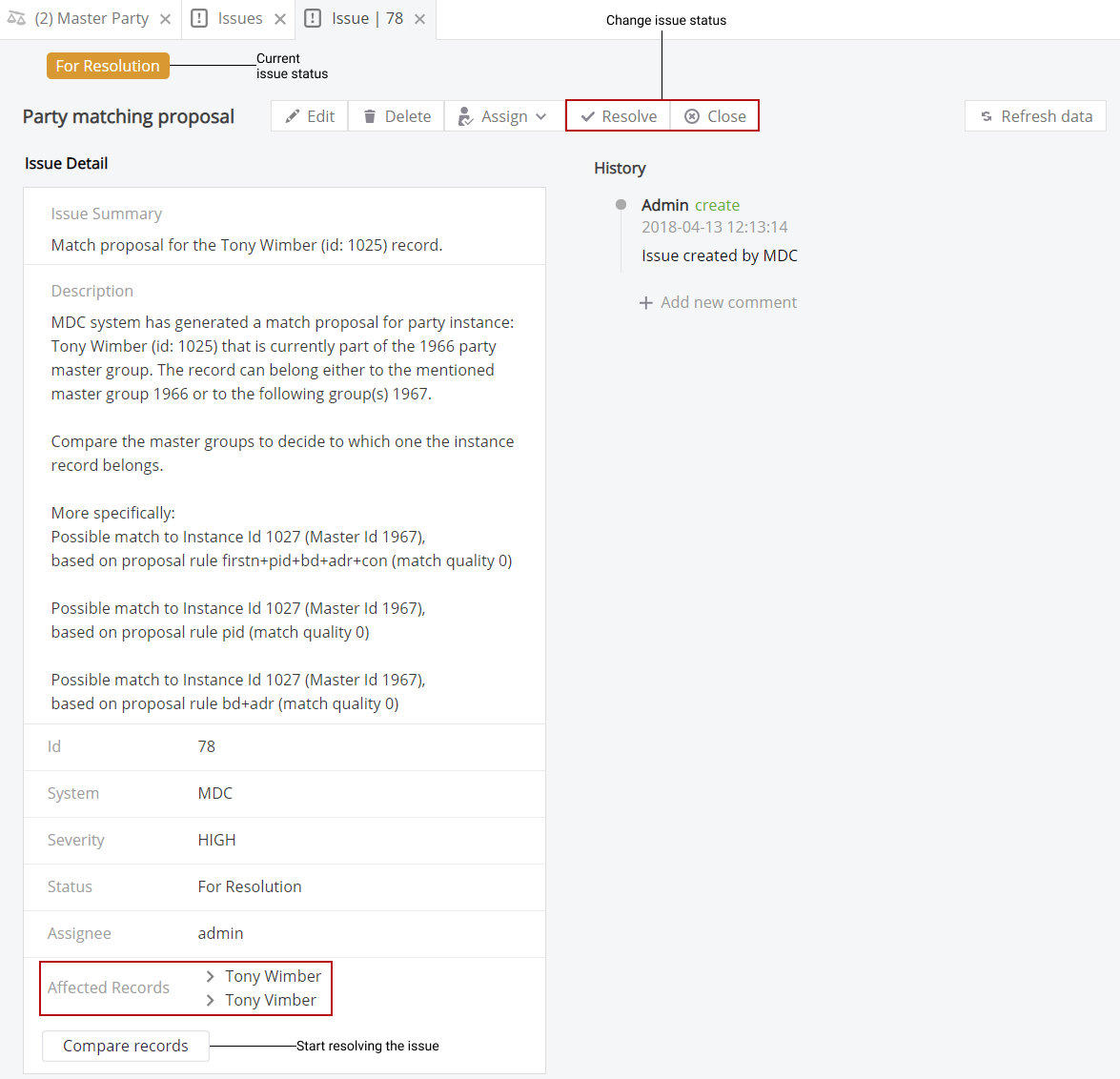
It is possible to link to a record within the issue description.
To do so, type #entity#id# where the #entity syntax is MASTER.masters.entityName for records from the master layer, and INSTANCE.entityName for records from the Instance layer.
For example, #MASTER.masters.party#1005# will show a record with the ID 1005 from the master layer.
|
| Starting from 13.9.4 it is not possible to use custom HTML structures in the issue description (for example, links that use the <a> tag) to prevent security vulnerabilities. |
Resolving Issues
Resolving an issue means fixing the underlying problem that caused the creation of the issue and changing the issue status to Closed. Depending on your configuration, you might have to manually change the status to Resolved or Closed after fixing the issue. Your administrator needs to consult you on the specifics of issue resolution in your organization.
See Issue Management Basics for more information about statuses and the issue resolution workflow.
| When uncertain, try to fix the underlying problem that caused the creation of the issue, publish the change, and check the issue status. If the status has not changed to Resolved or Closed, change it manually. |
| The actions and status changes available to you depend on the configuration of permissions. |
Was this page useful?
