Publishing Drafts
Any change performed in MDM webapp is saved as a draft (see Working with Drafts). In order to propagate the change to the MDC hub, it is necessary to publish it.
| Publishing changes requires a special permission. |
Waiting for Approval
| The following explanation applies to the default MDM workflow explained in Publishing Workflow. However, a workflow may be configured to follow a different process if necessary. |
If you do not have special permission to publish changes, you need to move your draft to Waiting for Approval. This workflow ensures that changes need to be seen by more than one person to reduce the chance of a mistake. If you have publishing permission, you may skip this step.
To submit the draft for approval:
-
Open the draft entry from one of the several ways listed in Working with Drafts. The entry needs to be in the In Progress status.
-
Click Submit for Approval from the draft toolbar.
-
When the Change Draft Status dialog appears, select OK. You can leave a comment if necessary for the approver.
-
The status in the left of the toolbar will now change to Waiting for Approval.
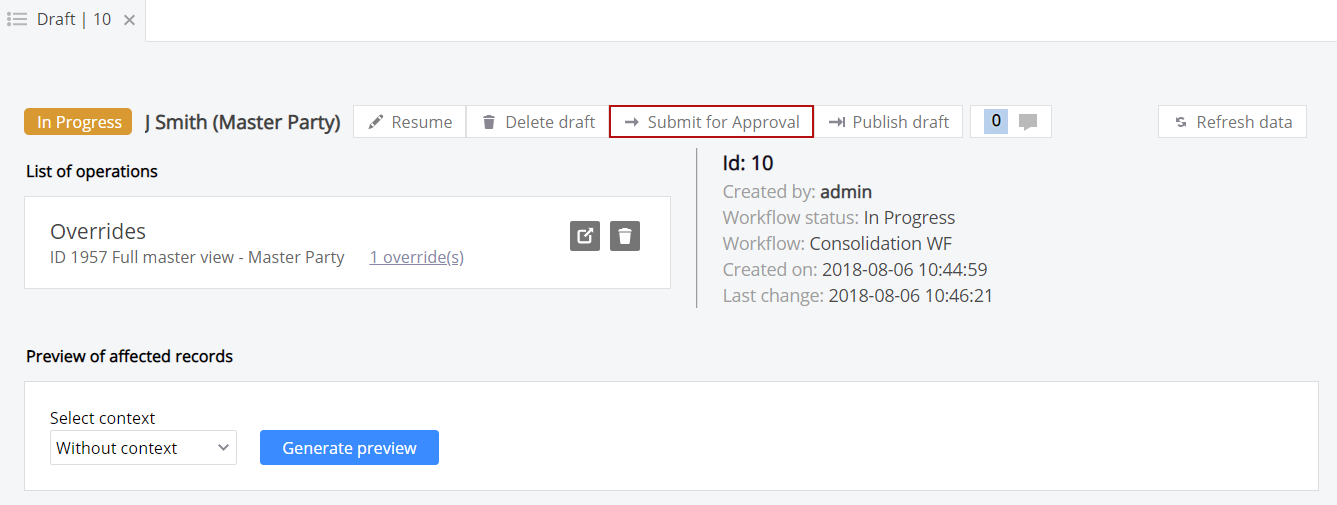
Publishing a Draft
To publish a change:
-
Open the entry through one of the possible ways explained in Working with Drafts.
-
Make sure the entry is in the Waiting for approval state or the equivalent state configured.
-
For more information on MDM entry states and publishing workflow, see Publishing Workflow.
-
From the draft toolbar, select Publish draft and confirm.
-
If you wish to move the draft back into the In Progress status rather than publishing it, you may do so by clicking Back to in Progress in the toolbar.
The changes are propagated to the MDM hub and the updated records are available for use.
Failed Draft Publishing
It is possible for a draft to fail publishing. Usually this will be caused by errors such as attempting to merge a group of records to different survivors in the same draft. Failure to publish will be displayed in the form of notifications in the bottom left corner.

Selecting Details will take you to the draft detail view. Here, you will find more details of the failed operation. Alternatively, you can navigate to the draft detail view yourself.
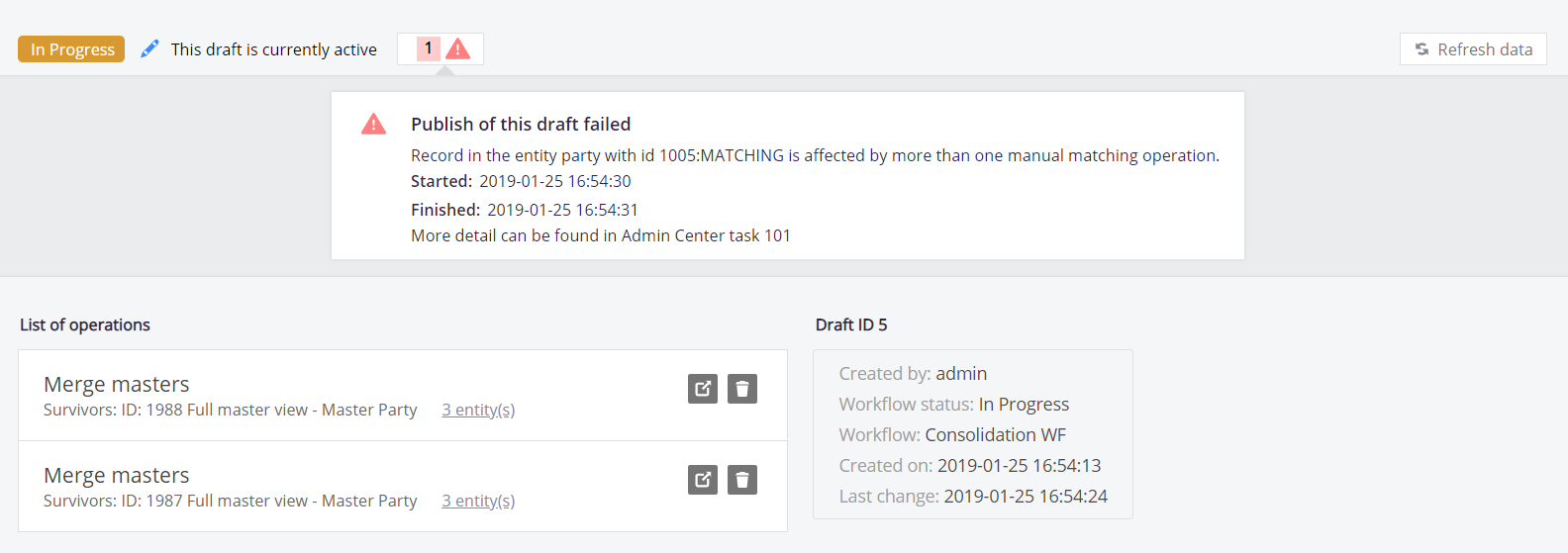
Even more details can be found by finding the task in the Admin Center.
Was this page useful?
