Metadata Backup
This article describes how to create database snapshots in ONE and how to restore data from a previous backup.
A data snapshot contains the complete contents of the MMM database. This includes:
-
The MMD schema.
-
All metadata, including configuration of rules and monitoring projects.
It does not include data from outside the MMM database, for example, ONE Object Storage files, job metadata, or the AI database.
A data snapshot is an emergency metadata backup solution primarily meant to restore the MMM database after failed upgrades and schema changes. It is not recommended for long-term backup because it only enables you to restore a portion of the system.
| When you restore metadata from a previous backup in ONE, you lose all changes made to the MMM database since the backup. No data outside of the MMM database is affected. |
Create a snapshot
To do this, the application must be in one of the maintenance modes: No Model, MD Mode, or MMD Mode. See Application Modes.
To create a backup, do the following:
-
Go to Global Settings > System Changes > Database Backups.
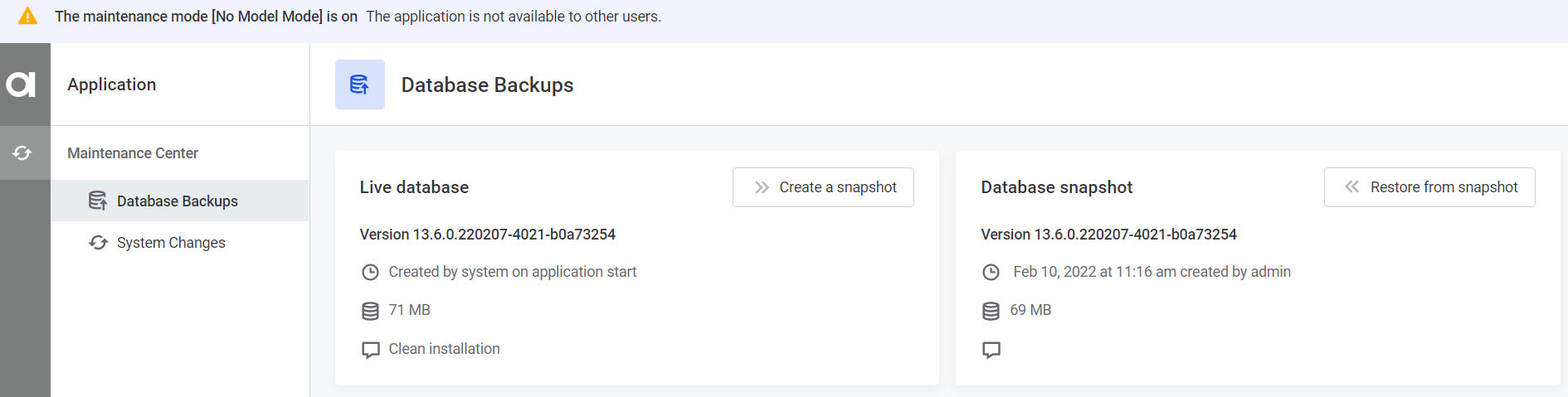
-
In Live database, select Create a snapshot.
-
Enter a snapshot description and select Proceed.
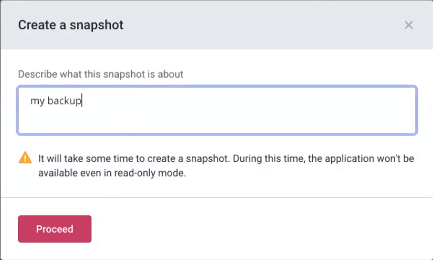
-
Wait for the snapshot to be created. How long this takes depends on the size of the data that is being stored. After the backup is created, it is available in Database snapshots:
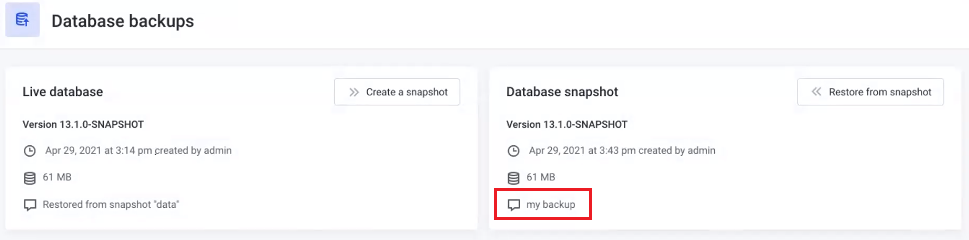
Restore from a snapshot
|
To perform a full restore procedure the following access rights are required:
If you do not have the rights listed under 1 and 2, contact Atacama Support team. |
To restore a backup:
-
Go to Global Settings > System Changes > Database Backups.
-
In Database snapshot, select Restore from snapshot.
-
Enter a description and select Proceed.
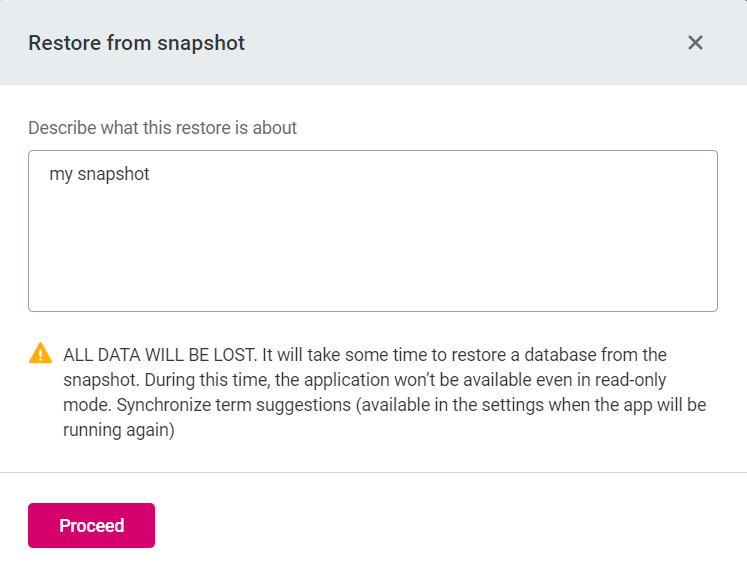
-
Wait for the data restore to complete. How long this takes depends on the size of the data that is being restored.
After the data is restored, the Live database widget states that it was restored from a snapshot:
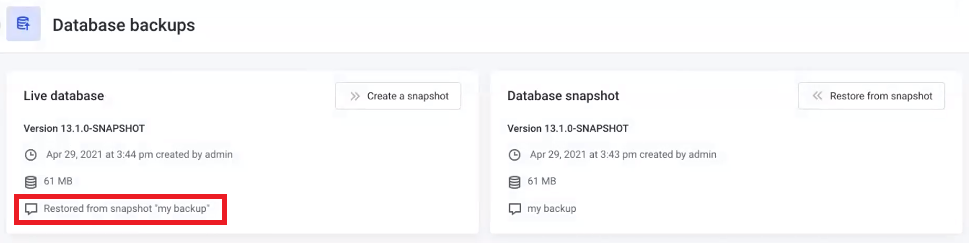
Any changes that were made after creating the snapshot are reverted after the database restore. -
Restore the Search Index. See Configure Full-text Search.
-
Restore the Term Suggestions database. To do that, follow these steps:
-
Open the MMM configuration. In this guide, configuration is handled using the Configuration Service.
If you are not using the Configuration Service, the
application.propertiesconfiguration file is usually found inbe/etcdirectory. If this is the case, make sure to stop the MMM BE, Anomaly Detection, NLP Search, Term Suggestions, and MMM FE services before modifying the configuration. In addition, the MMM service also needs to be restarted after completing the step d. -
In the Configuration Service, edit the MMM (
mmm-be) deployment and set the following properties:-
ataccama.one.term-suggestions.datasource.drop-first=true: Deletes the whole Term Suggestions database, including settings about learning strategies, learned knowledge about thresholds, and currently unprocessed feedbacks.If you want to preserve this, the following tables need to be backed up before continuing with the procedure and later restored: similarity_thresholds,learning_strategies,feedbacks. -
plugin.term-suggestions.ataccama.one.aicore.term-suggestions.init.recovery.data=true: Resends all the correct data from MMM to Term Suggestions database.
-
-
Click Deploy Property and wait until the configuration changes are applied.
-
Remove the added properties and click Deploy Property again. This is required to avoid repeating restoring the data every time MMM is restarted.
-
On your server, start the
neighbors,recommender, andfeedbackmicroservices. The higher the number of profiled attributes, the longer it can take to refresh all suggestions.
-
Was this page useful?
