Create Rule from Profiling Results
You can use mask, pattern, and frequency results available after profiling directly in rule conditions to help make rule implementation quicker and easier. This method can be used both for detection rules and DQ evaluation rules.
Before you start
Make sure you are familiar with the basics of creating a rule in ONE.
We recommend checking the following topics:
-
Data Quality - Learn how data quality works in ONE.
-
Detection and DQ Evaluation Rules - Read more about the types of rules and their role.
-
Create DQ Evaluation Rule - A tutorial for creating a DQ rule.
-
Create Detection Rule - A tutorial for creating a detection rule.
Create rule
-
In Data Catalog > Catalog Items, select the required item.
-
Open the profiling results of the required attribute.
You can do this by either:
-
Selecting the attribute from the catalog item Overview tab, and then opening the Profile & DQ Insights tab.
-
Selecting the Profile & DQ Insights tab for the catalog item, and then selecting the attribute.
-
-
In the Mask Analysis, Pattern Analysis, or Frequency Analysis widget, in the three dots menu select Use results in rule.
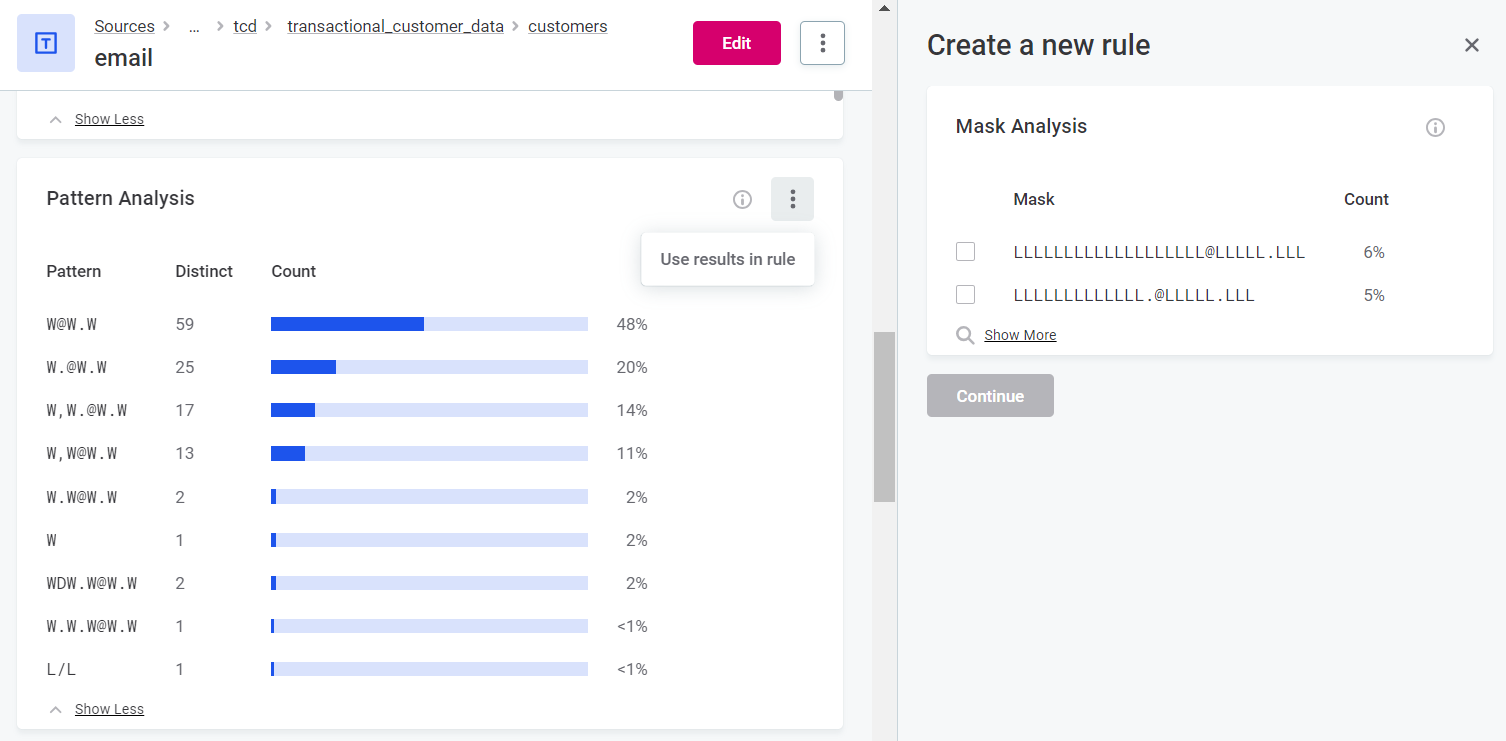
You can add multiple masks, frequencies, and patterns to a rule simultaneously. -
A sidebar opens. From here, select which results to use in the rule, for example, which results could be used in a validity rule to define which patterns are valid.
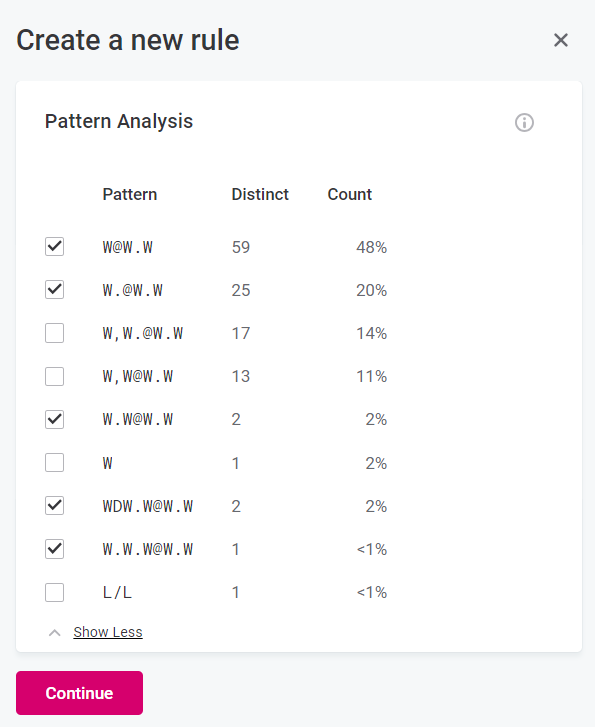
-
Select Continue.
-
In Create a new rule, select whether you want to create a data quality or a detection rule, and provide a name and other optional general information.
-
Select Save.
-
The rule implementation dialog opens: rule conditions are populated with the information selected in the previous step. Alter as necessary.
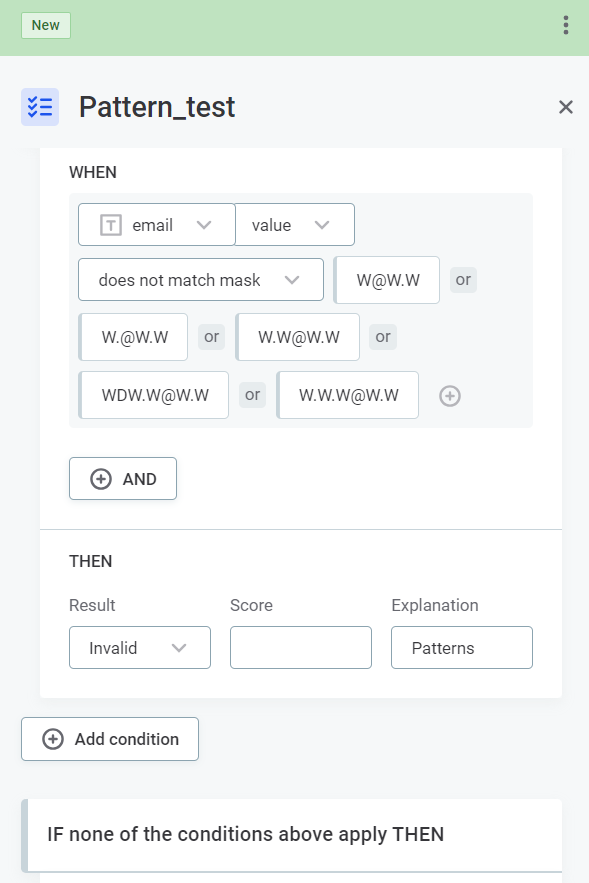
-
After the changes are implemented, they need to be published.
-
Next steps
Apply your newly-created rule to a term. See Add Rules to Terms.
Was this page useful?
