The Left Navigation Menu
The navigation of the leftmost menu can be changed to better suit your needs. This is done from the Organization > Navigation tab.
The navigation bar is divided into three sections: Top, Middle, and Bottom. It is derived from entities within the Metadata Model that have been added to the Navigation entity, within those relevant sections.
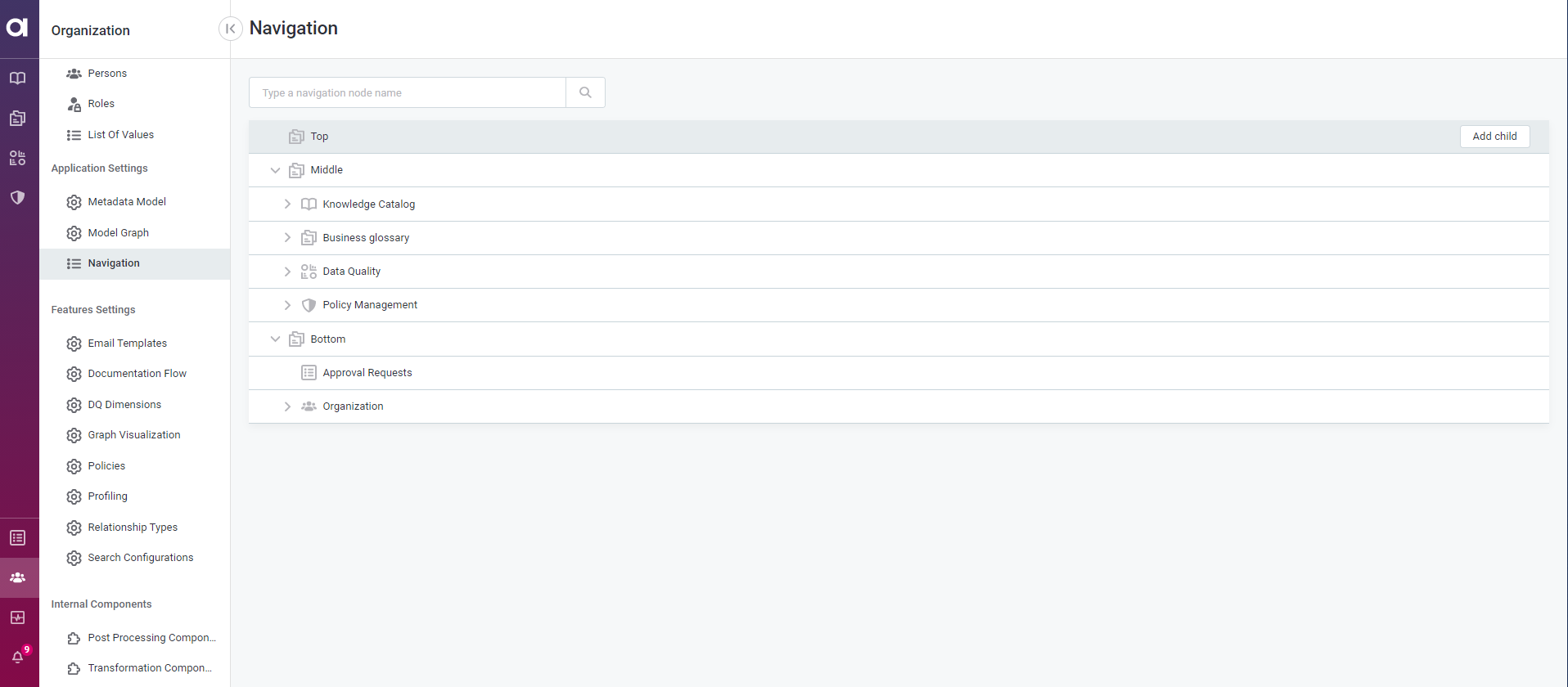
Make changes to navigation
The navigation page lets you perform the following actions:
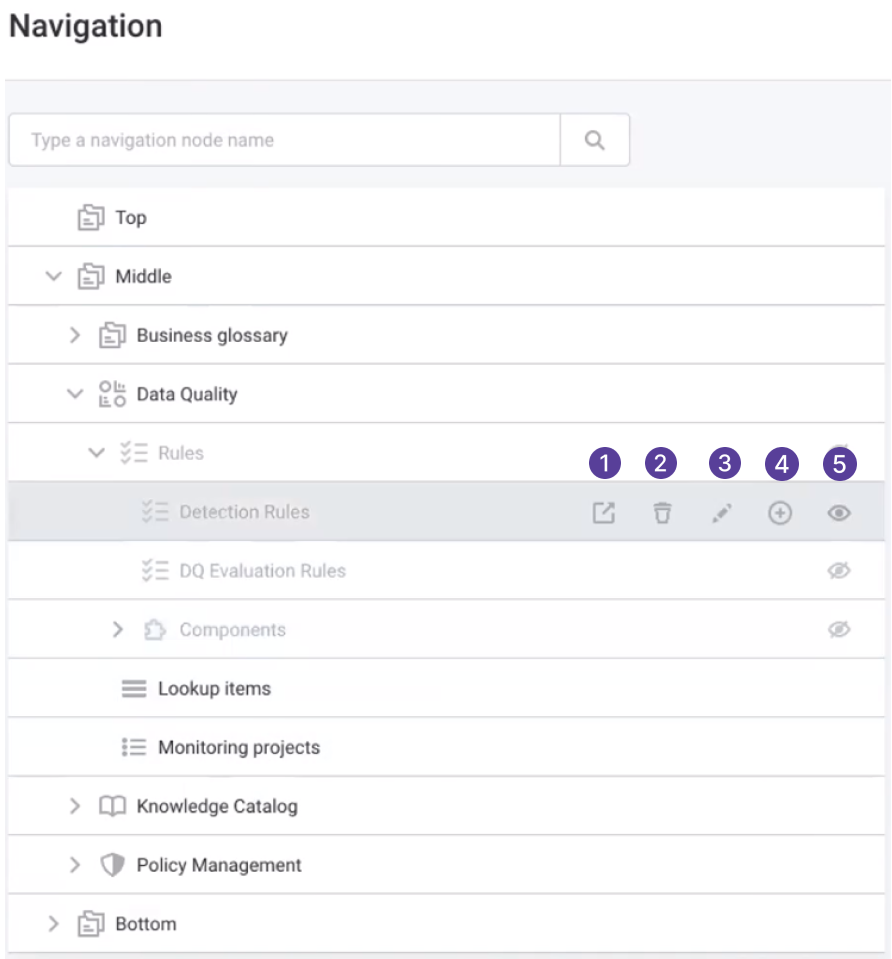
-
Open the page in the new tab.
-
Delete the section.
This will delete the child pages of the screen as well. This option is not available for system nodes. -
Edit the tab information. See [Edit a navigation item].
-
Add a child page. See Add a new navigation item.
-
Hide or show the page in the left navigation menu.
This will hide/show the child pages of the tab as well.
Add a new navigation item
To add a new entity to the menu:
-
Go to Organization > Navigation.
-
Choose to which section of the toolbar the entity should be added (Top, Middle, or Bottom) and in the three dots menu select Add child.
-
Provide the following information:
-
Display name: Name that will be shown in the toolbar.
-
Icon name: Icon that will be shown in the toolbar. Choose from a list of available options.
-
After (optional): Select from the list after which entity it should be displayed. Or select - to display the entity as the first node in that section, and * to display it as the last node in that section.
-
Parent: The parent entity, or — if the entity is at the top of the hierarchy — the section within the toolbar in which it should be displayed.
-
Type:
-
Section navigation node:
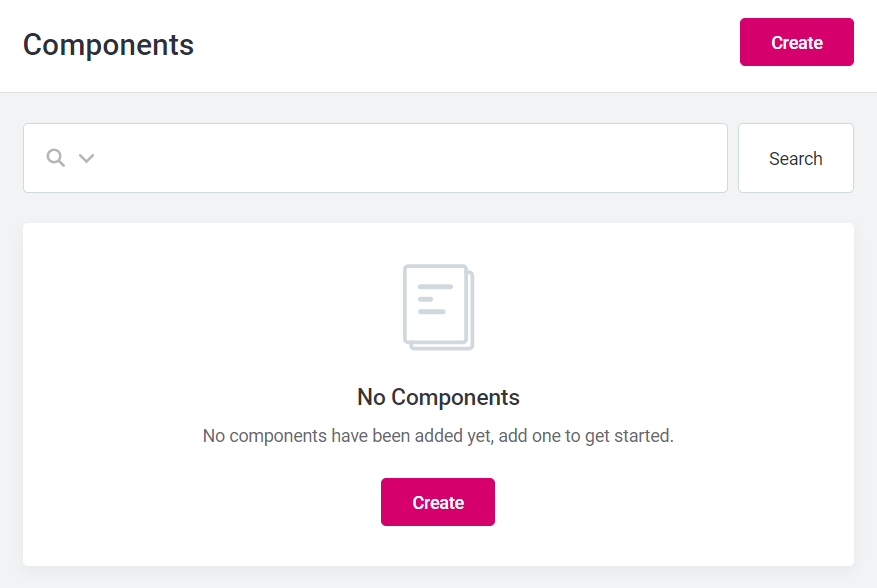
-
Listing navigation node:
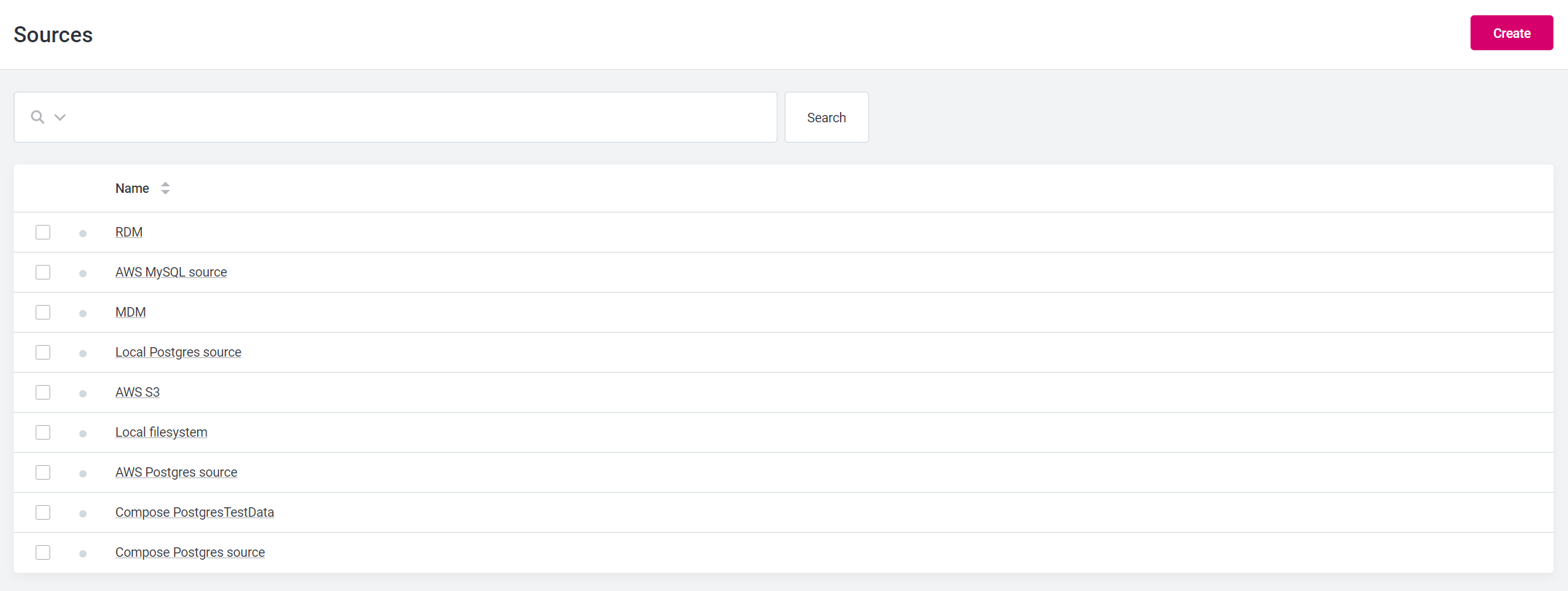
-
External navigation node (the navigation screen will display the entity, which will redirect to an external page).
-
Layout navigation node (define a custom format):
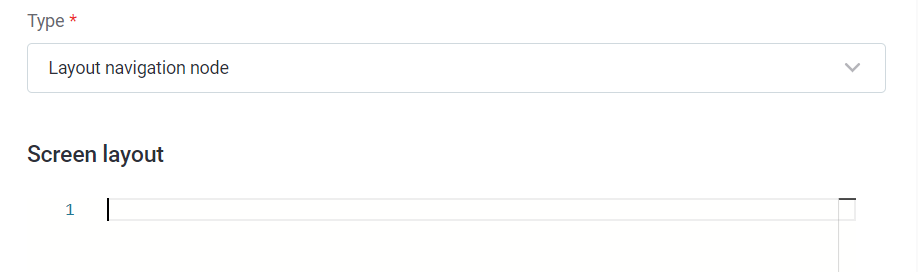
-
-
href: Required when External navigation node is selected. Define the URL for the entity.
-
After editing an entity, a Revert button will be available when you hover over the entity. This will undo any changes since the last publish.
After adding a new entity to the Navigation node, a Delete button will be available when you hover over the entity. This will remove the entity from Navigation.
Was this page useful?
