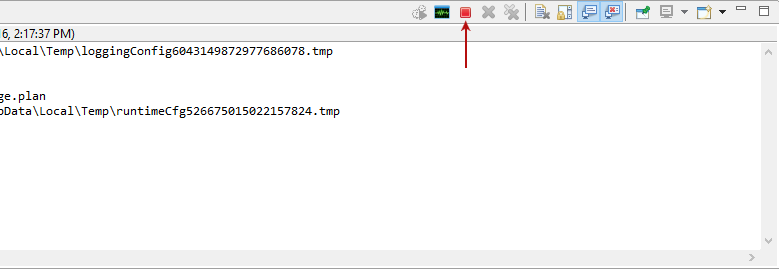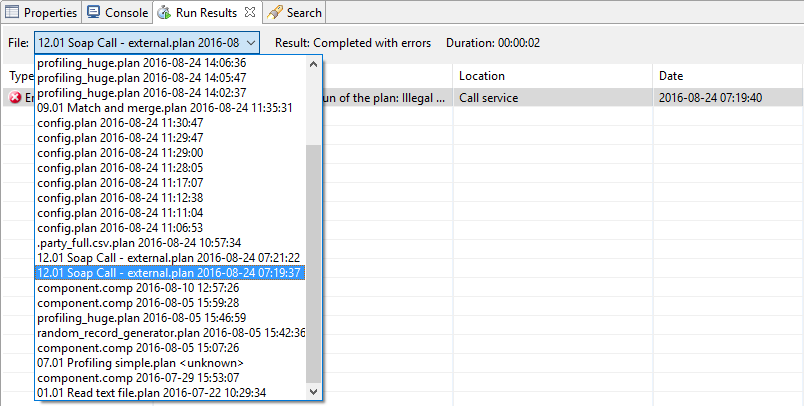Run Plans
There are several ways how ONE users can run a plan:
-
From ONE Desktop interface.
-
Local launch - using Ataccama ONE runtime (formerly DQC).
-
ONE Platform launch - using Data Processing Engine (DPE) or Spark DPE (Databricks or Hadoop) (remote execution).
-
-
Using runcif.sh|.bat script via command line that uses Ataccama ONE runtime (formerly DQC).
-
Via DPM CLI tool that uses DPE or Spark DPE (remote execution).
| To learn how to run plans inside workflows, see also Executing Workflows. |
| Plans are allowed to read from and write to any location on the machine where they are executed. Therefore, we recommend running them with the least level of privilege possible. |
Best practices for executing plans
The following table illustrates typical use cases of different execution engines:
| User scenario | Execution engine | Environment launch type |
|---|---|---|
Working with catalog items for DQ tasks |
DPE |
ONE Platform launch |
Working with catalog items in ONE |
DPE |
ONE Platform launch |
Working with lookup files in ONE |
DPE |
ONE Platform launch |
Working with big data sources |
Spark DPE |
ONE Platform launch |
Working only with RDM or MDM |
ONE Runtime Server |
Local launch |
Run plans using ONE Desktop
Plans in ONE Desktop can be run using ONE runtime or DPE. By default, plans are run locally in your default environment. When you create a new environment, you also decide about its execution engine (launch type).
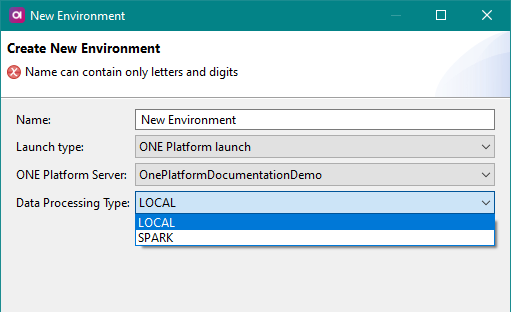
If you select environment of the local launch type, your plans are executed using ONE Runtime. If ONE Platform launch type is used, plans are executed remotely.
To select the environment for running your plans, select Switch environment in ONE Desktop:
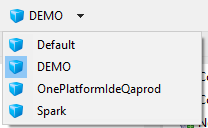
When the plan is built and contains no errors, you can run it. To execute the selected plan, click Run. Alternatively, press Ctrl+F11.
When the plan has successfully finished running, the following message appears:
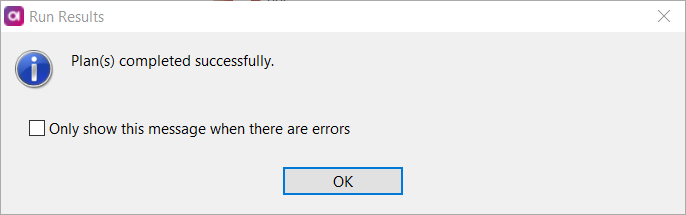
View the console output
During and after the plan execution, you can see the execution logs on the Console tab of the Status panel:
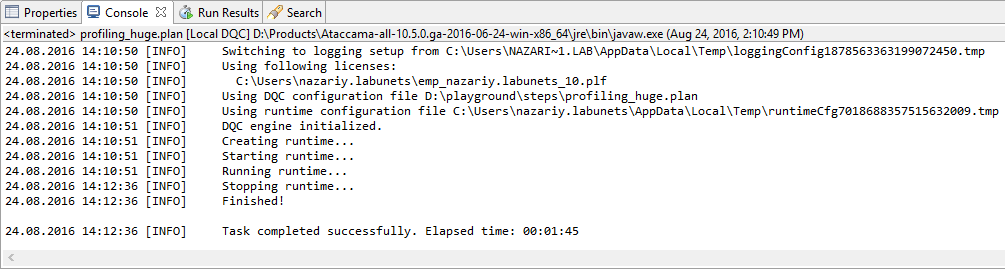
View the plan execution progress
To open the plan execution progress while the plan is being executed, select Show Progress in the Status panel.
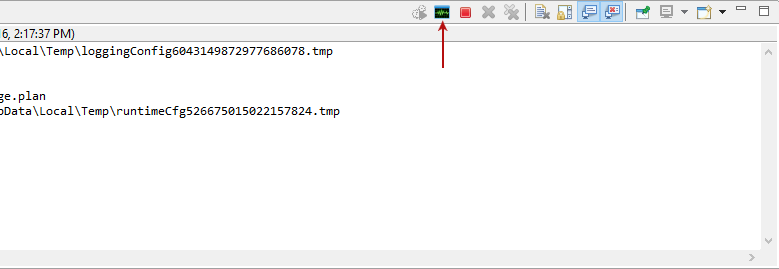
A new tab that opens shows the total number of records passing to each step.
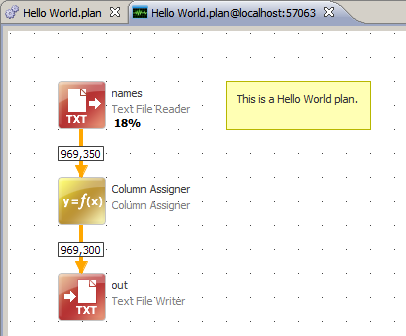
Run the plan with Java arguments
To pass runtime parameters (for example, Java arguments) to the plan:
-
Click the dropdown arrow next to the Run option and select Run Configuration.

-
Switch to the Runtimes tab and in VM arguments list the Java properties to pass to the plan.
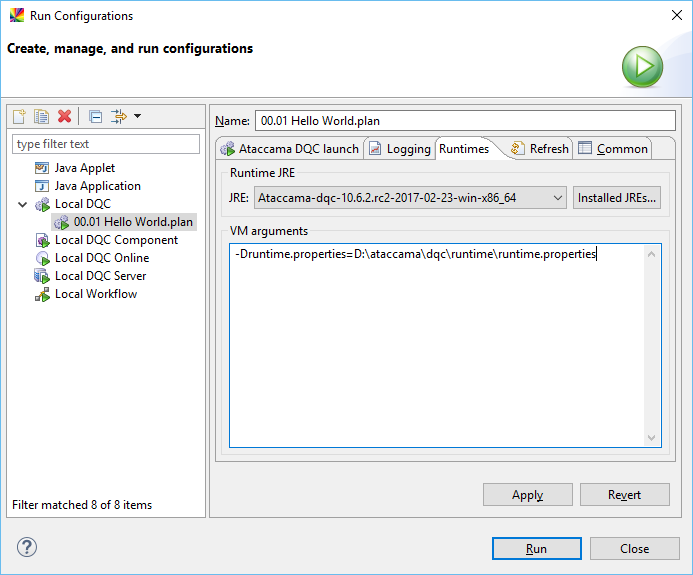
-
Select Run to start the plan.
Run plans via command line
Locally using Runtime
If you want to use ONE Runtime Server to execute a plan, use the runcif.sh script.
For more information, see run-a-plan-from-the-command-line.adoc.
Remotely using DPE
If you want to launch a plan remotely, use DPM CLI. For more information, see DPM CLI.
Was this page useful?