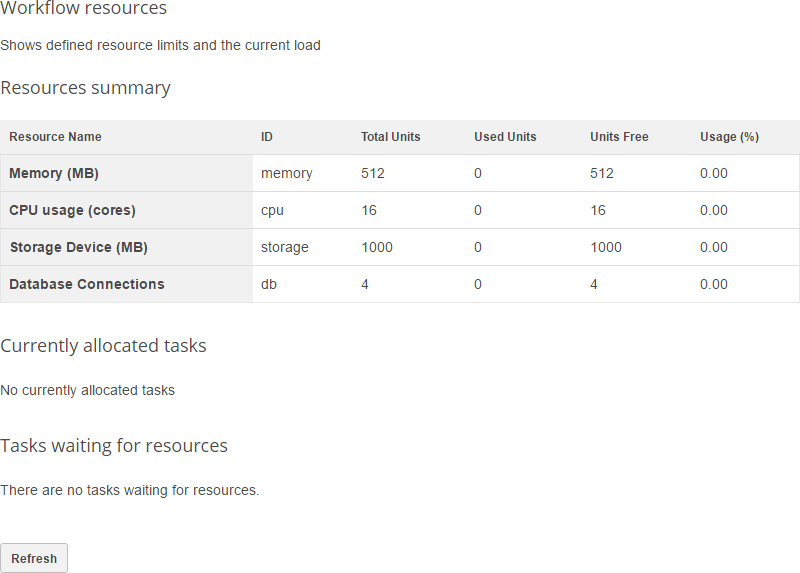Workflows
The Workflows section contains information about the defined workflows and schedules, as well as the option to run them directly from the console.
To enable this category and its links (except for Scheduler and Notifications), uncomment the Workflow Component in the Server Configuration.
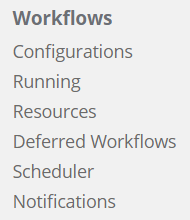
Configurations
Shows all configured workflows, lets you filter by the workflow state and running status.
Use the Reload option to reload the workflow configuration without restarting the server.
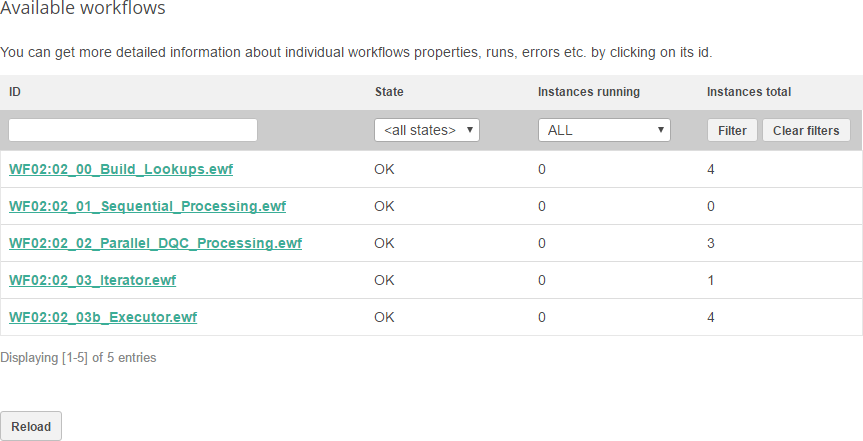
Select one of the workflows in the ID column to view more details:
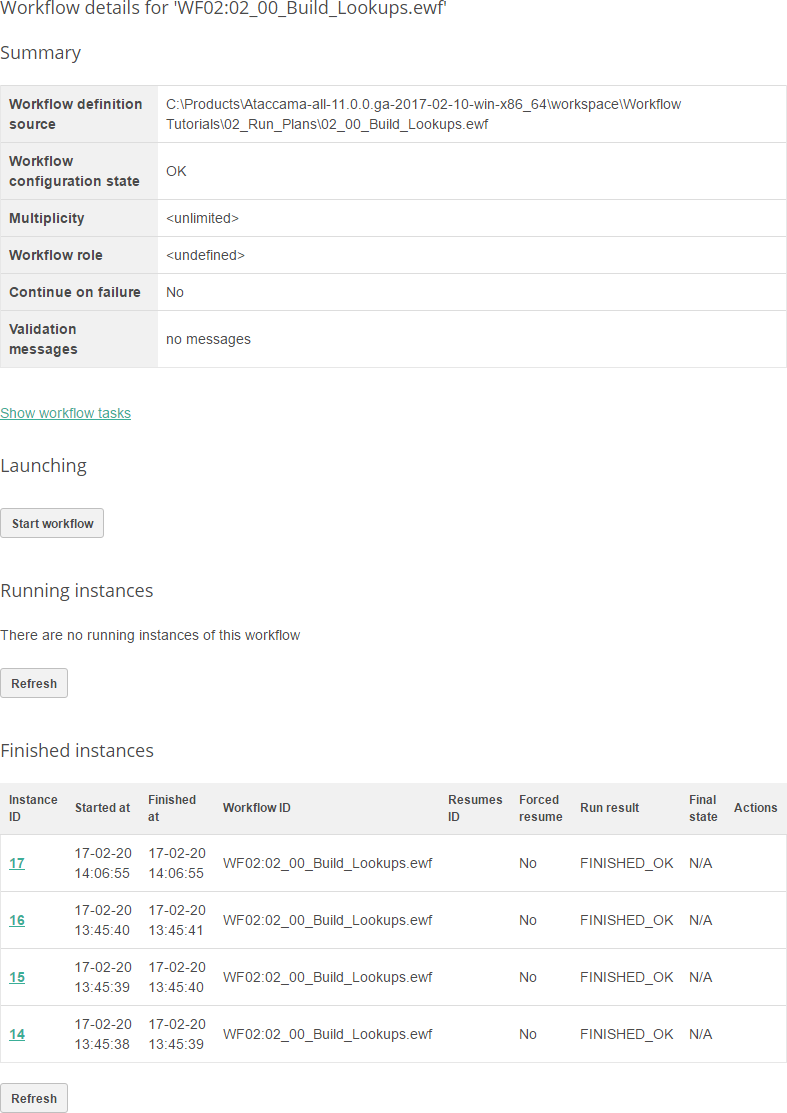
Deferred workflows
Shows the workflow instances deferred due to the multiplicity limitation (that is, the number of instances of a given workflow running at the same time).
Scheduler
Contains information about the configured schedules. To enable this link, uncomment the Scheduler Server Component part of Server Configuration.
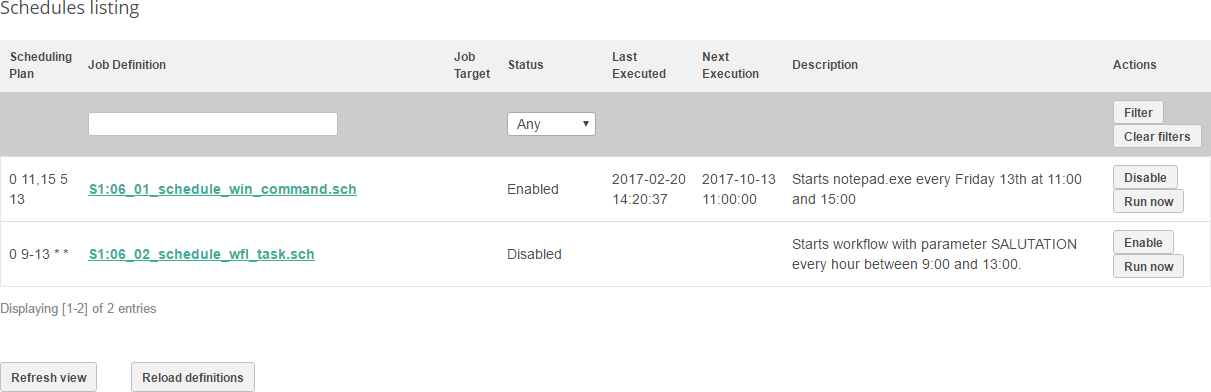
You can filter schedules by specifying the name (or its part) in the Job Definition field and selectin Filter. It is also possible to filter by status.
In ONE Runtime Server Admin, you can also run and deactivate schedules manually.
To change a schedule, edit the relevant .sch file in the filesystem and select Reload definitions.
To view the schedule details and execution history, select a schedule name in the Job Definition column.
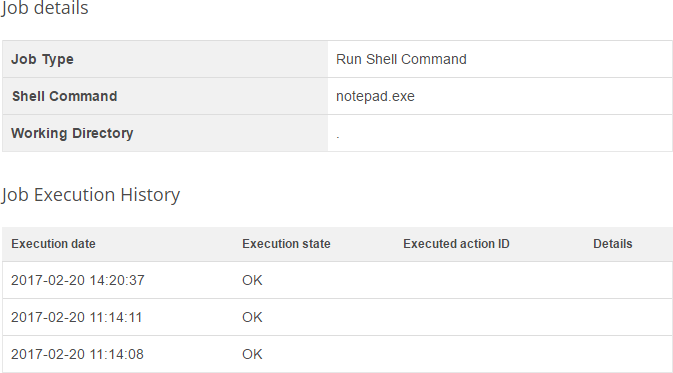
Notifications
Contains information about the configured notifications. To enable this link, uncomment the Notification Handler Component part of the Server Configuration.
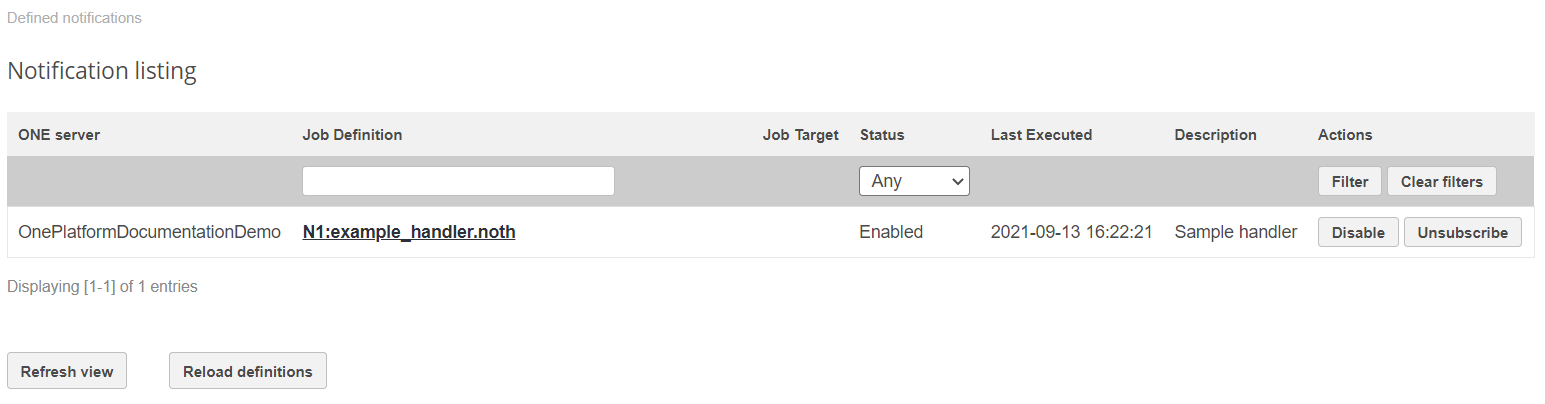
You can filter notifications the same ways as schedules: enter the name (or its part) in the Job Definition field and select Filter. It is also possible to filter by status.
From ONE Runtime Server Admin, you can also unsubscribe from the notifications and deactivate them.
To change a notification, edit the relevant .noth file in the filesystem and select Reload definitions.
To view the notification details and history, select the notification name in the Job Definition column.
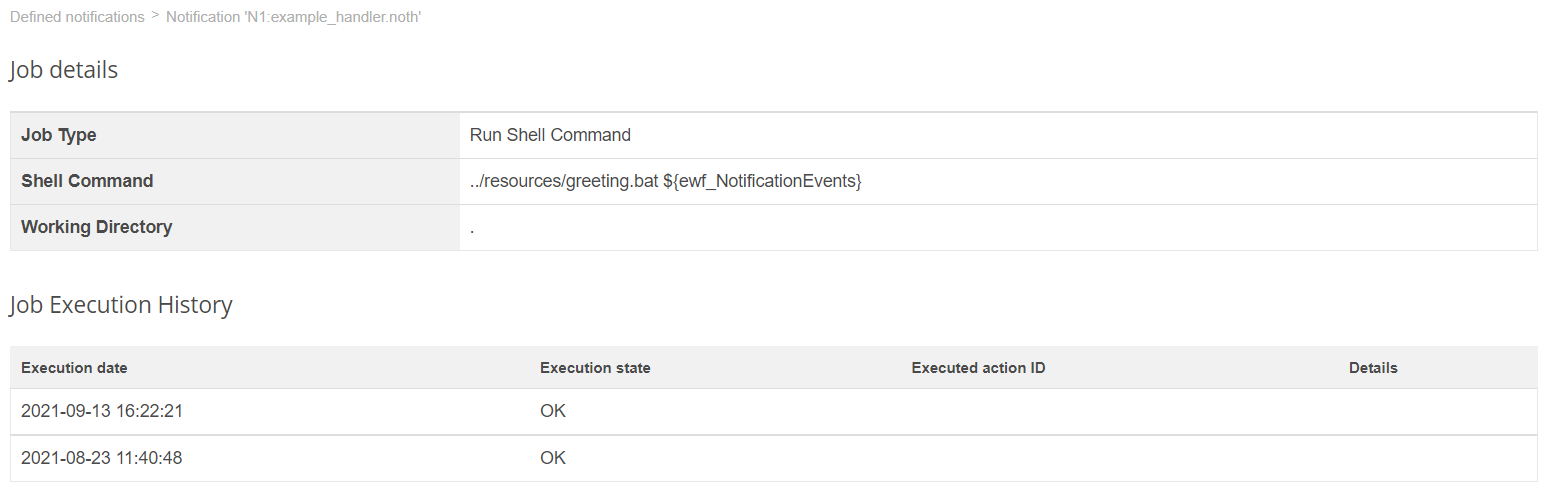
Was this page useful?