Advanced Analyses
This article explains how to read the results of advanced analyses: primary keys, foreign keys, business rules, and dependencies.
Primary keys
The Primary Keys tab is shown in the main panel of the Profile Viewer if primary key analysis was configured in the Profiling Step. This tab shows whether the specified columns could be used as primary keys. In other words, it tests their uniqueness.
To see more detailed results, locate the Primary Keys tab and select one of the primary keys.
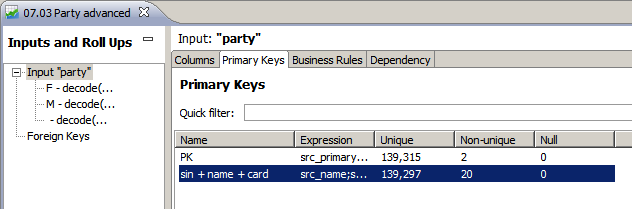
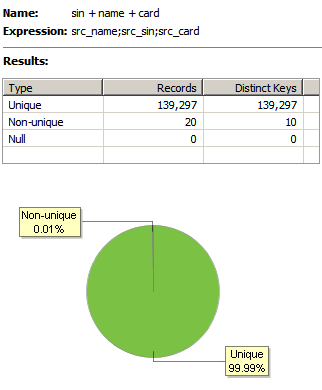
For information about how to configure this analysis, see Configure the Profiling Step, section Primary keys.
Foreign keys
Foreign Keys are shown under the main inputs in the Inputs and Roll Ups section of the Profile Viewer if this analysis was configured in the Profiling step. The results of this analysis show whether the key from one input can be considered a foreign key in relation to the other (parent) entity coming from a second input.
To see more detailed results, locate the Foreign Keys node and select one of the previously defined foreign keys.
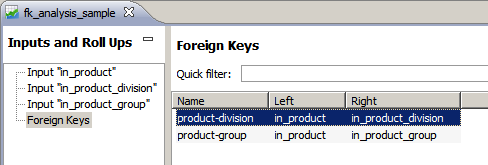
The first chart, a Venn diagram, shows the overall match between the left and right inputs.
The second diagram shows the results of matching, treating the left input as the parent and the right input as the child.
The third diagram shows the result of matching, treating the right input as the parent and the left input as the child.
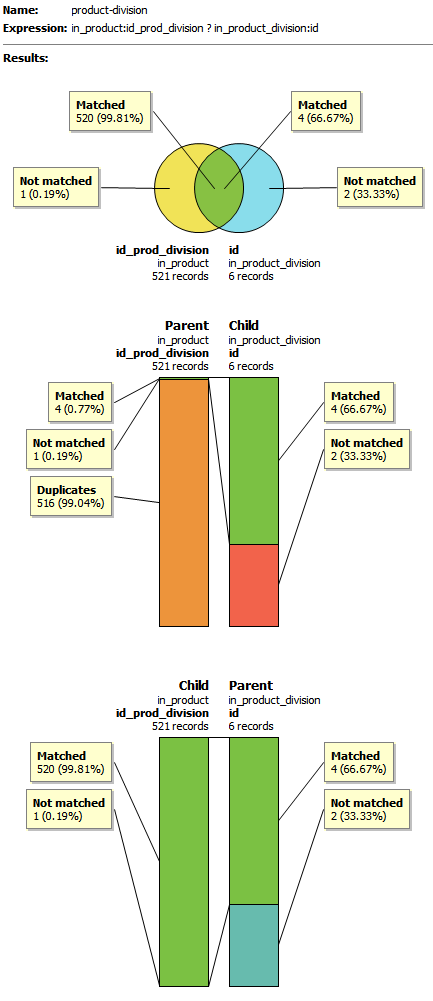
For information about how to configure this analysis, see Configure the Profiling Step, section Foreign keys.
Business rules
When configured in the Profiling Step properties, this tab is shown and displays the results of the evaluation of any number of Boolean expressions relating to the input data.
The following example (taken from the Advanced Profiling sample) shows a business rule that checks the length of each SIN number and tests whether it is nine digits in length.
It evaluates to true if the length is nine digits and false otherwise.
To see more detailed results, locate the Business Rules tab and select one of the defined business rules.
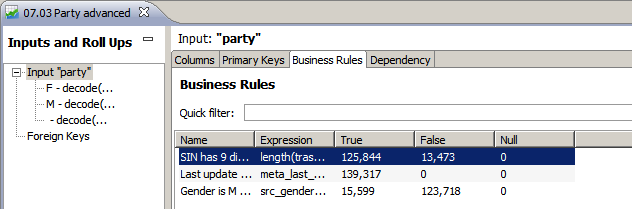
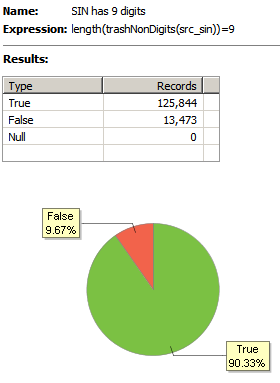
For information about how to configure this analysis, see Configure the Profiling Step, section Business rules.
Dependency analysis
If configured in the Profiling step, Dependency Analysis discovers whether values of dependants (selected columns or expressions) depend on the value of a determinant (one or more columns or expressions combined into a single key).
Each group of records with the same determinant value is examined, and if the most frequent dependant value is present in at least a certain percent of records (defined in the Threshold field), the whole group is considered to be dependent. Otherwise, the group is considered not to be dependent.
To see more detailed results, locate the Dependency tab for the given input of roll up and select one of the previously defined dependency analyses.
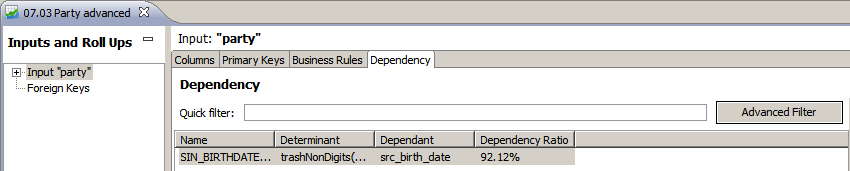
Results of dependency analysis present records divided into the following groups:
-
Null: Records whose determinant value is null.
-
Violations: Records for which the dependency level is lower than the threshold.
-
Dependencies: Records for which the dependency level is higher than the threshold, further divided into:
-
Trivial: Records which have one dependant per determinant.
-
Non-trivial: Records with two or more dependants per determinant.
-
Non-trivial null: Records with two or more dependants per determinant, with dependant values always equal to
null.
-
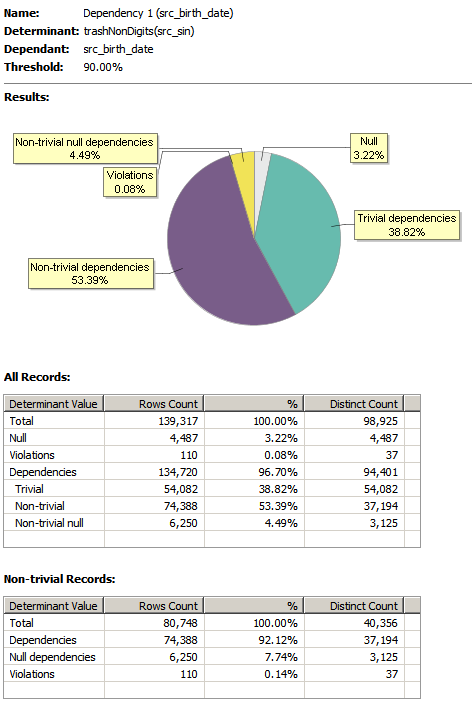
For information about how to configure this analysis, see Configure the Profiling Step, section Dependencies.
Was this page useful?
