Term Suggestions
Term suggestions are created as a result of AI-powered term detection during profiling or documentation flow.
They represent potential term matches for your data and should be accepted or rejected. This way, the platform learns from your choices and makes future suggestions more precise.
| To find out more about the mechanism behind term suggestions, see Term Suggestions: Behind the Scenes. |
How to resolve term suggestions
Term suggestions are displayed on the catalog item attribute and can be viewed from any screen that displays already applied terms. To help you make an informed decision faster, each suggestion has a confidence score, which is also reflected in the color of the suggestion.
| If the confidence score and the term name are not informative enough, check the Data and Profile & DQ Insights tabs for additional context and insights. |
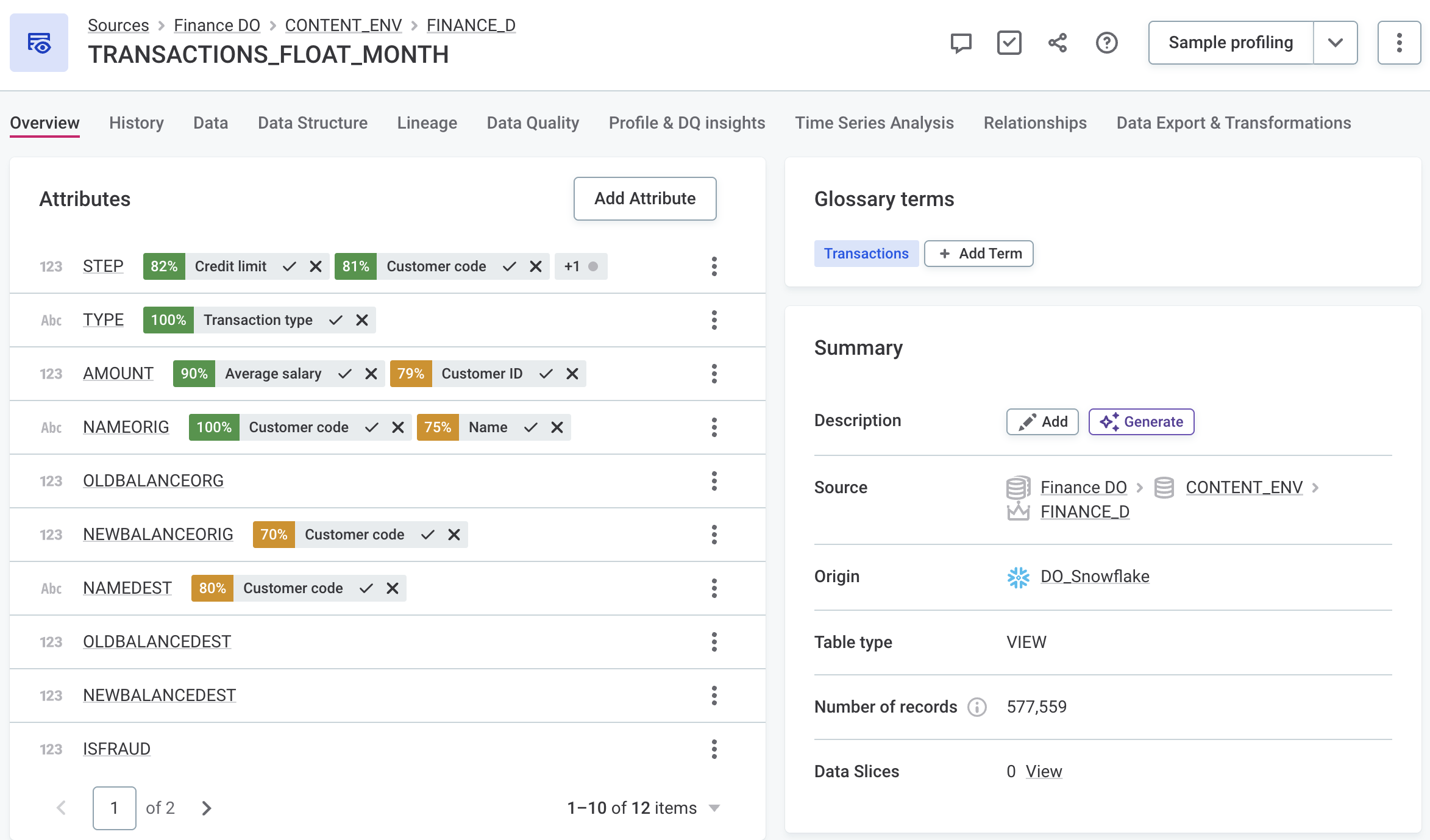
To accept or reject a term suggestion, select the checkmark or the X icon accordingly. Publish your changes. If you accepted the suggestion, the term is now added to your attribute.
Resolve terms suggestions in bulk
|
To manage term suggestions from the Term Suggestions screen, you need the following access levels:
|
You can also resolve term suggestions in bulk from the Term Suggestions screen in Knowledge Catalog > Data Catalog. This way, you can manage your term suggestions more efficiently without having to inspect each attribute individually.
When resolving term suggestions from this screen, your changes are automatically published and propagated to other users. Additionally, these decisions are logged, allowing you to track which terms have been approved or rejected and by whom.
The screen lists all pending term suggestions, including:
-
Suggested Term: The term proposed for the attribute.
-
Confidence: The likelihood that the term matches the attribute.
-
Attribute: The attribute that the term will be applied to.
-
Location: Where the attribute is located in your sources.
To view all attributes for which a specific term was suggested, select the term in Suggested Term. In the sidebar that opens, navigate to the Insights section and select Show all N suggestions.
This filters the results on the Term Suggestions tab by the selected term:
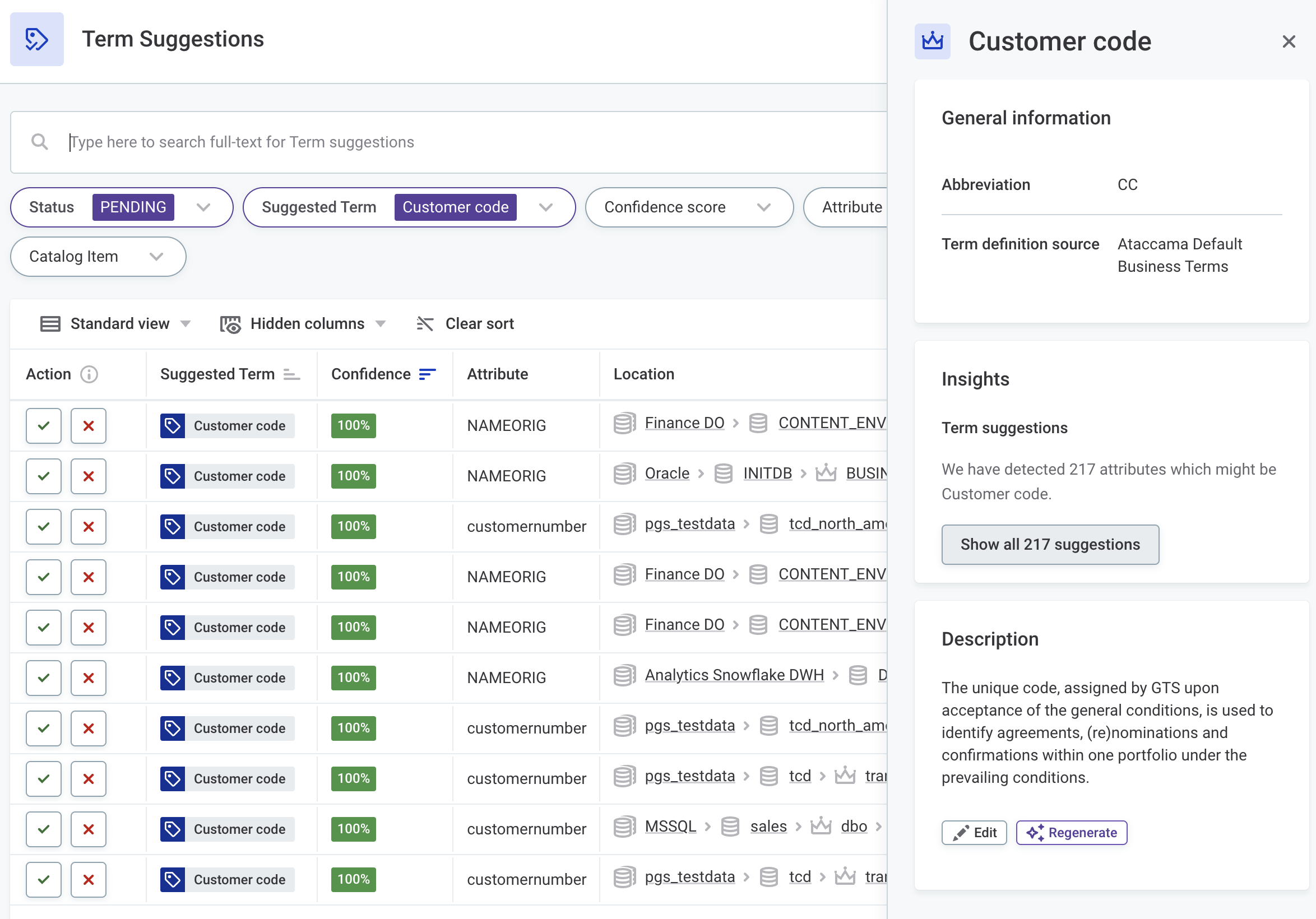
Use the options in the Action to accept or reject the term suggestion depending on what makes sense for your data. Resolved term suggestions are labeled as Accepted or Rejected.
| To explore each suggestion further, select it from the list. This displays the term suggestion details, including a definition of the suggested term, an explanation of the confidence level, and further information about the attribute, including its profiling results. |
Track approvals and rejections
By default, the Term Suggestions screen shows all pending term suggestions.
Once you approve or reject a suggestion, your decision is displayed until you refresh the screen or load more attributes.
To view resolved term suggestions, change the Status filter to Approved and/or Rejected. To see when the decision was made and by whom, hover over the Action field for that term suggestion.
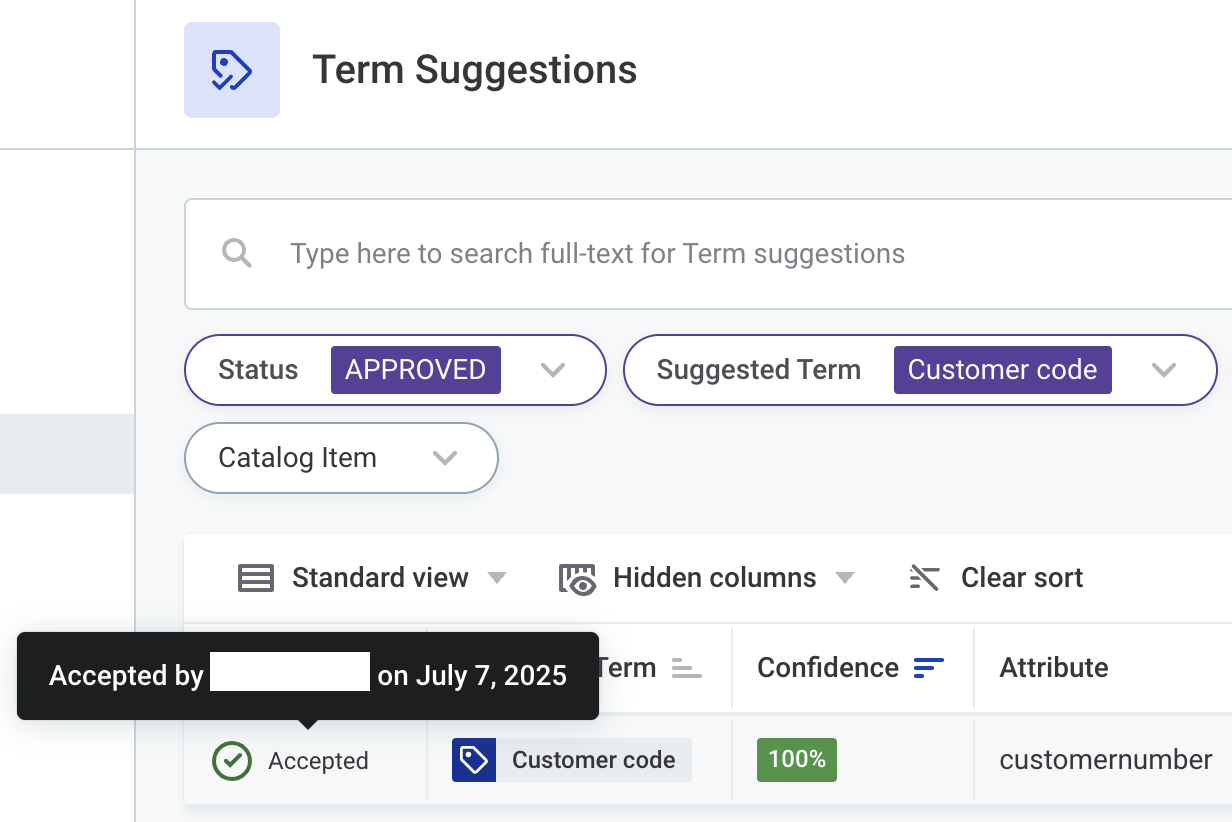
Revert approvals and rejections
As all approvals and rejections performed on the Terms Suggestions screen are automatically published, you might need to revert some decisions.
To do so, directly access the attribute in a catalog item and manually remove or add the term.
For more detailed instructions, see Terms > Add Term to Asset.
| Changes made to terms outside of the Term Suggestions screen are not published automatically. Make sure to publish your changes when manually editing added terms to make them available to all users. |
Next steps
-
Learn how term suggestion works: Discover how AI-powered term suggestions are generated and how user input contributes to better results.
-
Add detection rules: Add rules to relevant terms so they’re applied automatically to your data during term detection.
-
Map DQ rules to terms: Automatically validate your data against relevant terms by linking them to DQ rules.
Was this page useful?
