Terms
What are terms?
Terms are structured labels that help categorize and describe your data, making it easier to understand, navigate, and govern. They provide clear insight into the content of your data, acting as a bridge between technical data elements and business meaning.
A term typically consists of a name, definition, and additional metadata.
Terms can be directly associated with data assets in your catalog.
Before you can apply terms to your catalog items and attributes, you need to build a glossary of terms suitable for your organization’s data landscape. Terms establish a standardized business vocabulary that keeps data consistent across different sources and systems.
Where can I find terms?
You can find and manage terms in the Business Glossary section within Data Catalog.
| To quickly get up to speed with Data Catalog, go through the Get Started with Catalog and Glossary tutorial. |
Here you can see available information about terms, such as their type, abbreviation and definition, history, as well as overall data quality, if available.
You can search within this list using filters or full-text search. Additionally, the listing is sorted by the term state: Published, Unpublished, All.
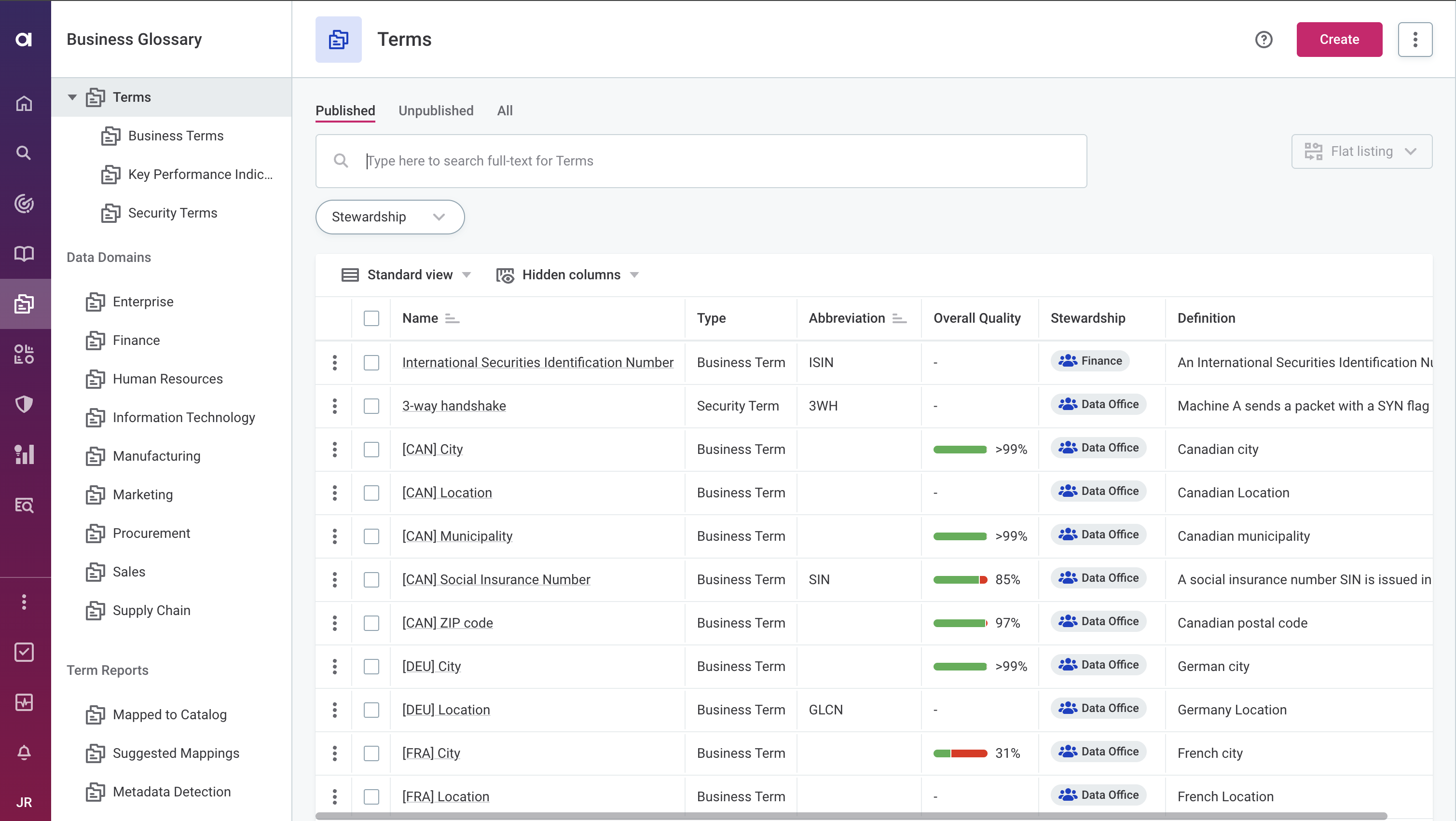
How are terms added to data?
Terms are added to catalog item attributes or catalog items directly, in the following ways:
Terms can be added to your data in several ways:
- Rule-based term detection
-
During profiling, detection rules add terms to attributes according to the detection rule conditions. These conditions assess attribute data (the values contained in the attribute) or metadata (such as names or descriptions of attributes, related data assets, comments).
- AI-based term detection
-
Terms are suggested based on the attribute similarity with attributes in other catalog items that already have the same terms applied.
These term suggestions then need to be confirmed, which adds the term to the attribute, or rejected. This also helps finetune the algorithm so that future suggestions are more accurate.
- Manual addition
-
In addition to automated term detection (using either rules or AI), you can manually add terms to your data as needed. See Add term to asset.
Create term
To create a term:
-
Navigate to Business Glossary > Terms.
-
Select Create.
-
Provide the following information:
-
Type: Choose a category depending on what best describes the term.
-
Name: Enter a clear and descriptive name.
-
Abbreviation (optional): Add the abbreviation if applicable.
-
Business definition (optional): Provide a definition and usage notes.
-
Term definition source: Provide information about the origin of the term. This helps to differentiate it from Ataccama Default Terms, if present.
-
Stewardship (recommended): Select the user group which are owners of the asset. After you select a group, the list of users assigned to the governance roles within the selected group is displayed.
For more information, see Stewardship.
-
-
Select Save and then publish your changes.
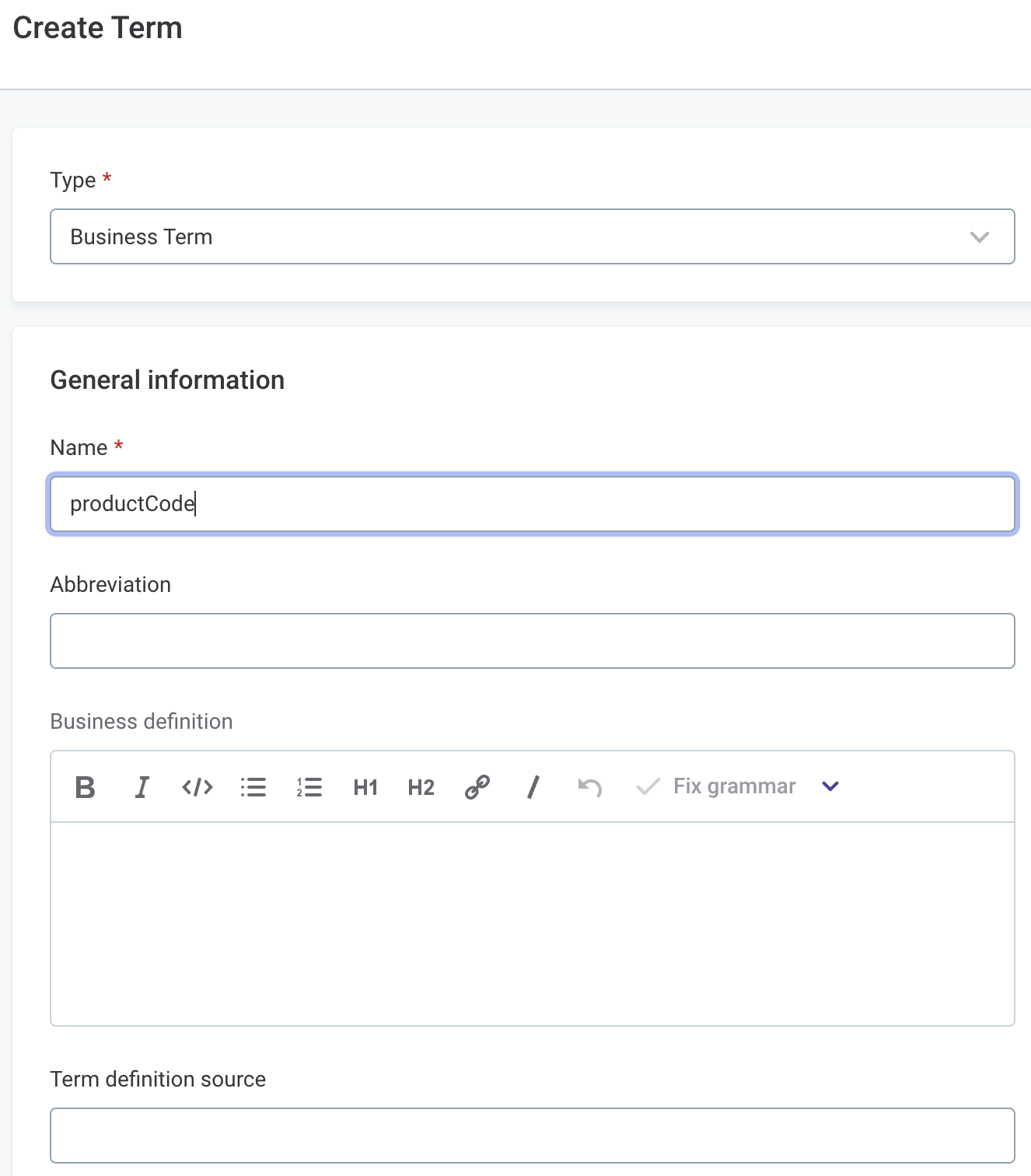
Edit term
To edit an existing term, on the term Overview tab, select Edit.
Fill in the new details for the editable fields and select Save. Publish your changes.
Delete term
To delete a term, on the term Overview tab, select the three dots menu for the term and then Delete. Publish your changes.
Add term to asset
Avoid applying terms to the technical attributes of ONE Data tables (dmm_record_id, dmm_rank).
Doing so causes DQ evaluation and monitoring projects to fail.
|
Navigate to your catalog item and select the attribute to which you want to add the term.
In the Glossary terms section, select Add term. Find and select a suitable term.
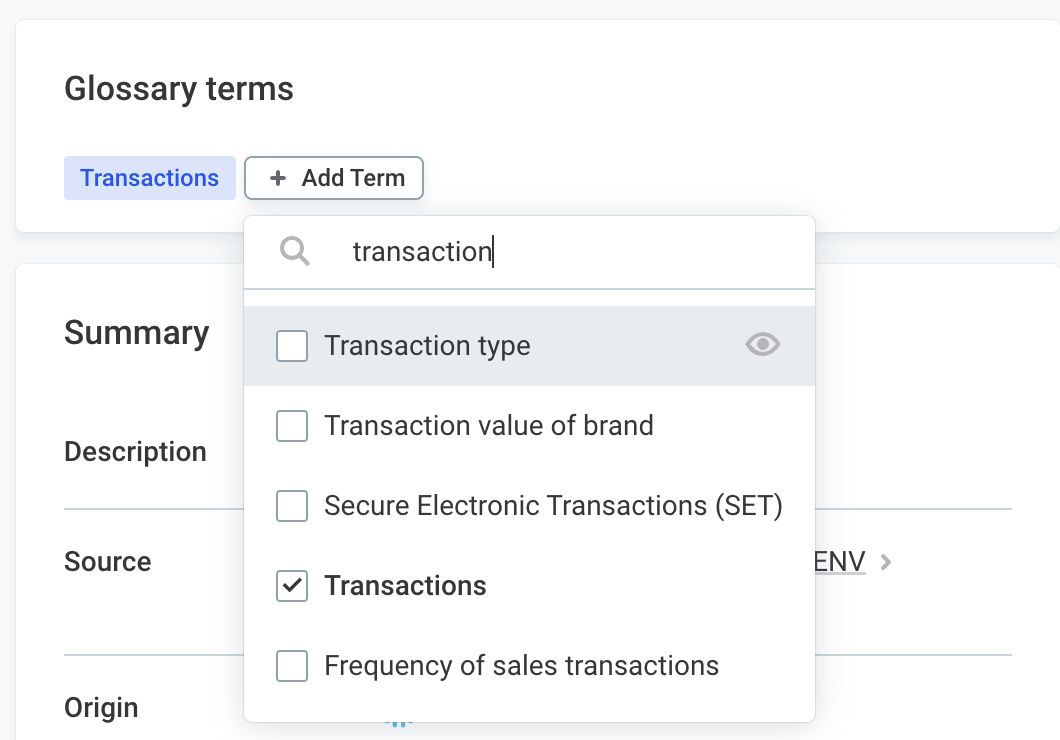
| The same option is available when viewing attribute details in the sidebar. |
For improved categorization, you can also terms directly to catalog items and other data assets, too. Open the data asset and look for Glossary terms section.
Explore data assets linked to term
Understand where and how a specific term is used across your data to quickly understand its coverage, usage, and impact. This is useful for data lineage, governance, impact analysis, and maintaining consistent term usage across your organization.
To view all occurrences of a term:
-
Go to Business Glossary > Terms.
-
Select a term.
-
Go to the Occurrence tab.
On the Occurrence tab, you can:
-
See where the term appears: Get a clear view of all assets linked to the term, such as catalog items, attributes, and data sources.
-
Understand data coverage: Check how well the term is integrated. If you’re planning changes, you’ll know what could be impacted.
-
Review details: Click into specific occurrences to navigate directly to the asset.
Check data quality for term
Get an overview of the quality of data linked to a specific term. This view displays key metrics such as overall quality, validity, and accuracy, based on rules applied to assets where the term appears.
To view data quality for term:
-
Go to Business Glossary > Terms.
-
Select a term.
-
Go to the Data Quality tab.
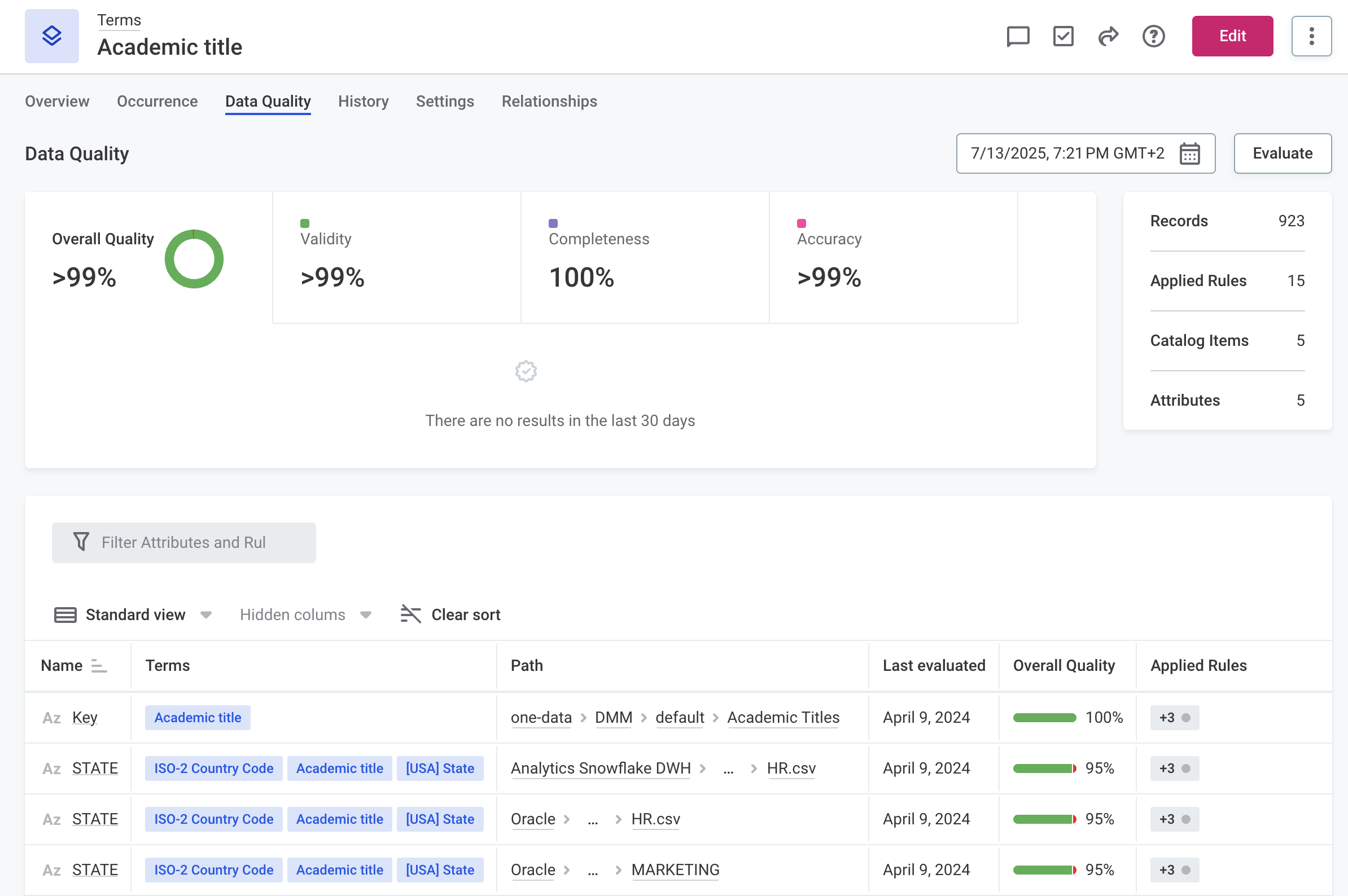
Use this feature to monitor the health of term-linked data and identify areas that need attention. Learn more about Data Quality.
View term relationships
The Relationship tab for a term shows its relationship with other terms as well as data assets to which the term is added. This includes catalog items and attributes, reports, and data sources. For tips on how to navigate the relationship graph, see Catalog items > View related assets.
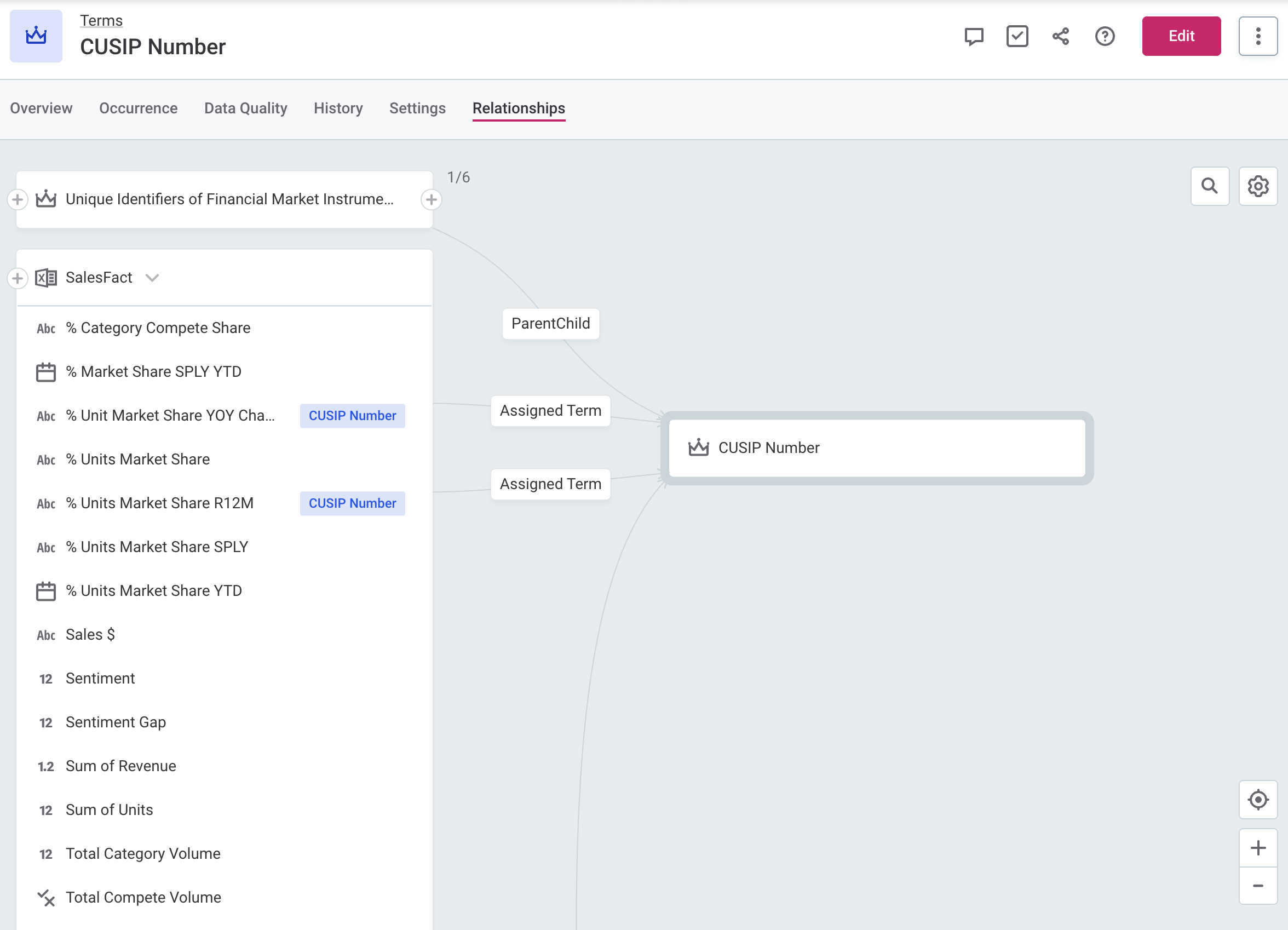
Initially, only the term is shown. To enrich the graph and discover more relationships between assets, import metadata or run full profiling.
You can also define relationships between terms manually as needed.
| Use this to create hierarchical structures within your glossary, which helps with logical organization, improved searchability and maintenance, and showing how terms relate to each other. |
Define term relationships
To define term relationships:
-
On the term Overview tab, in the Relations section, start by choosing the type of relationship you want to add.
-
Point to the relationship type and select Add.
-
Select terms from the list as needed.
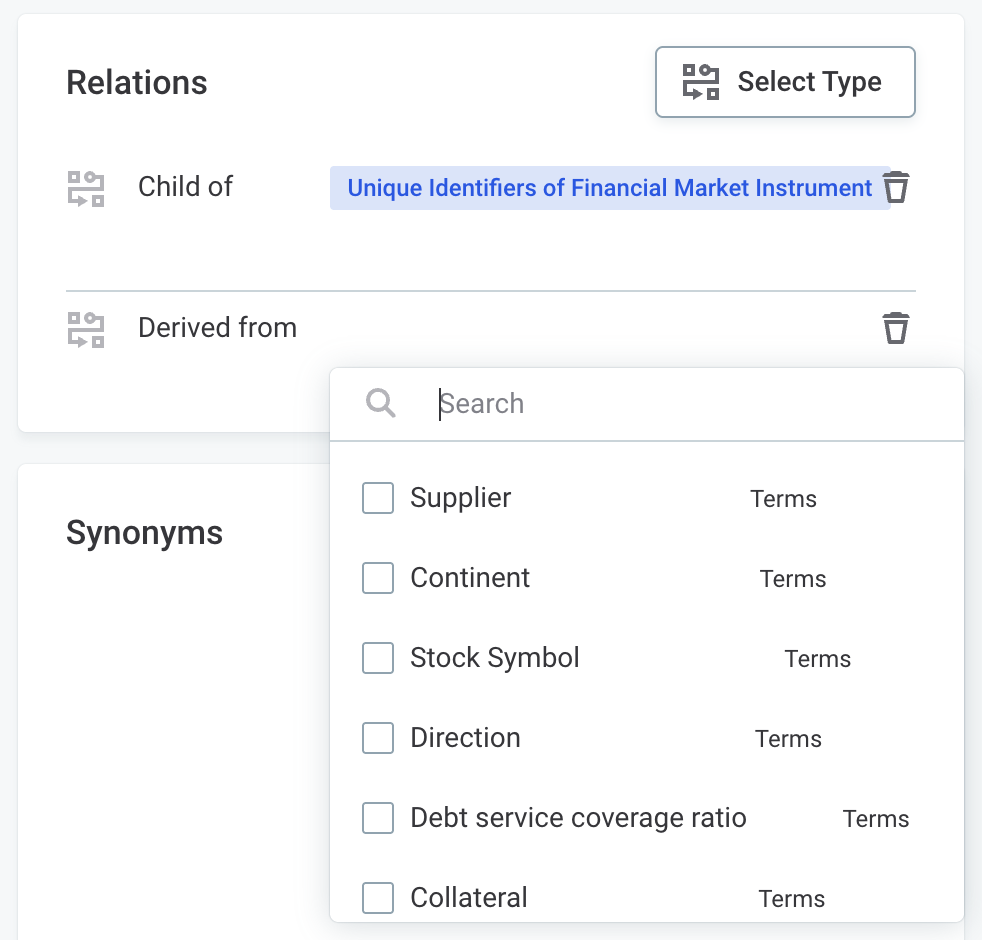
To remove a relationship, point to the relationship in the same Relations section and select X. Confirm your choice when prompted.
The available relationship types are as follows:
-
Back up of
-
Is Backed up in
-
Parent of
-
Child of
-
Copy of
-
Sample of
-
Is in Sample
-
Derived in
-
Derived from
-
Contributes to
-
Is Contributed in
-
Domain of
-
Is in Domain
Additionally, you can assign synonymous terms in the Synonyms section on the Overview tab to indicate equivalence in meaning.
Turn off AI-based term detection
AI-based term detection is turned on by default for all new terms.
In case you want to deactivate term detection for a specific term, open the term and switch to the Settings tab. Clear the AI detection option and publish your changes.
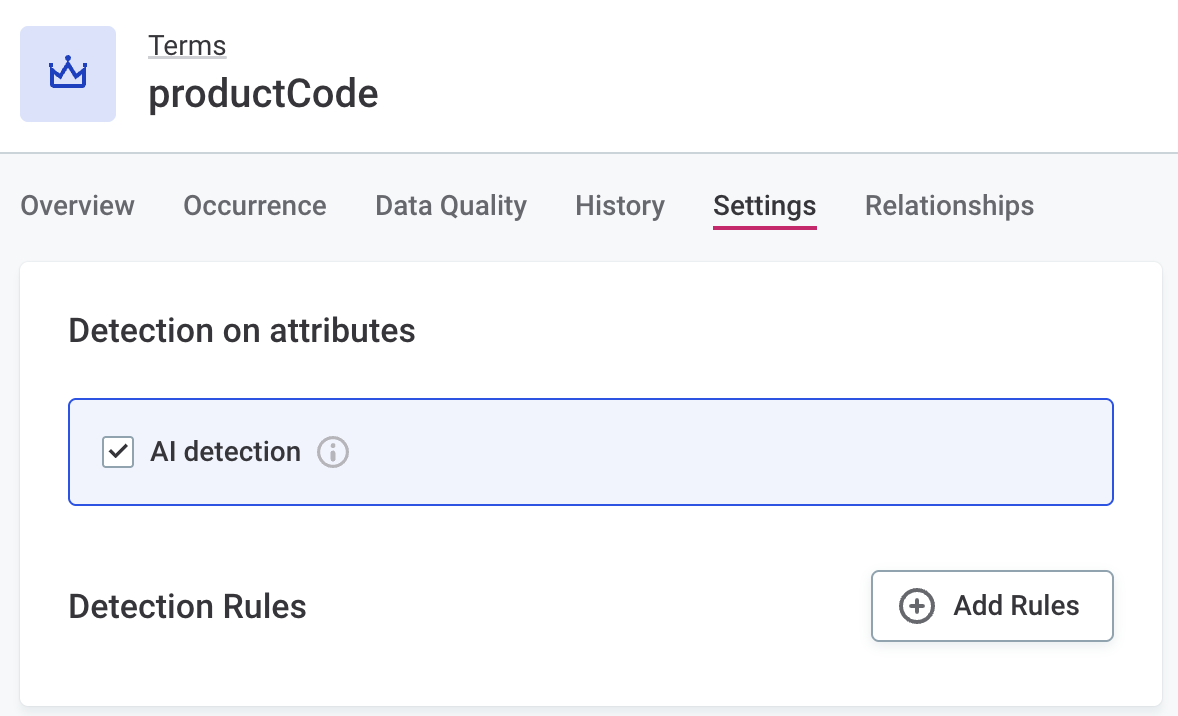
Next steps
Now that you know how to create and manage terms, take the following steps to further improve your data catalog:
-
Build a glossary: Create an effective glossary for your data catalog that supports shared terminology and collaboration.
-
Review term suggestions: Accept or reject AI-suggested terms to improve the quality and consistency of your data catalog.
-
Add detection rules: Map rules to relevant terms so they’re applied automatically to your data during term detection.
-
Use data protection classification: Tag terms to hide sensitive data, control access for specific users or groups, and define visibility of profiling and DQ insights.
Was this page useful?
