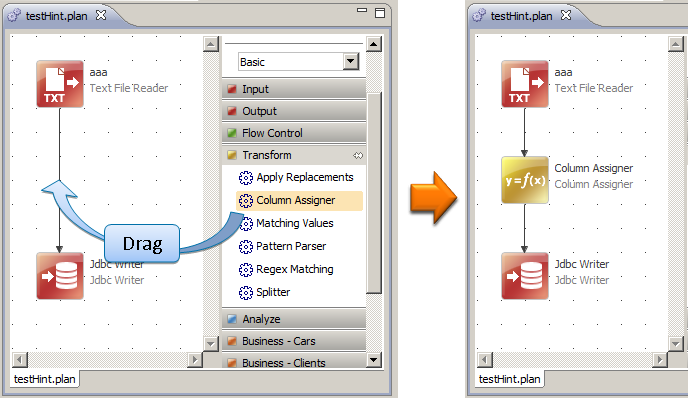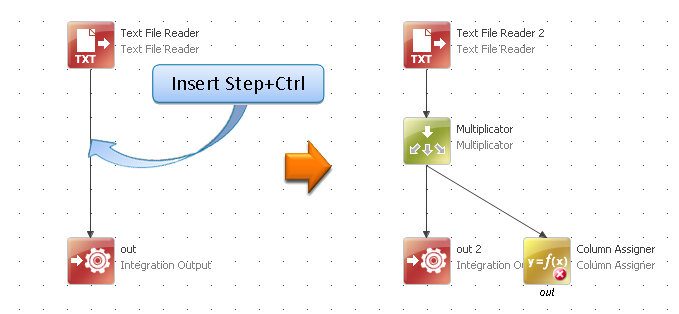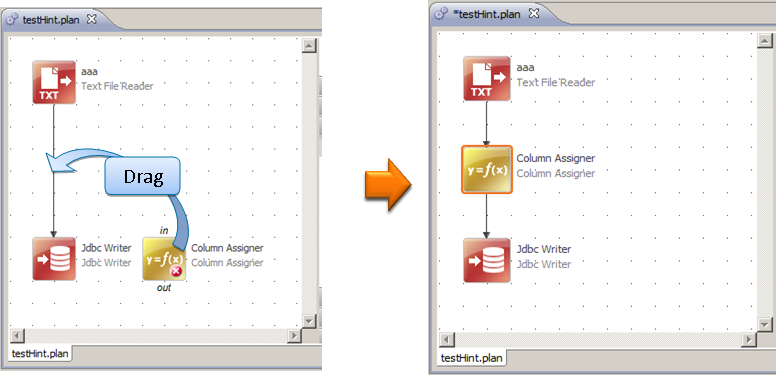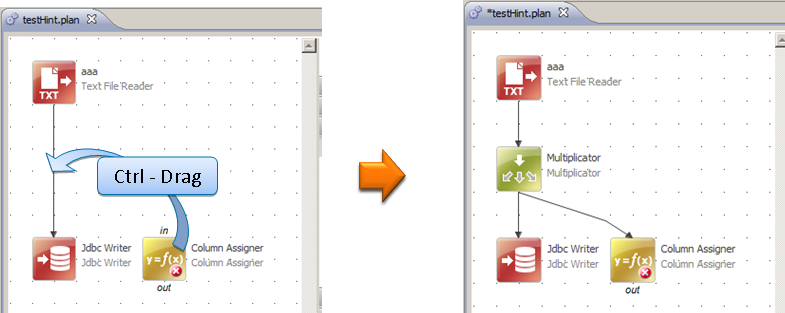Mouse Gestures in the Plan Editor
Creating and reconnecting steps in ONE plans involves, in addition to choosing and positioning the steps, a lot of reconnecting. Mouse gestures are there to simplify this, thus improving the speed of creating and modifying plans.
Basic concepts
-
The only connection that can change during any mouse gesture operation (except for the operation where some steps are deleted) is the connection onto which the step is being dragged, created, or removed.
-
You can create connections only to unconnected endpoints. If a step has endpoints that are not yet connected, a warning is displayed on the step.
-
When connecting a single unconnected step (insert or drag), the first endpoint from the left that matches the condition is used.
-
When a dragged step belongs to a subgraph, then the whole subgraph is searched for endpoints for the output connection, and the first matching endpoint is used.
-
A subgraph is searched in depth-first preorder: first the parents, then the children, first the left branch, then the right, the first left node’s endpoint, then the right.
-
-
Dragging a step on a connection is not enabled when no input endpoint is found.
Individual actions
Drop step on another step
By inserting a new step or component on an existing step with unconnected output, the new step is automatically connected and positioned.
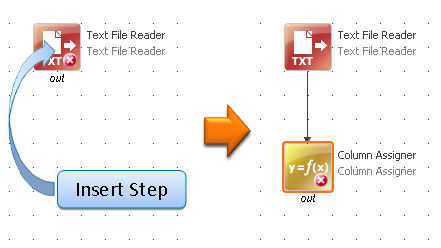
Delete step from connection
When pressing Ctrl+Del on the selected step, it is deleted while preserving the actual connection.
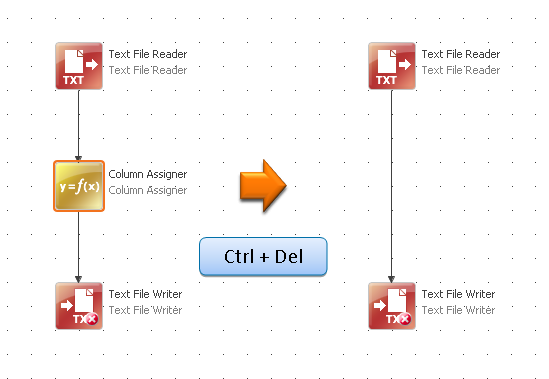
Drag step out of connection
When dragging the connected step while holding Ctrl, the step is detached from the connection. If you drag the step while pressing Ctrl+Shift instead, the detached step is also made inactive.
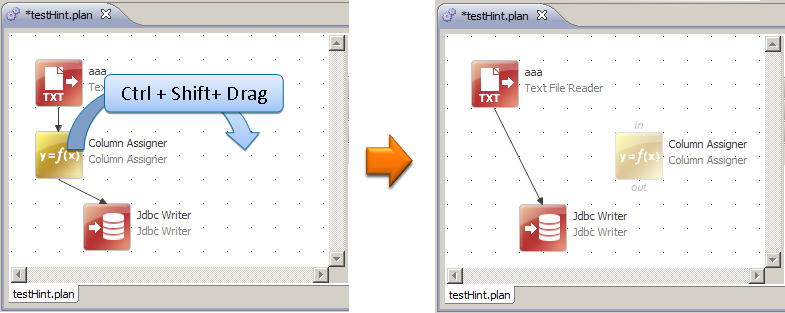
Summary of actions and possible key modifiers
| Action | No key modifier | Ctrl pressed | Shift pressed | Alt pressed |
|---|---|---|---|---|
Drag step on connection |
Connect step into the connection. |
Make a fork and connect. |
Shift nodes to make space. |
|
Create step on connection |
Create and connect to the existing connection. |
Make a fork, create, and connect. |
Shift nodes to make space. |
|
Drop step on step |
Create and connect with the existing step. |
Shift nodes to make space. |
||
Drag connected step |
Simple drag. |
Detach from the connection. |
Make the detached step inactive. |
|
Delete connected step |
Delete and break the connection. |
Delete and preserve the connection. |
Was this page useful?