Component Rules in ONE Desktop
Component rules can be used for complex data validation tasks, namely in cases when the rule logic supported in Ataccama ONE is not sufficient. See also Validation Components and Data Quality Overview.
|
Component rules must fulfill the following conditions in order to ensure the correct results are returned:
|
Prerequisites
-
You are connected to Ataccama ONE from ONE Desktop. For instructions, see Connect to a Server, section Ataccama ONE Platform.
-
You have created a component rule in ONE. For instructions, see Validation Components.
Create a component rule
To create a component rule in ONE Desktop:
-
Open ONE Desktop.
-
Connect to Ataccama ONE Platform Server.
-
Navigate to ONE Metadata Explorer tab.
-
Select the component you have created in ONE (in the current example, the rule is Email Check).
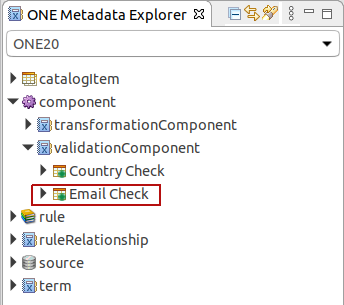
-
Right-click the component and select Edit Component.
-
In the Component Editor, implement the validation logic for your component.
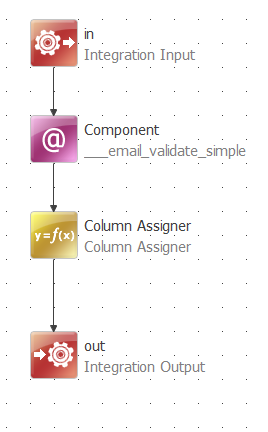
-
Save your changes.
Score the records
The score is used as a numeric expression of the severity level for each invalid record. This is mainly useful for monitoring projects as it helps detect the records with issues more easily and in turn improve the data quality faster.
Typically, the higher the score, the more critical the issue is, although the specific values are arbitrary.
For example, if the record is missing a non-critical value, the score could be 100, and if a critical value is missing, the record score could be 10000.
To be able to score invalid records by severity:
-
Add the Score Column Assigner step to the plan. This adds an output column to data where you can see the score for each record.
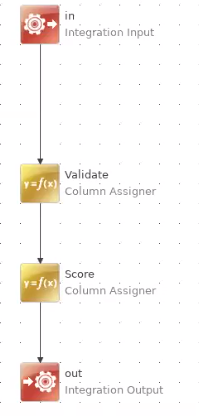
-
Double-click the Score assigner to open it.
-
Provide the logic for assigning the score. For example, if the record is invalid, the score could be
1000.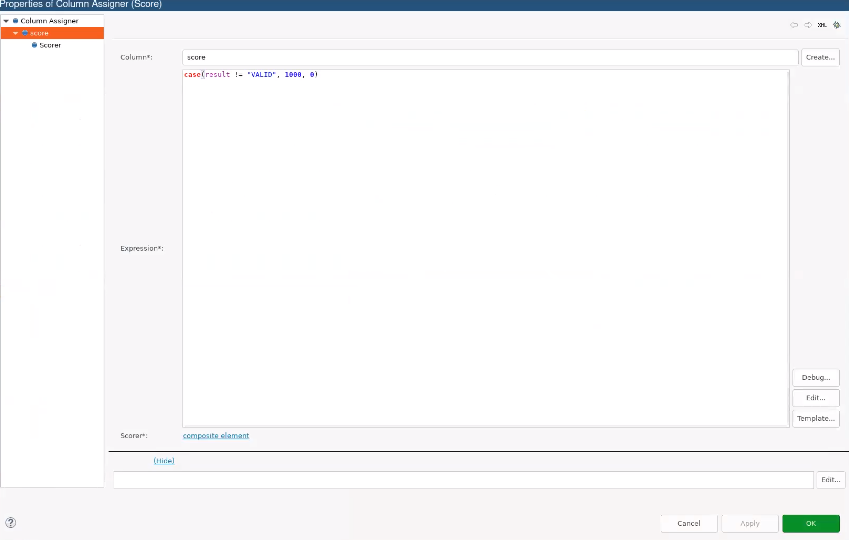
-
Select OK and save your changes.
Publish the component
-
Right-click the component and select Push Changes to send the changes to ONE.
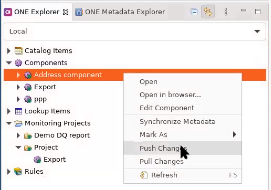
-
Select OK to confirm.
-
To make the component available for use, change the status of the component to Implemented. Right-click the component and select Mark As > Implemented.
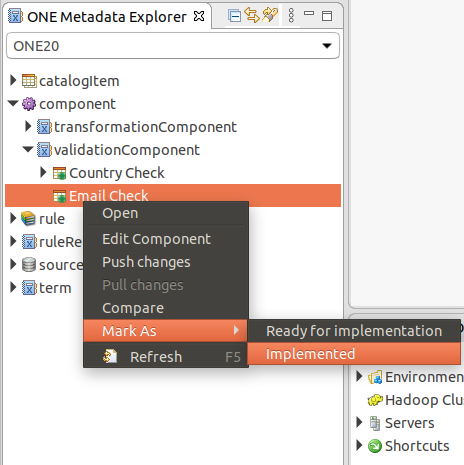
-
Was this page useful?
