Folder Shortcuts
Folder shortcuts, also known as path variables, are powerful, useful helpers in project management. They let you create a variable and assign a folder path to it, essentially allowing fluent movement of plans, components, and files (data, lookups) they depend on between environments.
We recommend grouping together in one workspace only those projects that use the same folder shortcut definition.
When are folder shortcuts effective?
Here are a few typical situations where folder shortcuts are useful:
-
After you develop plans and components in the IDE, you will move them to a standalone server with the runtime, which will be used for on-demand executions of plans, components, workflows, scheduled tasks, and web services. Using folder shortcuts lets you comfortably develop and test your plans on your local workstation and then move them to the server without worrying about the paths used in your steps.
All you need to do is generate a runtime configuration XML file, move it to the server, and change local folder shortcut paths to the paths on the server. See Export and Import Runtime Configuration.
-
When upgrading the IDE with runtime and changing the workspace location, you only need to change the path used in the folder shortcuts, and all your plans and components will work.
Create a folder shortcut
To create a folder shortcut:
-
Switch to the File Explorer view.
-
Right-click any folder and select New > Folder Shortcut.
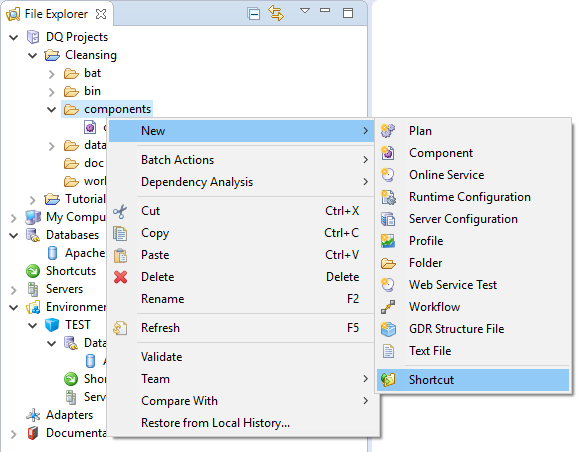
-
Select an environment. See Environments for detailed information on environments.
-
Specify or choose the Name (must be unique) and select OK.
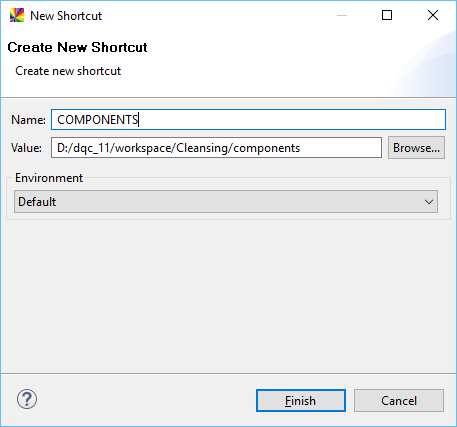
The shortcut appears under the Folder Shortcuts node: image::folder-shortcuts-shortcut-created.png[Folder Shortcuts in the File Explorer]
The following is an example of a Lookup step using a folder shortcut with the pathvar://<pathvar_name>/<some_other_path>:
|
To point to multiple locations, use a specific folder shortcut for each location (for example, This lets you conveniently transfer the solution between different environments (see Environments). |
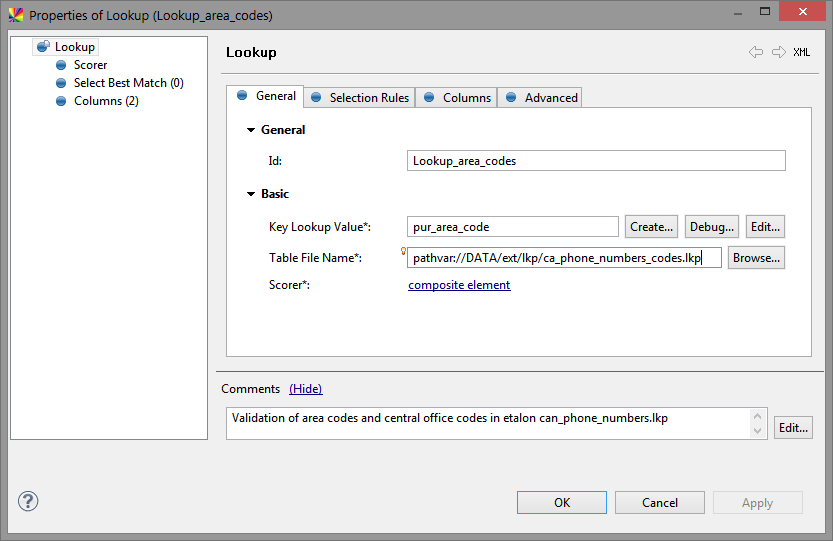
Was this page useful?
