Hierarchies
Hierarchies allow users of the web application to view data based on parent-child relationships between tables. To learn more, see Data Tab Overview, section Hierarchies. Hierarchies are defined in the RDM Logical Model > Hierarchies node.
Create a hierarchy
-
Right-click Hierarchies > New hierarchy.
-
Fill in the attributes on all hierarchy levels.
-
Select OK to save changes.
|
Make sure that all tables used in the defined hierarchy have at least one column with Display mode set to label. See Tables for instructions. Expanded tables display values of these columns when you browse hierarchies in the RDM web application. If no column has Display mode set to label, hierarchy tables expand with empty values. |
Hierarchy attributes
Hierarchies have the following attributes:
| Field | Required | Description | ||
|---|---|---|---|---|
Enable |
N/A |
Easily enables or disables the hierarchy without losing the configuration. |
||
Hierarchy name |
Y |
Name of the hierarchy to be used in the configuration process. |
||
Hierarchy label |
Y |
Name of the hierarchy shown in the web application. |
||
Root table |
Y |
Name of the table that will be the top level node of the hierarchy. |
||
Order by |
N |
Values are ordered by the column specified here.
|
||
Child tables |
N |
Allows adding child tables into the hierarchy:
|
||
Hierarchy views |
N |
Allows adding an already defined view to the hierarchy. The view should be placed at a level of the hierarchy where the view base table corresponds to either a child table or the parent table on that hierarchy level. |
Hierarchy example
The following image shows all levels of a hierarchy, with the last level having no more child tables.
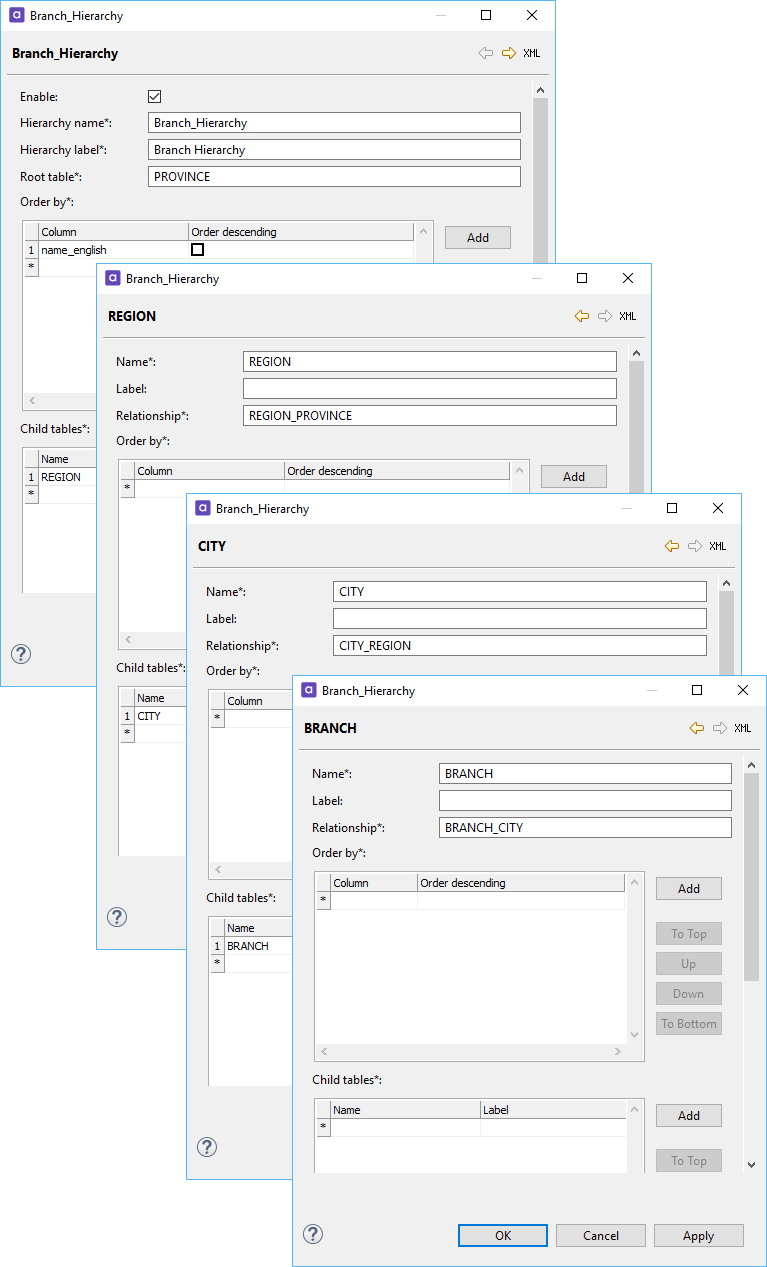
Was this page useful?
