Server as a Windows Service
For environments regularly using ONE Runtime Server, you can install the server as a Windows service.
| You need administrator privileges to proceed with the following steps. |
Installation
This part of the installation consists of launching the script that creates the server service with the specified user configuration.
It is also possible to install the service silently from the command line. See Command line and unattended installation.
-
Run
<ATACCAMA_HOME>/server/launcher/service_installer.batas administrator. The following dialog appears: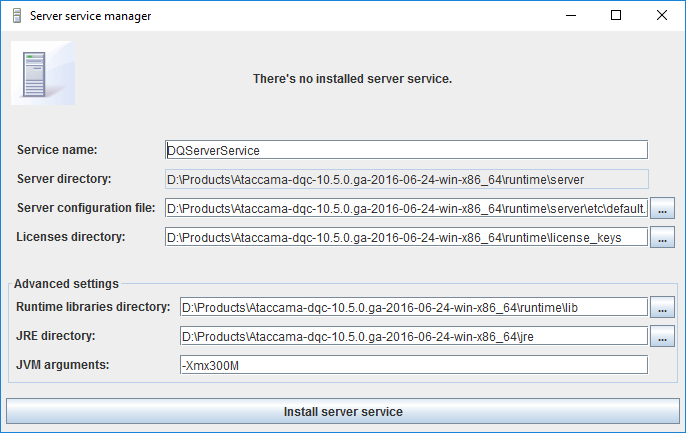
-
Configure server settings. For example, you might want to use a custom Server Configuration file or change JVM arguments.
-
Select Install server service. If you get an error, see Troubleshooting.
Set system account
After the service is installed, you need to explicitly specify the system account that starts the service.
-
Open the Windows start menu, type
services.msc, and press Enter. -
In Services, right-click the created service, and select Properties.
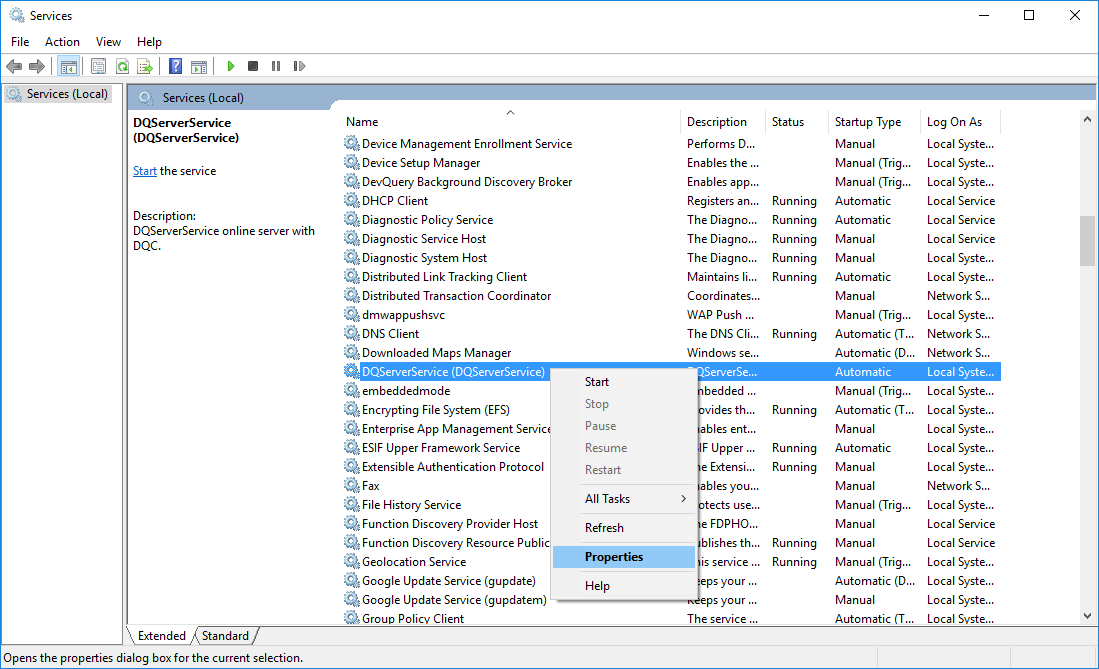
-
Switch to the Log On tab and select This account.
-
Select Browse and then Locations in the next dialog.
-
Select a location to search from (Entire Directory covers all possible places) and then OK.
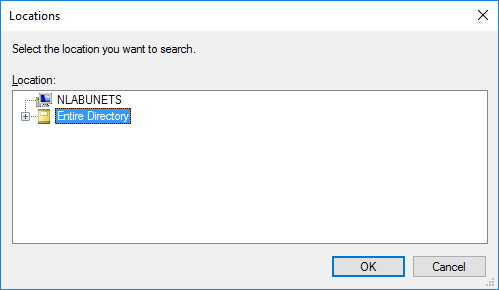
-
Enter part of the account name and select Check Names.
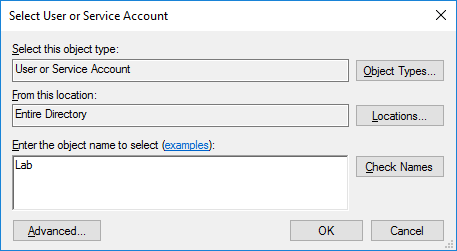
-
Choose an account and select OK.
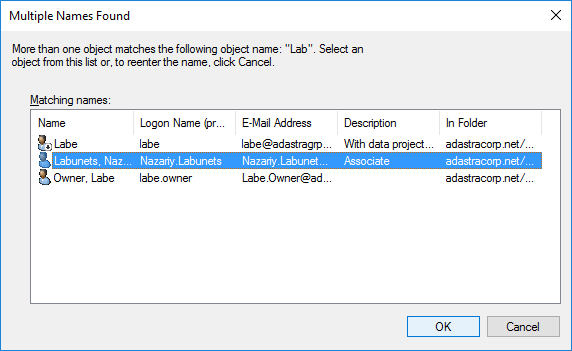
-
When the full account name appears, select OK to confirm.
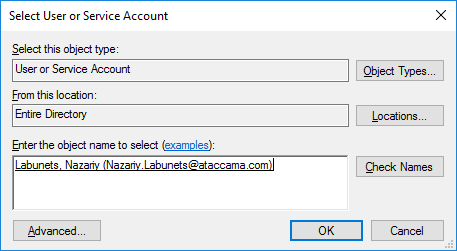
-
Enter and confirm your password and select OK.
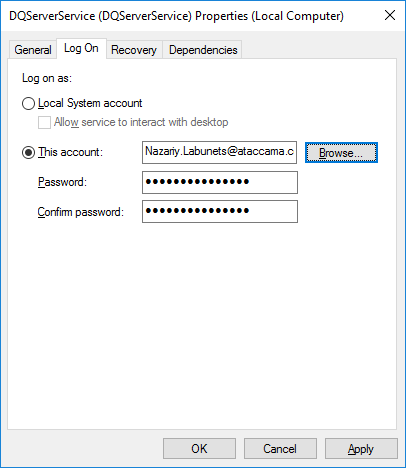
-
Start the service.
Troubleshooting
Error installing server service - Code 1
In some cases, operating systems such as Windows 8, 10, Server, 2012 and 2012R2 require service_installer.bat to be run from a command prompt with admin permissions.
Right-click cmd.exe, select Run as administrator, and navigate to the parent directory before launching the service_installer.bat.
cd dqc\runtime\server\launcher
service_installer.batLicense issues
ONE Runtime Server and ONE Desktop both require licenses to run. However, depending on your license, it might not be valid in server environments so make sure you have the correct license.
In addition, because Windows services run as service accounts and not as user accounts, for production environments, we recommend storing license files in <ATACCAMA_HOME>/license_keys folder and not in a user profile.
Log files can be found in <ATACCAMA_HOME>/server/logs and might describe the specific reason for failure.
Service is already installed
If service_installer.bat only provides an option to uninstall the server, delete the svc.lock file located in <ATACCAMA_HOME>/server/launcher.
Deleting the lock file makes the application assume its default settings as though it has not been installed.
If you’re still unable to use the installer after deleting the lock file, or if the lock file does not exist, ensure that the service does not appear in services.msc.
If it does, verify whether there are any alternative copies of the application from which the service installer might have been run.
Uninstall the service
To uninstall the server as a Windows service, run service_installer.bat as administrator and select Uninstall server service.
Command line and unattended installation
To facilitate automation, the service can be installed from the command line with a set of parameters.
service_installer.bat INSTALL -serviceName DQServerService -serverConfigFile "../etc/custom.serverConfig"To view all options, access the tool documentation by running service_installer.bat help:
Server service installer
SYNTAX:
server-service-wrapper [INSTALL|UNINSTALL] [-attribute=value ...]
To run the service installer in the GUI mode, omit the INSTALL|UNINSTALL parameter. If the INSTALL/UNINSTALL parameter is given
the installer is run in the unattended (console) mode.
Attributes (mandatory/optional information relates to the console run, in GUI all of the attributes are optional)
serviceName (mandatory) name to use for the service when registering it
serverDir mandatory if the installer is not run from the product's runtime or server directory.
libsDir (optional) location of the directory containing server libraries (usually named 'lib')
if not given the default value is assumed: ../runtime/lib
licensesDir (optional) directory where to look up for the server's license files
if not given the licenses are searched in the 'license_dir' subdirectory of the determined runtime
serverConfigFile (optional) location of the server configuration file
if not given the default value is used: ../runtime/server/etc/default.serverConfig
jreDir (optional) location of the JRE to be used for running the server
if not given the default system JRE is used
jvmArgs (optional) attributes to be passed to the java when starting up the serverWas this page useful?
